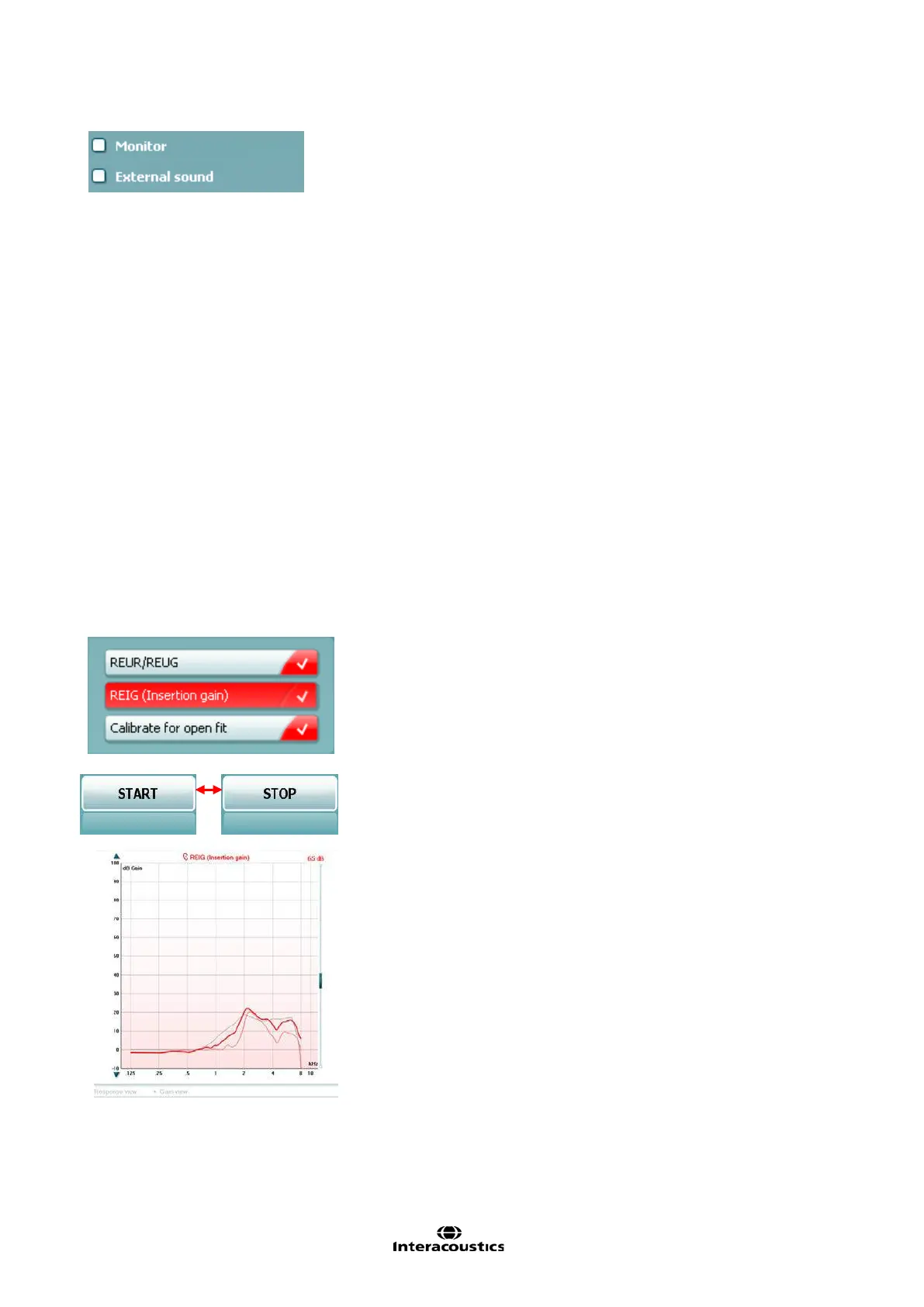Affinity
2.0
Additional Information Page 153
Monitor: If you wish to listen to the amplified stimulus through a
monitor.
1. Connect a monitor headset to the monitor output on the
hardware. It is recommended to use only a monitor headset
which is approved by Interacoustics.
2. Tick the Monitor check box.
3. Use the slider to turn the sound level up and down.
Note that the sound from the monitor may be very soft (compared to
the audiometry monitoring). It is louder for audiometry because the
audiometric equipment is producing the signal that is monitored. In
REM440 the hearing instrument produces the monitored signal
meaning that it cannot be controlled by the equipment.
External sound: You can present an external sound through for
example a CD player if you have a piece of music/speech you wish to
use. This may have a strong effect for counselling purposes.
1. Connect the CD player to the CD1 input on the hardware.
2. Press START in the software and then tick the External sound
check box. The external sound will then play with the signal.
3. Use the slider to turn the sound level up and down.
Note that in Visible Speech Mapping you can select Live Voice and
then play an external sound. This means that you will have the external
sound alone with nothing (except from your own voice) interfering.
Current Protocol is listed in the lower left hand corner. This highlights
the test which you are currently performing and also the other tests in
the battery. The checkmarks indicates that a curve has been
measured.
Test protocols can be created and adjusted in the REM440 setup.
Colour on each test button indicates the colour selected for each
curve.
Start/Stop button initiates and ends the current test. Note that after
pressing START the text on the button will change to STOP.
The Graph shows measured REM curves. The X-axis shows the
frequency and the Y-axis shows the intensity of the test signal.
Gain/Response View allows for toggling between viewing the
curve as a gain or response curve. Note that this option is not
available for REIG.
Measurement Type is indicated above the graph, with a right/left
indication. In this example the REIG is displayed for the right ear.
Change the Input Level using the slider on the right hand side.
Scroll Graph Up/Down on the left hand side allows for scrolling the
graph up or down ensuring that the curve is always visible in the
middle of the screen.
