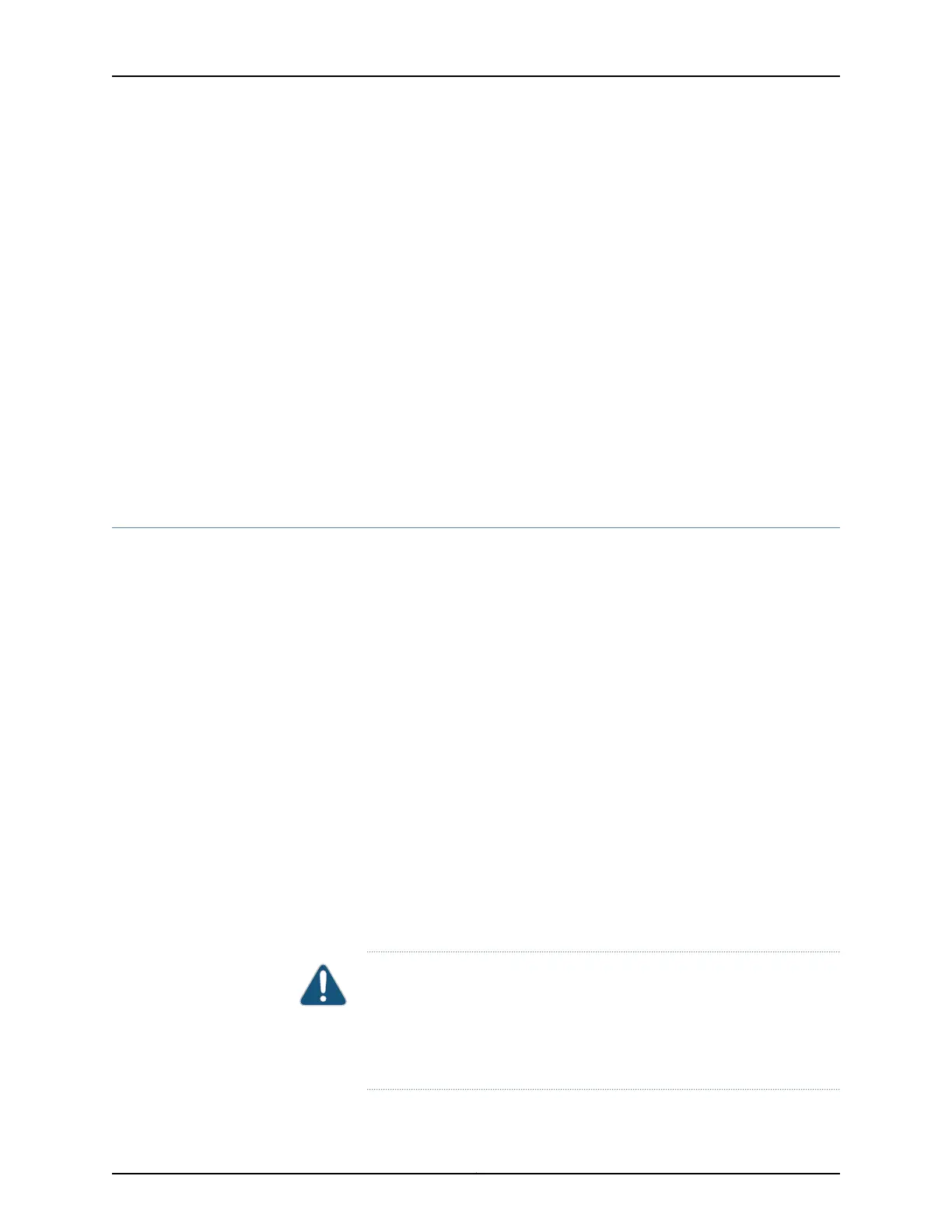transceiver from a QFX5100 device, follow the instructions in “Removing a Transceiver
from a QFX Series Device” on page 213.
To connect a fiber-optic cable to an SFP+ or QSFP+ transceiver in a QFX5100 device,
follow the instructions in “Connecting a Fiber-Optic Cable to a QFX Series Device” on
page 220. To disconnect a fiber-optic cable from an SFP+ or QSFP+ transceiver from a
QFX5100 device, follow the instructions in “Disconnecting a Fiber-Optic Cable from a
QFX Series Device” on page 219.
Related
Documentation
AC Power Supply for a QFX5100 Device on page 47•
• Cooling System and Airflow in a QFX5100 Device on page 39
• Management Panel of a QFX5100 Device on page 19
• Interface Specifications for SFP, SFP+, and QSFP+ Transceivers for the QFX Series on
page 94
• Interface Specifications for SFP+ DAC Cables for the QFX Series on page 126
Installing a Power Supply in a QFX5100 Device
The QFX5100 is shipped from the factory with two power supplies. Each power supply
is a hot-removable and hot-insertable field-replaceable unit (FRU) when the second
power supply is installed and running. You can install replacement power supplies in the
two slots next to the fan modules without powering off the switch or disrupting the
switching function.
•
Before you install a power supply in a QFX5100 device, ensure that you have taken the
necessary precautions to prevent electrostatic discharge (ESD) damage (see
“Prevention of Electrostatic Discharge Damage” on page 263).
•
Ensure that the airflow direction of the power supply is the same as the chassis. Labels
on the power supply handle indicate the direction of airflow. See “Cooling System and
Airflow in a QFX5100 Device” on page 39 for more information.
To install a power supply in a QFX5100 device (see Figure 74 on page 203 and
Figure 75 on page 203):
1. Attach the ESD grounding strap to your bare wrist, and connect the strap to the ESD
point on the chassis.
2. Taking care not to touch power supply components, pins, leads, or solder connections,
remove the power supply from its bag.
CAUTION: Verify that the direction of the arrow on the power supply
handle matches the direction of airflow in the chassis. Ensure that each
power supply you install in the chassis has the same airflow direction. If
you install power supplies with two different airflow directions, Junos OS
raises an alarm, and the status (ALM) LED blinks amber.
Copyright © 2016, Juniper Networks, Inc.202
QFX5100 Switch Hardware Guide