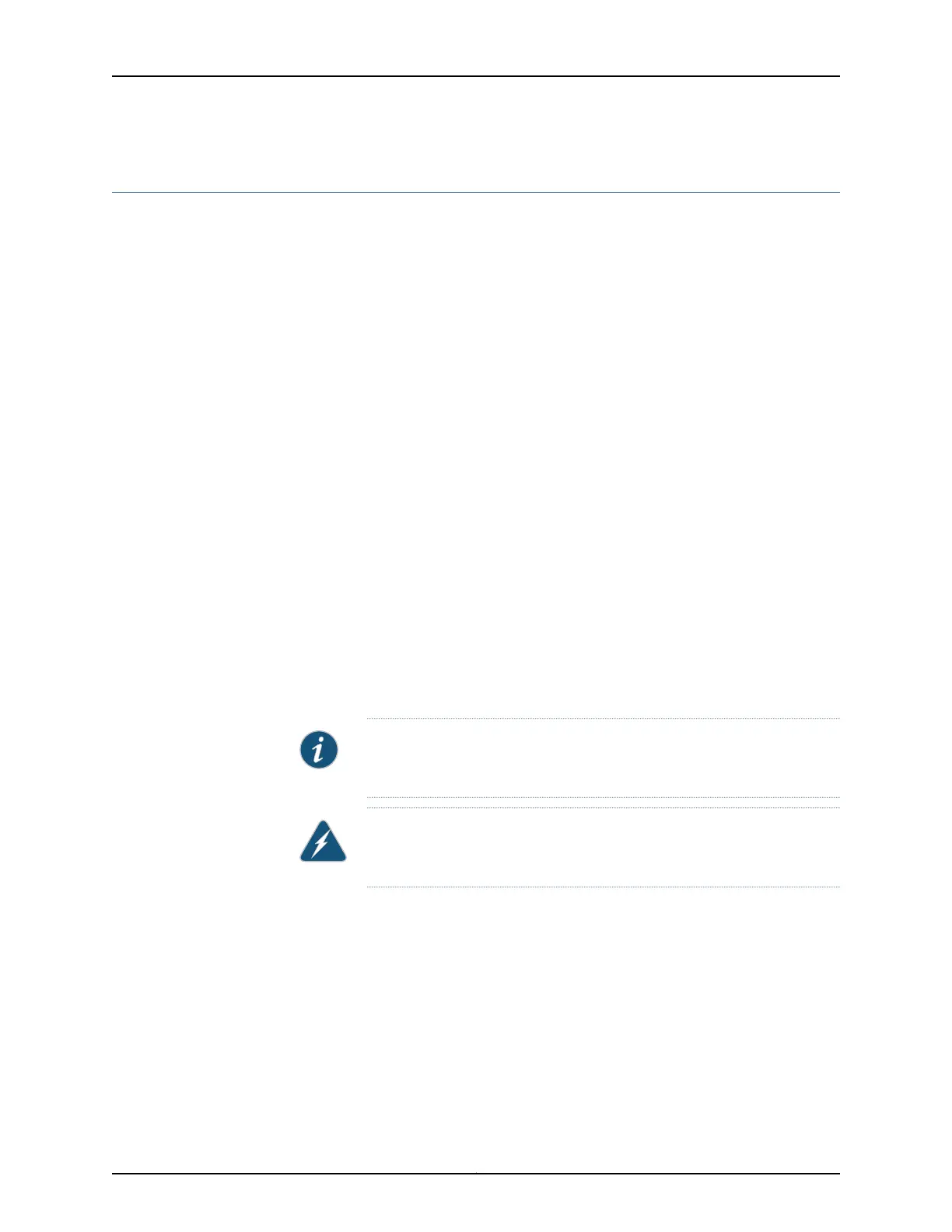Performing a Recovery Installation Using an Emergency Boot Device
If Junos OS on your device is damaged in some way that prevents the software from
loading correctly, you may need to perform a recovery installation using an emergency
boot device (for example, a USB flash drive) to restore the default factory installation.
Once you have recovered the software, you need to restore the device configuration. You
can either create a new configuration as you did when the device was shipped from the
factory, or if you saved the previous configuration, you can simply restore that file to the
device.
If at all possible, you should try to perform the following steps before you perform the
recovery installation:
1. Ensure that you have an emergency boot device to use during the installation. See
“Creating an Emergency Boot Device” on page 235 for information on how to create an
emergency boot device.
2. Copy the existing configuration in the file /config/juniper.conf.gz from the device to a
remote system, such as a server, or to an emergency boot device. For extra safety,
you can also copy the backup configurations (the files named /config/juniper.conf.n,
where n is a number from 0 through 9) to a remote system or to an emergency boot
device.
You can use the system snapshot feature to complete this step. The system snapshot
feature takes a “snapshot” of the files currently used to run the QFX Series switch—the
complete contents of the /config and /var directories, which include the running Juniper
Networks Junos OS, the active configuration, and the rescue configuration—and copies
all of these files into a memory source. See Creating a Snapshot and Using It to Boot
a Device.
NOTE: System snapshotis not supported onthe QFX10000and QFX5200
switches.
WARNING: The recovery installation process completely overwrites the
entire contents of the internal flash storage.
3. Copy any other stored files to a remote system as desired.
To reinstall Junos OS:
1. Insert the emergency boot device into the device.
2. Power cycle the device.
The emergency boot device is detected. At this time, you can load the Junos OS from
the emergency boot device onto the internal flash storage.
3. The software prompts you with the following option if you have a snapshot saved on
the emergency boot device:
237Copyright © 2016, Juniper Networks, Inc.
Chapter 23: Restoring Junos OS
