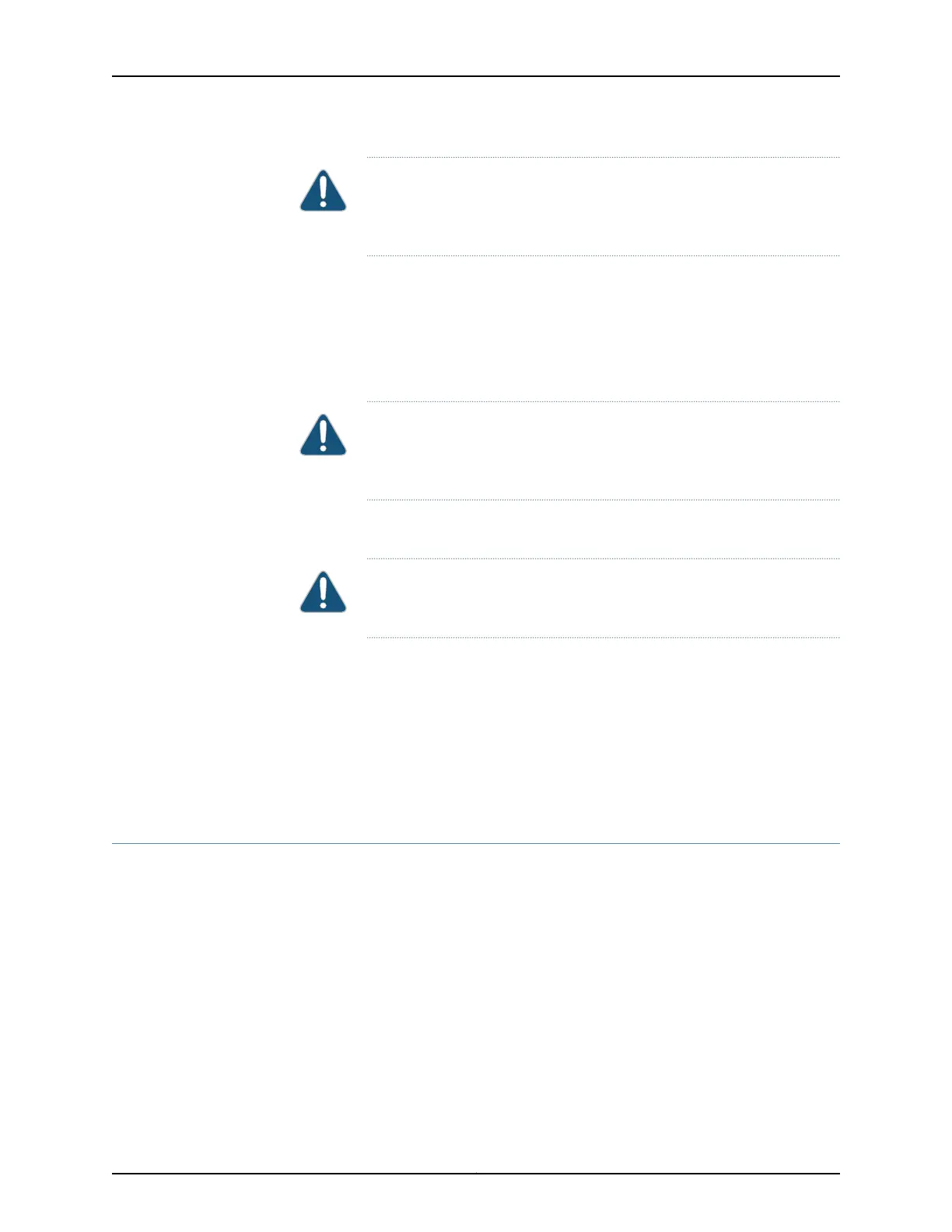CAUTION: Do not bend fiber-optic cables beyond their minimum bend
radius.Bending the cables beyond their minimum bend radius candamage
the cables and cause problems that are difficult to diagnose.
3. Remove the cable connected to the transceiver (see “Disconnecting a Fiber-Optic
Cable from a QFX Series Device” on page 219). Cover the transceiver and the end of
each fiber-optic cable connector with a rubber safety cap immediately after
disconnecting the fiber-optic cables.
4. Using your fingers, pull the ejector lever away from the transceiver to unlock the
transceiver.
CAUTION: Before removing the transceiver, make sure you openthe ejector
lever completely until you hear it click. This prevents damage to the
transceiver.
5. Grasp the transceiver ejector lever and gently slide the transceiver approximately
0.5 in. (1.3 cm) straight out of the port.
CAUTION: To avoid electrostatic discharge (ESD) damage to the
transceiver, do not touch the connector pins at the end of the transceiver.
6. Using your fingers, grasp the body of the transceiver and pull it straight out of the port.
7. Place the transceiver in the electrostatic bag or on the antistatic mat placed on a flat,
stable surface.
8. Place the dust cover over the empty port.
Related
Documentation
Installing a Transceiver in a QFX Series Device on page 214•
Installing a Transceiver in a QFX Series Device
The transceivers for the QFX Series are hot-removable and hot-insertable
field-replaceable units (FRUs). You can remove and replace them without powering off
the device or disrupting device functions.
Before you begin installing a transceiver in a QFX Series device, ensure that you have
taken the necessary precautions for safe handling of lasers (see “Laser and LED Safety
Guidelines and Warnings for the QFX Series” on page 245).
Ensure that you have a rubber safety cap available to cover the transceiver.
Copyright © 2016, Juniper Networks, Inc.214
QFX5100 Switch Hardware Guide