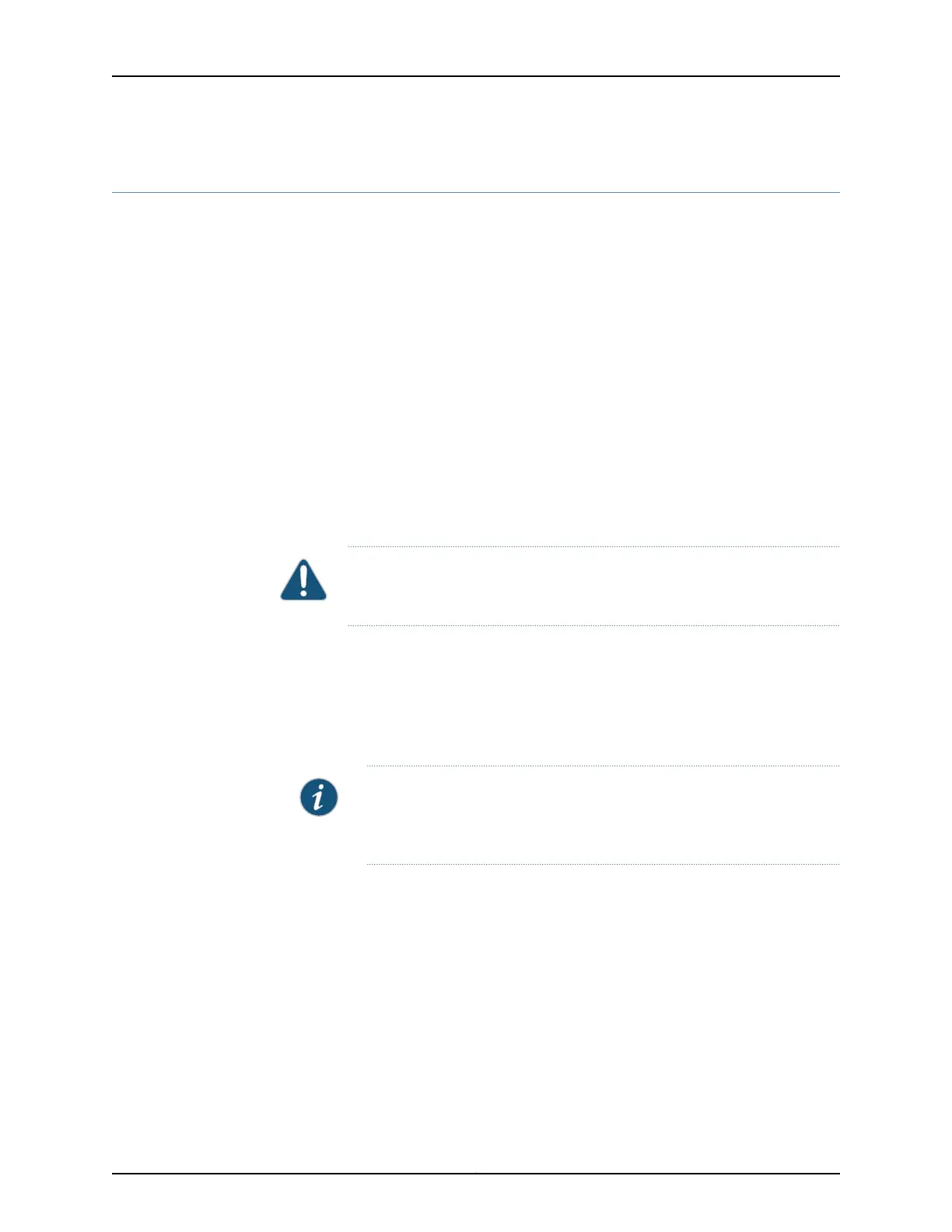Removing a Power Supply from a QFX5100 Device
The QFX5100 is shipped from the factory with two power supplies. Each power supply
is a hot-removable and hot-insertable field-replaceable unit (FRU) when the second
power supply is installed and running. You can install replacement power supplies in the
two slots next to the fan modules without powering off the switch or disrupting the
switching function.
Before you remove a power supply from a QFX5100 device, ensure that you have taken
the necessary precautions to prevent electrostatic discharge (ESD) damage (see
“Prevention of Electrostatic Discharge Damage” on page 263).
Ensure that you have the following parts and tools available to remove a power supply
from a QFX5100 device:
•
ESD grounding strap
•
Antistatic bag or an antistatic mat
•
Phillips (+) screwdriver, number 2 (DC power supply)
CAUTION: Replacethe powersupplywith anew powersupplywithin 1minute
of removal to prevent chassis overheating.
To remove a power supply from a QFX5100 device (see Figure 76 on page 205 and
Figure 77 on page 205):
1. Place the antistatic bag or the antistatic mat on a flat, stable surface.
2. Attach the ESD grounding strap to your bare wrist, and connect the strap to the ESD
point on the chassis.
NOTE: If only one power supply is installed in your QFX5100 device, you
need to power off the switch before removing the power supply. See
“Powering Off a QFX5100 Device” on page 193.
3. Disconnect power to the switch:
•
AC power supply—If the AC power source outlet has a power switch, set it to the
OFF (O) position. If the AC powersource outlet does not have a power switch, gently
pull out the male end of the power cord connected to the power source outlet.
•
DC power supply—Switch the circuit breaker on the panel board that services the
DC circuit to the OFF position.
4. Remove the power source cable from the power supply faceplate:
•
AC power supply—Remove the power cord from the power supply faceplate by
detaching the power cord retainer and gently pulling out the female end of the
power cord connected to the power supply faceplate.
Copyright © 2016, Juniper Networks, Inc.204
QFX5100 Switch Hardware Guide
