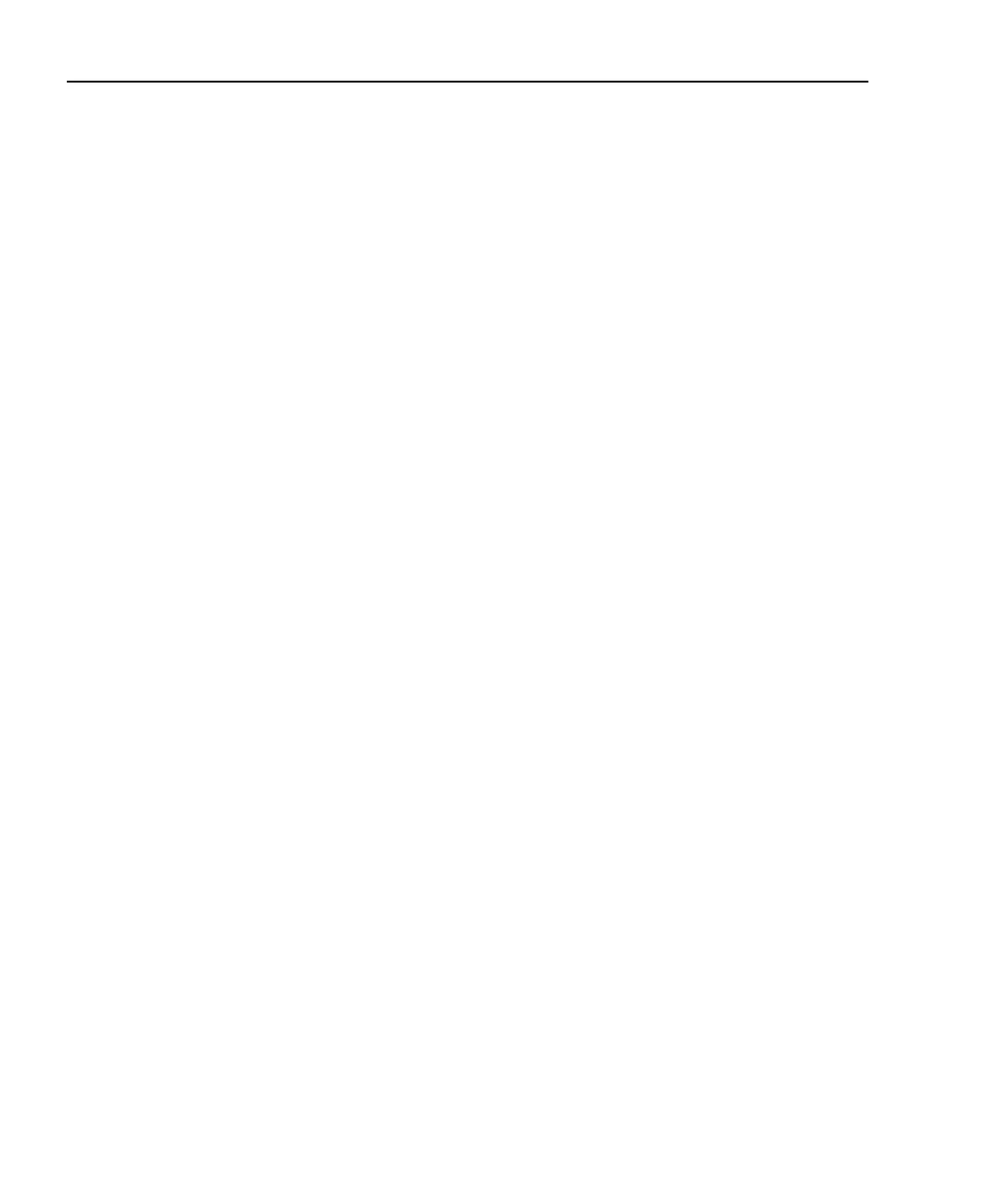1-16 Getting Started Model 2500 and 2502 User’s Manual
Default settings
By using appropriate menu selections, you can save and recall various instrument setups,
define the power-on configuration, or restore factory defaults as outlined below.
Saving and restoring user setups
You can save and restore up to five of your own user setups using the following
procedures.
Saving setups
1. Select the various instrument operating modes you wish to save.
2. Press the MENU key, select SAVESETUP, then press ENTER.
3. From the SAVESETUP MENU, select SAVE, then press ENTER.
4. Select the setup position (0-4) to save, then press ENTER to complete the process.
Restoring setups
1. Press the MENU key, select SAVESETUP, then press ENTER.
2. From the SAVESETUP MENU, select RESTORE, then press ENTER.
3. Select the setup position (0-4) to restore, then press ENTER to complete the process.
Power-on configuration
You can also define which of the stored setups (factory default or user) the instrument
assumes as the power-on configuration as follows:
1. Press the MENU key, select SAVESETUP, then press ENTER.
2. From the SAVESETUP MENU, select POWERON, then press ENTER.
3. From the SET POWER-ON DEFAULT menu, choose the power-on configuration:
BENCH or GPIB (see below), or USER-SETUP-NUMBER.
4. If you chose to use a user setup as the power-on configuration, select the user setup
number, then press ENTER.
Factory default settings
As summarized in Table 1-3, there are two sets of factory defaults, BENCH (front panel)
and GPIB (remote). You can restore either of these default conditions as follows:
1. Press the MENU key, select SAVESETUP, then press ENTER.
2. From the GLOBAL SETUP MENU, select RESET, then press ENTER.
3. Select BENCH or GPIB defaults as desired, then press ENTER to complete the
process.
Test Equipment Depot - 800.517.8431 - 99 Washington Street Melrose, MA 02176
TestEquipmentDepot.com
