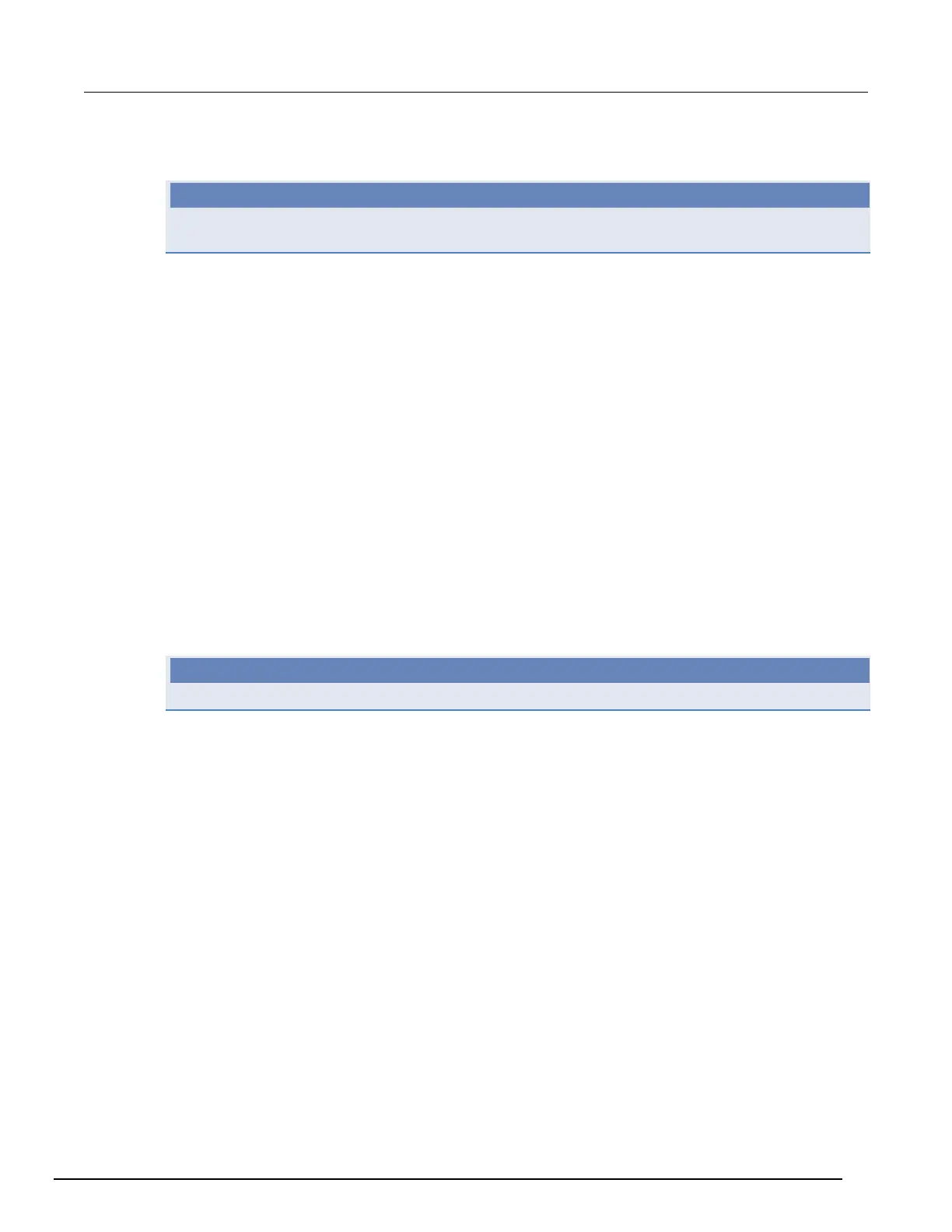Model 2657A High Power System SourceMeter® Instrument Reference Manual Section 6: Instrument programming
2657A-901-01 Rev. B/December 2012 6-37
Sending instrument commands with TSB Embedded
The response from the instrument appears in the instrument output area.
To send commands from the command line:
1. Type the command in the Console field and then press the Enter key.
2. (Optional) Click Clear to clear the instrument output area.
To create a new script:
1. Click in the script editor area and then type the first line of your script. Then press the Enter key
to advance to line 2.
2. In the TSP Script field, type the name of the script and then click Save Script.
The instrument validates the syntax and then saves the script to the nonvolatile memory.
To remove the code from the script editor:
Click Clear.
To run a script:
1. Select a script from the User Scripts area.
2. Click Run.
To stop a running script:
Click Abort Script.
You cannot retrieve a deleted script. Be sure to back up your script to your computer before deleting.
To delete a script from TSB embedded:
1. Select the script from the User Scripts area.
2. Click Delete.
To modify a script:
1. Select the script from the User Scripts area.
2. Modify the code in the script editor.
3. Click Save Script to validate the syntax and save the script.
4. The following message is displayed: Script <filename> will be overwritten. Do one of the
following:
• To overwrite the script, click OK.
• To save the script with a new name, click Cancel and then type the name of the script in the name field.
To export a script to be saved on an external drive (or to store as a backup on your computer):
1. To export a script, click the name of the script in the User Scripts area.
2. Click Export to PC. The Save dialog box is displayed.
3. Go to the file or directory in the Look In list.
4. In the File Name field, type the name of the file, and then click Save.
NOTE
NOTE
