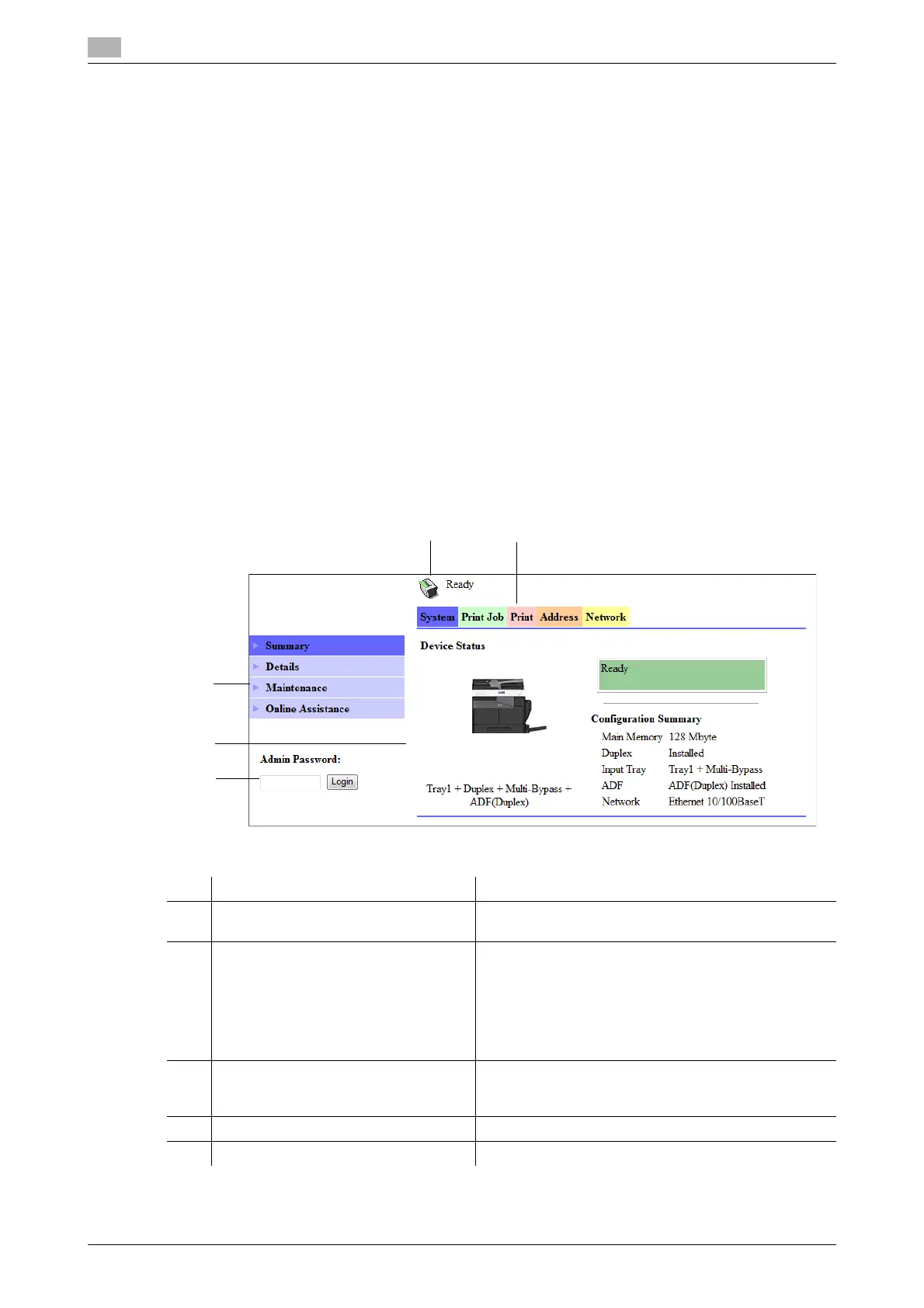How to use PageScope Web Connection
8
8-4 bizhub 226
8.2
8.2 How to use PageScope Web Connection
8.2.1 How to access
PageScope Web Connection can be accessed directly from the Web browser.
1 Start the Web browser.
2 Enter the IP address of this machine in the URL field as shown below, then press the Enter key.
% http://<IP address for the machine>/
Example: When the IP address for the machine is 192.168.1.20
http://192.168.1.20/
Tips
- To access PageScope Web Connection, an IP address must be assigned to the machine.
8.2.2 How to view the screen
When you access PageScope Web Connection, the following screen appears.
Tips
- Screen images included in this document may differ from actual view. Note that the product specifica-
tion is subject to change without notice.
No. Item Description
1 Status display The status of the machine is indicated by an icon and a
message.
2 Tabs Select the category of the item to be displayed. The fol-
lowing tabs are displayed in user mode.
• System
•Print Job
•Print
• Address
•Network
3 Menu Displays information and settings for the selected tab.
The menu that appears in this area varies depending on
which tab was selected.
4 Information and settings Displays the details of the item selected in the menu.
5 Administrator Password Enter the password to log into administrator mode.
