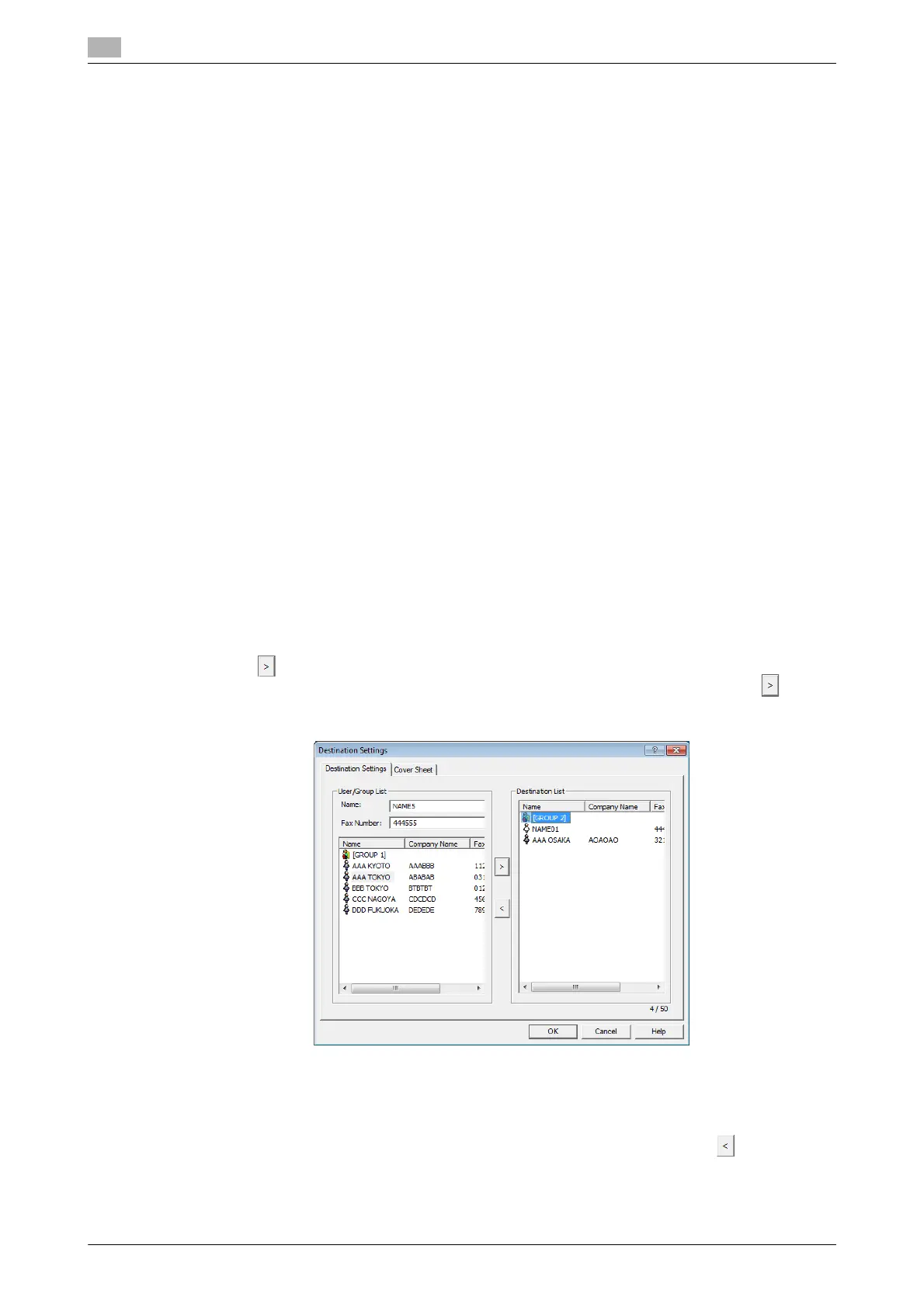Sending a fax
6
6-8 bizhub 226
6.3
6.3 Sending a fax
6.3.1 Sending a fax
Tips
To use the PC-FAX function, you need the following items.
- If this machine and the computer are connected via USB:
– FAX Kit FK-510
– Extended Operation Panel MK-749
- If this machine and the computer are connected via network:
– FAX Kit FK-510
– Extended Operation Panel MK-749
– Image Controller IC-209 or Network Card NC-504
- In the [Name] box, you can enter up to 32 characters.
- In the [Fax Number] box, you can enter up to 32 characters, including 0 to 9, +, -, *, #, and P. To send
a fax overseas, enter the country number at the beginning of the number.
1 Create data to be sent using application software.
2 In the [File] menu, select [Print].
3 In [Printer Name], select the [KONICA MINOLTA XXX (FAX)] that is installed.
4 If necessary, click [Properties] (or [Preferences]), and change the fax driver settings.
5 Click [Print].
The [Destination Settings] screen appears.
6 Specify a destination.
% To directly enter a destination, type the name and fax number into [Name] and [Fax Number], and
click .
% To search for a destination in the address book, select a target from the list, and click .
% Right-click the group name of the address book to display the users registered in the group.
7 To specify multiple destinations, repeat Step 6.
% Up to 50 destinations can be specified, including destinations registered in the address book and
group.
% To cancel a specified destination, select a target in [Destination List], and click .
8 Create a cover sheet as necessary.
