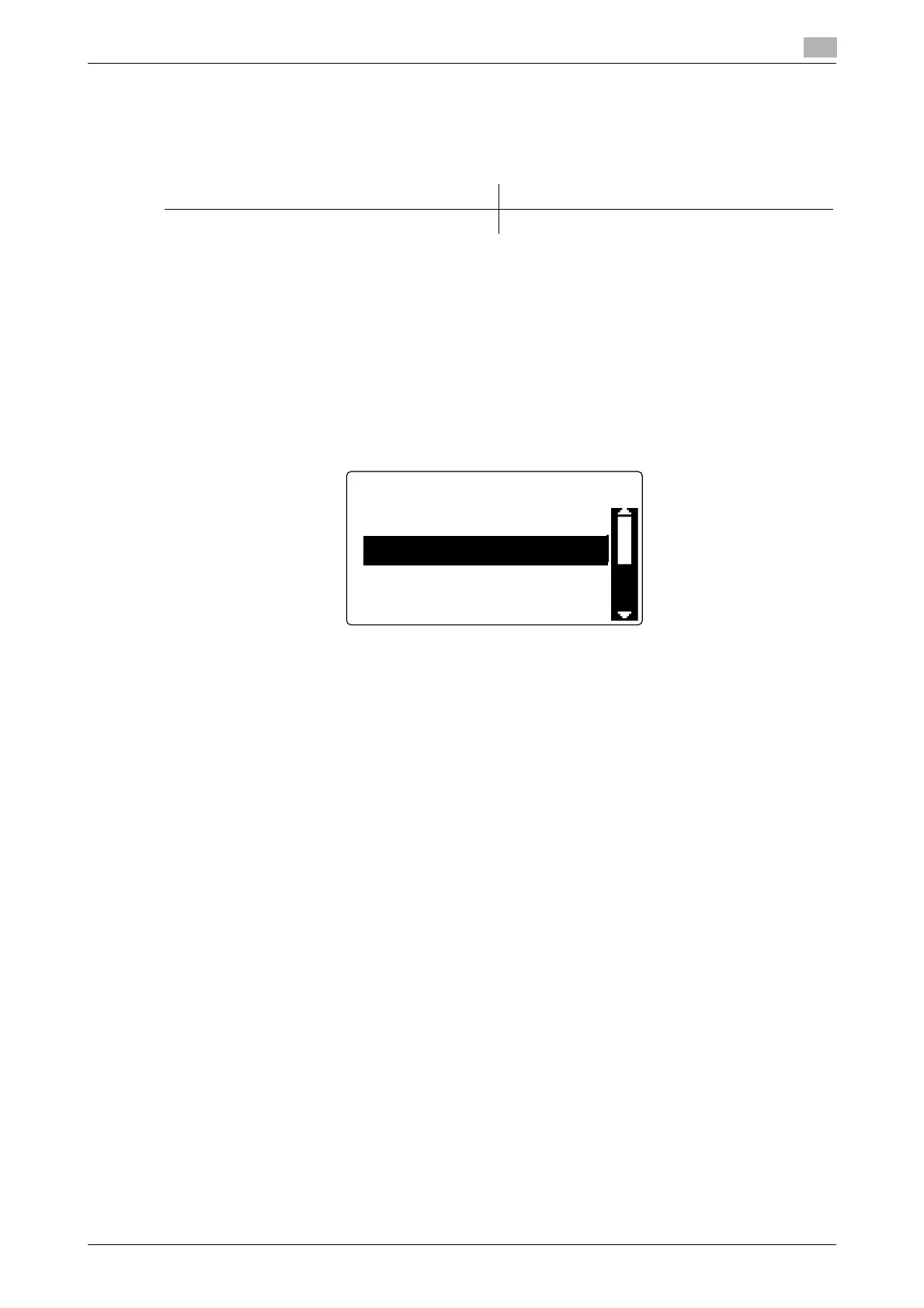bizhub 226 3-7
3.3 Specifying the fax image quality
3
3.3 Specifying the fax image quality
There are various types of originals to be sent, for example, original in small print, original with accurate draw-
ings, or original with photos. To send a clear original, specify the image quality to fit the original as shown
below.
3.3.1 Specifying the image quality
1 Press the Fax key.
The machine switches to the fax mode.
2 Load the original.
3 Press the Quality key.
4 Use +, to select the fax image quality, and press the OK key.
Tips
- If [S-FINE/TEXT] or [S-FINE/PHOTO] is selected, the original may not be sent as specified depending
on destination models. In this case, the original is sent with [FINE/TEXT] or [STD/PHOTO].
- When [FINE/PHOTO] or [S-FINE/PHOTO] is specified, if the original size is larger than the paper of the
destination side, the image quality may degrade depending on the performance of the destination fax
machine.
Contents of original Image quality setting
Text original [TEXT], photo original [PHOTO] [STD]/[FINE]/[S-FINE]
QUALITY
STD/TEXT
FINE/TEXT
S-FINE/TEXT
STD/PHOTO
