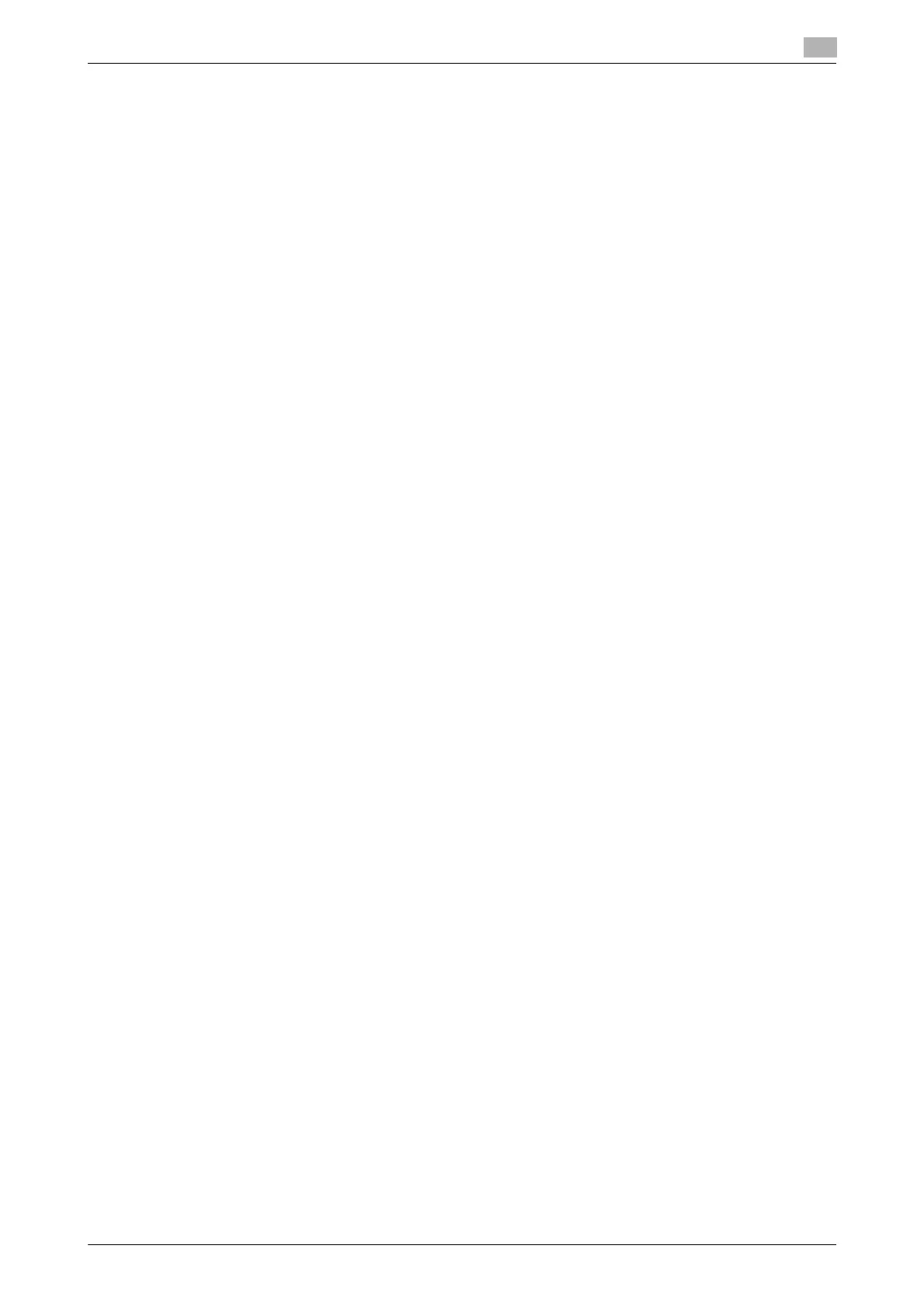bizhub 226 Contents-5
8 PageScope Web Connection
8.1 Overview .......................................................................................................................................... 8-3
8.1.1 Operating environments..................................................................................................................... 8-3
8.2 How to use PageScope Web Connection..................................................................................... 8-4
8.2.1 How to access ................................................................................................................................... 8-4
8.2.2 How to view the screen ..................................................................................................................... 8-4
8.2.3 User mode and administrator mode .................................................................................................. 8-5
8.2.4 How to operate .................................................................................................................................. 8-5
8.3 User mode ....................................................................................................................................... 8-6
8.3.1 [System] - [Summary]......................................................................................................................... 8-6
8.3.2 [System] - [Details] ............................................................................................................................. 8-6
8.3.3 [System] - [Maintenance] - [Counter] ................................................................................................. 8-7
8.3.4 [System] - [Maintenance] - [Power Save Setting] .............................................................................. 8-8
8.3.5 [System] - [Online Assistance] ........................................................................................................... 8-8
8.3.6 [Print Job] - [Print Job Manegement]................................................................................................. 8-9
8.3.7 [Print Job] - [File Download]............................................................................................................... 8-9
8.3.8 [Print] - [Settings] - [Paper Handling] ............................................................................................... 8-10
8.3.9 [Print] - [Settings] - [Page Layout] .................................................................................................... 8-10
8.3.10 [Print] - [Settings] - [Printer Setting] ................................................................................................. 8-11
8.3.11 [Print] - [Test Print] ........................................................................................................................... 8-12
8.3.12 [Print] - [Font Information] ................................................................................................................ 8-12
8.3.13 [Address] - [One-Touch Dial Setting] ............................................................................................... 8-13
8.3.14 [Address] - [Speed Dial Setting]....................................................................................................... 8-13
8.3.15 [Address] - [Group Dial Setting] ....................................................................................................... 8-14
8.3.16 [Network] - [Summary] ..................................................................................................................... 8-14
9 If This Message Appears
9.1 Primary messages and corrective actions ................................................................................... 9-3
10 If you suspect a failure then do the following
10.1 Having problems sending a fax ................................................................................................... 10-3
10.2 Having problems receiving a fax ................................................................................................. 10-4
10.3 Having problems making a call ................................................................................................... 10-5
11 Others
11.1 Fax specifications ......................................................................................................................... 11-3
11.2 LSU ................................................................................................................................................. 11-4
11.2.1 What is LSU? ................................................................................................................................... 11-4
11.2.2 LSU operating environment ............................................................................................................. 11-4
11.2.3 Setup procedure .............................................................................................................................. 11-4
11.2.4 Installing LSU ................................................................................................................................... 11-5
11.2.5 Starting LSU..................................................................................................................................... 11-5
11.2.6 LSU screen ...................................................................................................................................... 11-6
11.2.7 Connecting LSU to this machine ..................................................................................................... 11-6
11.2.8 Downloading the registered information from this machine ............................................................ 11-6
11.2.9 Creating a new configuration file ..................................................................................................... 11-7
11.2.10 Registering destinations in the one-touch dial ................................................................................ 11-7
11.2.11 Editing a one-touch dial destination ................................................................................................ 11-7
11.2.12 Registering destinations in the speed dial ....................................................................................... 11-8
11.2.13 Editing a speed dial destination....................................................................................................... 11-8
11.2.14 Registering destinations in the group dial ....................................................................................... 11-9
11.2.15 Editing a destination in the group dial ............................................................................................. 11-9
11.2.16 Printing out the one-touch dial, speed dial, or group dial list.......................................................... 11-9
