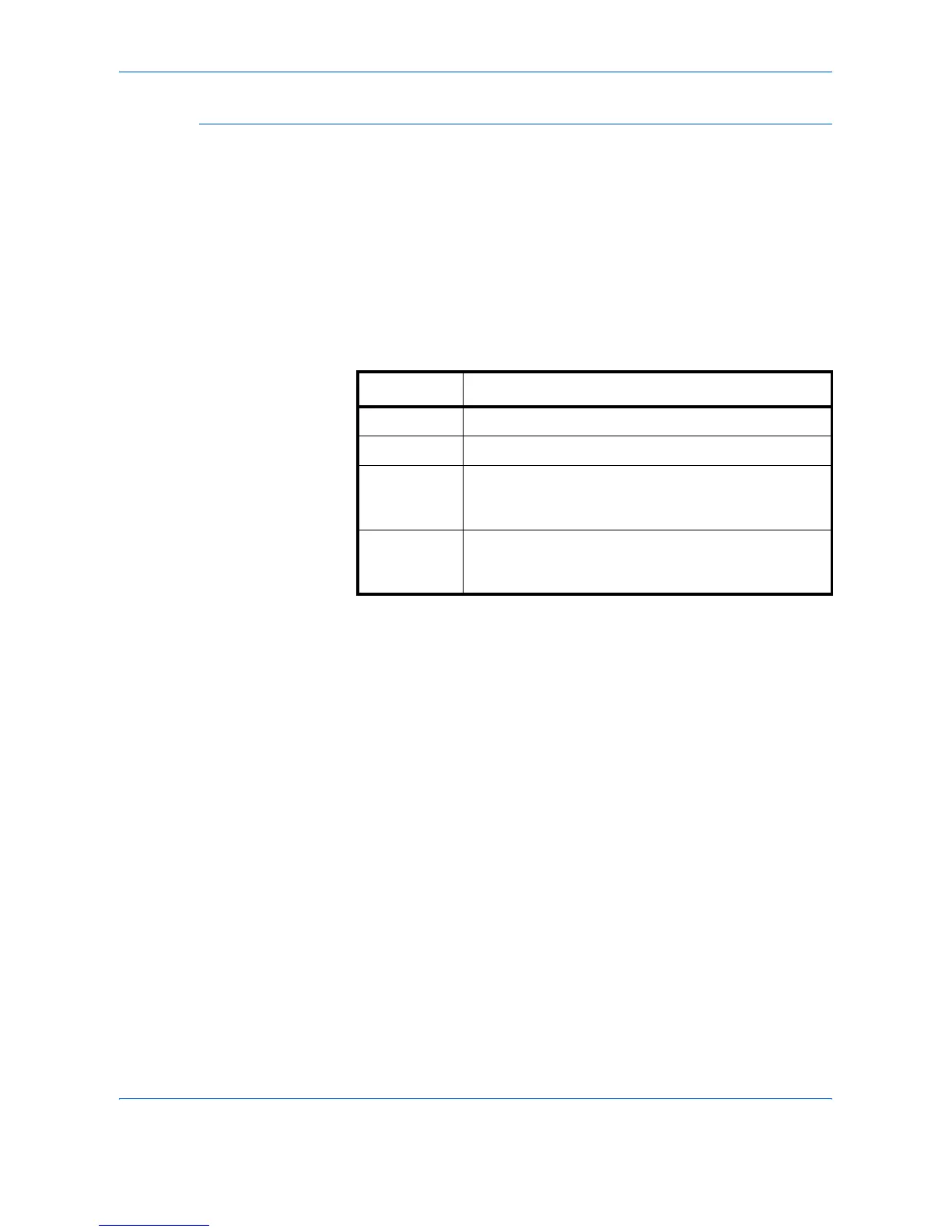Using COMMAND CENTER
6-14 ADVANCED OPERATION GUIDE
Printer > Media Input Page
You can load different paper in the input trays and specify type or size in
COMMAND CENTER.
The instructions below are to configure the trays from the Media Input
page. You can also configure the input trays at the device’s Operation
Panel. Refer to Cassettes and MP Tray Settings on page 5-38.
To configure an input tray, click the [Size] drop-down list and select the
size which matches the paper you will use in the input tray. Click the [Type]
drop-down list and select the type which matches the paper. To make the
input tray the default input tray, click the appropriate radio button under
[Default]. Click [Submit].
Item Description
Default Determines the default tray to feed paper from.
Tray Displays the trays including any optional trays.
Size Sets the size for the input tray. For a full list of
available sizes, refer to Paper Specifications on
page 3 of the Appendix.
Type Sets the type for the input tray. For a full list of
available types, refer to Paper Specifications on
page 3 of the Appendix.
