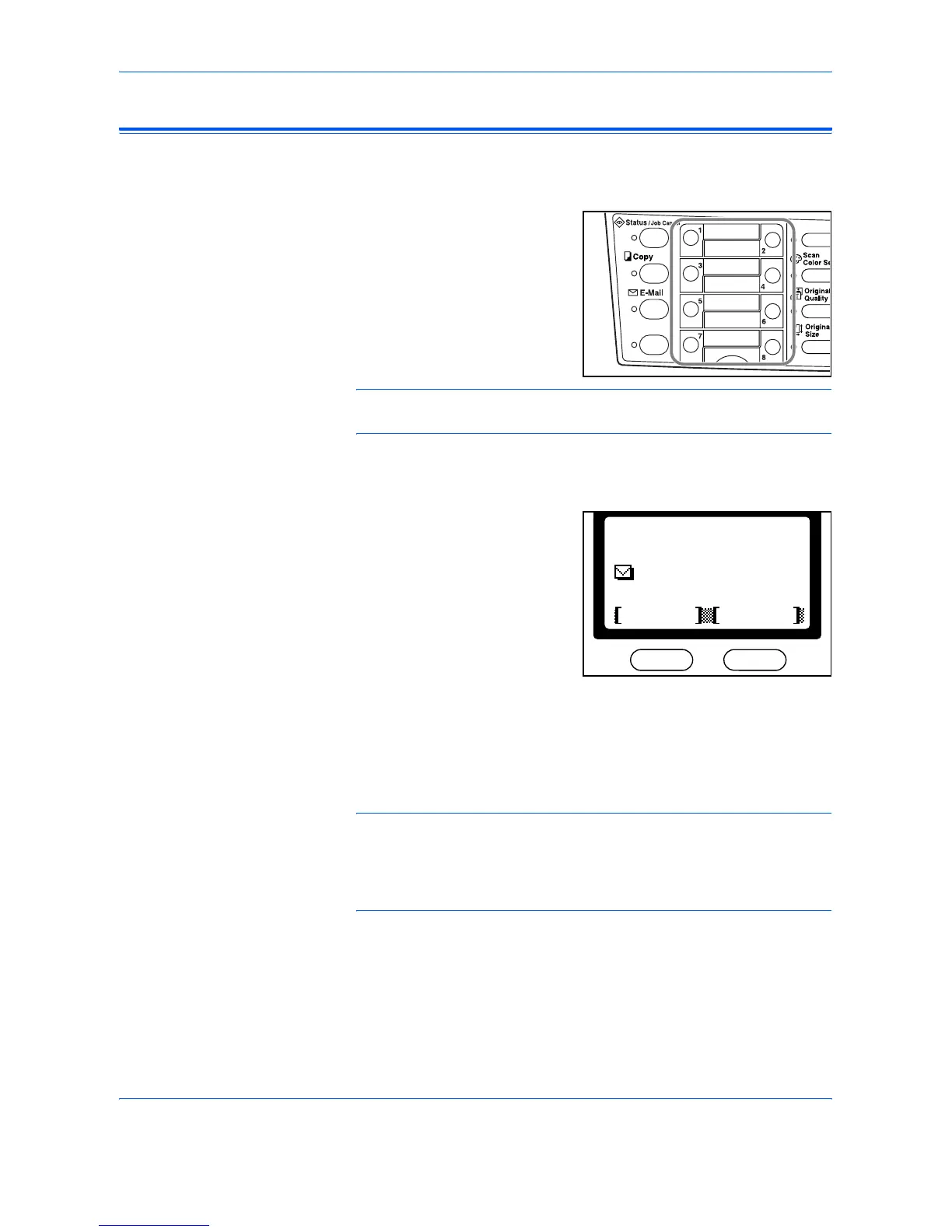Scanning Functions
ADVANCED OPERATION GUIDE 2-3
Scanning Documents
1
Press [E-Mail]. The Scanner Basic screen displays.
2
Press the One Touch Key which
has the destination e-mail
address registered.
The e-mail address displays.
NOTE: In order to cancel a destination e-mail address that has already
been selected, press W. For more information, refer to page 2-6.
3
Program the settings as required to use the additional functions. For an
explanation refer to page 2-7 to page 2-21.
4
Press [Start].
The Scanning screen displays
and scanning commences.
If Continuous Scan was selected,
the message Set original and
press Start key displays when
scanning is completed.
See Continuous Scan on page 2-
16.
To scan another original, position the next original and change the settings
as required. Press [Start].
When all the originals have been scanned, press the right [Select] key.
NOTE: The Sender of the e-mail will be listed as that registered under
the Sender Address setting in COMMAND CENTER (the internal HTML
page).
A default subject and body message can be designated in advance using
COMMAND CENTER.
:h_pttr@owl-net.net
Ready to send.
Dest.
SubjectPlacemnt
Left Off
:1
:h_pttr@owl-net.net
Ready to send.
Dest.
SubjectPlacemnt
Left On
:1
