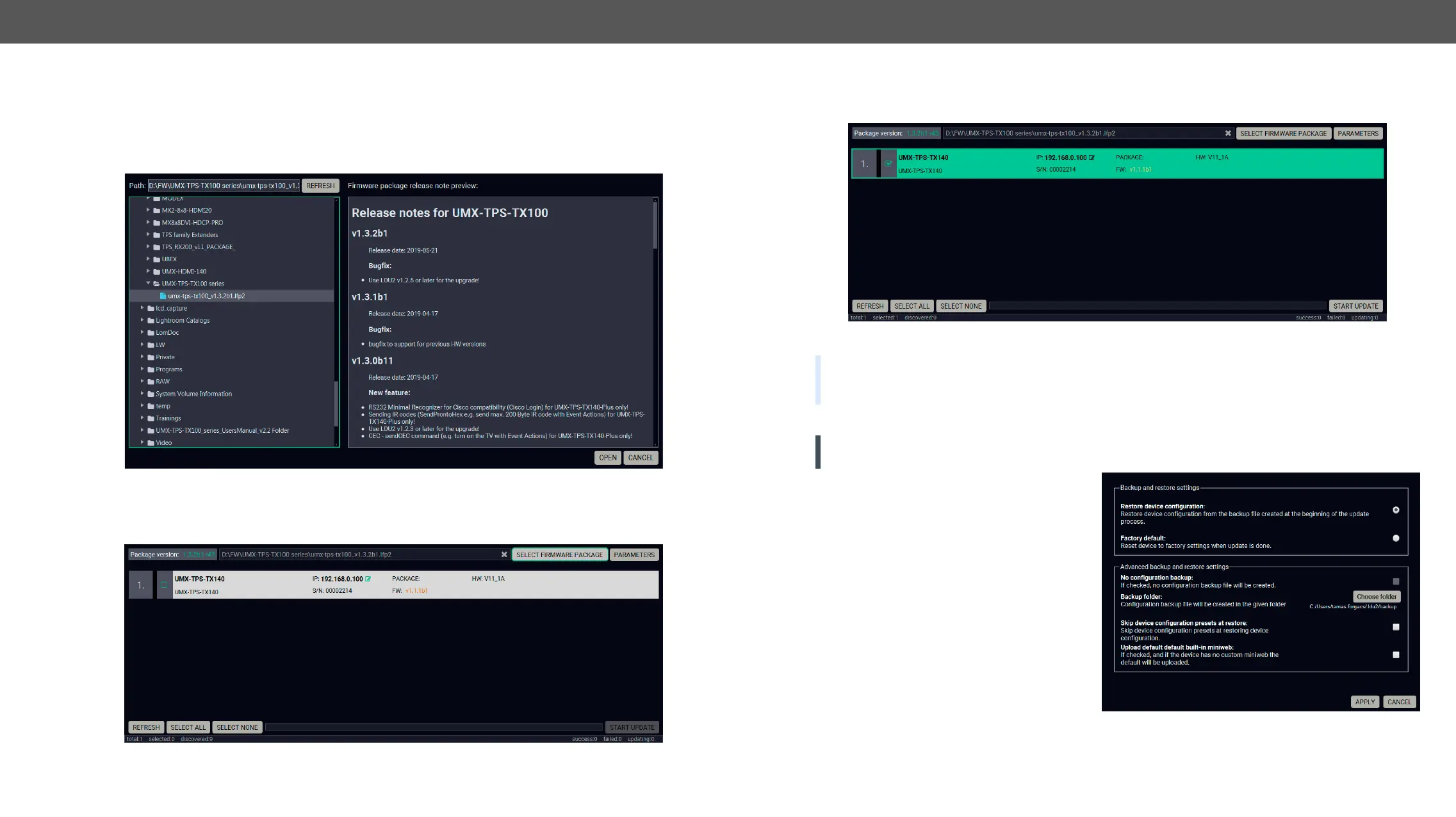8. Firmware Upgrade UMX-TPS-TX100 series – User's Manual 104
Upgrade Steps
Step 1.
Click on the Select Firmware Package
side.
Firmware le browser and the release notes window
version of the device is highlighted in orange if it is different from the version of the package loaded.
Filtered device list based on the selected rmware package
Step 2. Select the unit for upgrading.
Pick the device for upgrading. The selected line will be highlighted in green.
The unit is selected for upgrading
TIPS AND TRICKS: If you are not sure which device is connected to your controller device directly, use
the Identify me feature clicking on the button. It makes the four front panel LEDs blink in green for 10
seconds. The feature helps to identify the device itself in the rack shelf or on the desk.
Step 3. Check the upgrade parameters.
ATTENTION!
modify them if it is not necessary.
Click on the Parameters
Backup and Restore settings
Restore device conguration: restore device
the beginning of the update process.
Factory default: if it is selected, all user settings
and parameters will be cleared and the factory
default settings will be applied to the device
when the upgrade is done. See the whole list of
factory default settings of the endpoint device
in the Factory Default Settings section.
Once the parameters are set, click on the Apply
button to save the settings.
