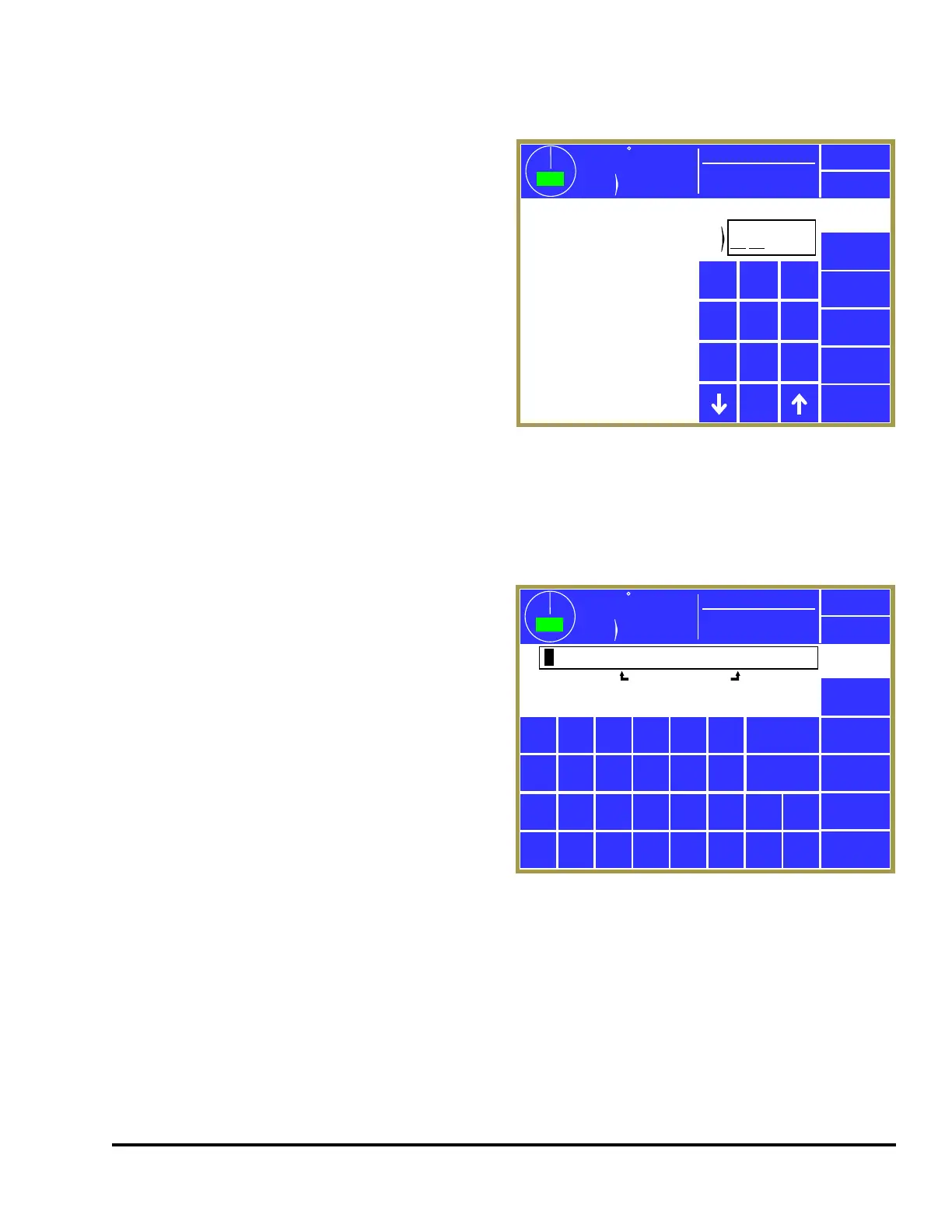Doc #: L-2600-1023 Page 13 Rev. 02
3.1.5.1 Numeric Entries
A numeric parameter to be changed is selected by
pressing the area on the screen that displays the
parameter (surrounded by a hollow blue box). This
will bring up an editing screen similar to Figure 4.
If the parameter contains a decimal point, it will be
positioned automatically by the operator terminal.
The new number is entered with the numeric
keypad.
The Clear key will clear the present number being
entered, and the Back key will go back one number.
The up and down arrow keys at the bottom right
and bottom left of the numeric keypad will
increment and decrement the number, respectively.
Press the Enter key to accept the new number or abort the change by pressing the Cancel softkey. The
number will not change from the previous value if the entry process is canceled.
3.1.5.2 Text Entry
A text parameter to be changed is selected by
pressing the area on the screen that displays the
parameter (surrounded by a hollow blue box). This
will bring up an editing screen similar to Figure 5.
The editing cursor position is shown by a black
background on the character the cursor is sitting on.
Characters typed on the virtual keyboard will
appear at the editing cursor, and the cursor will
automatically advance to the next position as
characters are “typed”. The cursor can also be
moved by pressing the Cursor Left and Cursor Right
softkeys.
To erase characters, position the editing cursor at
the start of the characters to erase and hit the Space
softkey. Likewise, to change a character, position that editing cursor on that character and select the
new character. The Clear softkey will cause all characters to be erased.
Press the Lower Case softkey to display a virtual keyboard with lower case letters. The Lower Case
softkey will then change to Numbers & Misc. Pressing that key will change the virtual keyboard to one
that has numbers and other characters on it. The Numbers & Misc softkey will then change to
Upper Case. Pressing Upper Case brings the virtual keyboard back to its original configuration with
upper case letters.
359
TOP
Stroke
Mode
Continuous
Stroke Speed
0
SPM
ACC
Espanol
Enter
359
TOP
Stroke
Mode
Continuous
Stroke Speed
0
SPM
ACC
Espanol
Enter
Edit
Number
Cancel
9
6
3
8
5
2
7
4
1
0
Clear
Back
10
sec
Auto Single
Stroke Time
Figure 4: Example Numeric Entry Screen
359
TOP
Stroke
Mode
Continuous
Stroke Speed
0
SPM
ACC
Espanol
Enter
Edit
Text
Input 45 Description
Cancel
Cursor Right
Clear
Cursor Left
Space
A B C D
E
F
G H I J
K
L
M N O P
Q
R
S T U V
W
X
.
&
Y
Z
Lower Case
L u b e I n p u t
1
Figure 5: Example Text Entry
