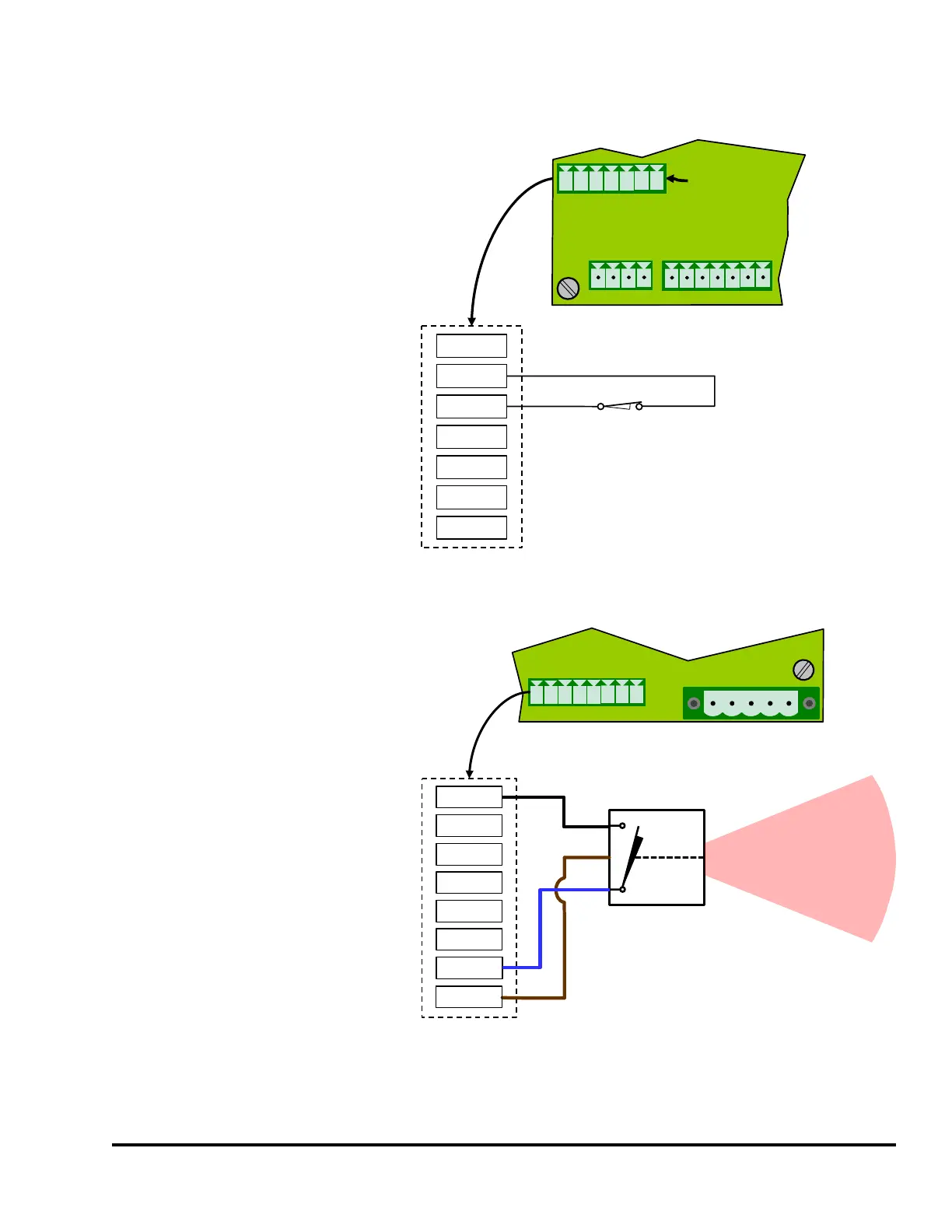Doc #: L-2600-1023 Page 89 Rev. 02
7.5.6 Wiring the Auxiliary Inputs
Auxiliary Inputs 1, 2, 3, 4, and 5 are
internally pulled up to the internal
+24VDC power supply. An input is
switched “On” when it is connected to
ground. A ground terminal is provided
for field connections.
At present only I1 has a defined use,
which is a hardware input from the
press control indicating it is in a setup
mode when the input is grounded as
shown in the Figure at right.
7.5.7 Wiring the Die Protection Inputs
There are six die protection inputs plus
ground and 24 volts on the die
protection inputs connector.
Each input can be set
programmatically by job to NPN mode
(where the input is grounded to turn
“On”) or PNP mode (where the input
is connected to +24V to turn “On”).
Because of this, all standard 3 wire
solid state sensors that use the classic
brown (+24V), blue (ground), and
black (signal out) color code can be
wired as shown in the example of
Figure 80.
This example is showing a NPN part
sensor powered using the internal
power supply of the System 2600.
Likewise, mechanical switch sensors
or spring probes would simply ground the input if was set to NPN mode, or connect it to +24V if it was
set to PNP mode.
+24V
I4
I2
I3
GND
I1
I5
1
2
3
4
5
6
7
Auxiliary
Inputs
Connector
1 2 3 4 5 6 7
Setup Mode Input
+24
-T
+T
+R
-R
GND
SLD
Encoder
Connector
+24V
GND
I1
I2
I3
I4
I5
+RY
CRY
BRY
ARY
Relays
Connector
Figure 79: Auxiliary Inputs Connection for Setup Mode
IN1
IN6
IN4
IN5
IN2
IN3
GND
NPN
BK
BN
BU
Diffuse Reflective
Part Sensor
(NPN)
L1
L2
PE
+24
GND
IN1
IN2
IN3
IN4
IN5
IN6
GND
+24V
Die Protection
Inputs Connector
+24V
1
2
3
4
5
6
7
8
1 2 3
4 5 6 7 8
Figure 80: Die Protection Inputs Connection Wiring Example
with Internal Power Supply
