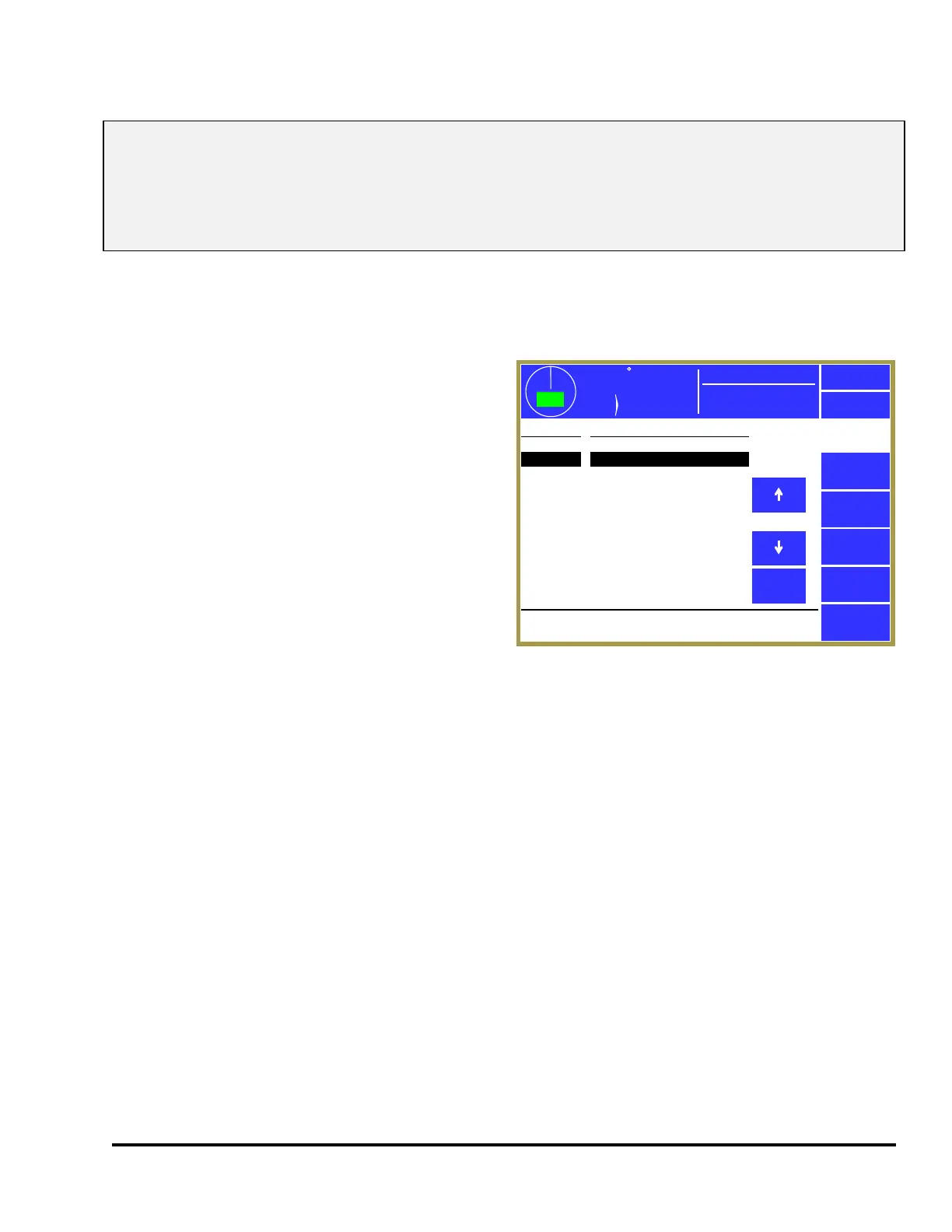Doc #: L-2600-1023 Page 71 Rev. 02
NOTE: The “Current Job” is actually a separate job in the operator terminal. Changes made to the
current job are NOT automatically made to the stored job. The user must intentionally store the new
settings over the old job number if those settings are to be saved permanently under that job number.
The “Current Job” does keep the changes that are made until a new job is recalled over it. This allows
the stored job to keep a set of baseline parameters that may need minor tweaks (for material thickness
5.2 Recall Setup
From the Job Setups screen shown in Figure 62,
touch the Recall Setup softkey to display the Recall
Setup screen shown in Figure 64. If enough jobs
are stored to take more than one page to display
then Next Page and Previous Page softkeys will
allow additional pages of jobs to be displayed to
locate the page that the job is on.
Use the up and down arrow keys to move the
highlight cursor to the desired job and then touch
the Recall Selected softkey to recall the job.
If the job number to recall is already known, the
Recall By Job Num softkey allows the user to enter
the desired job number directly into the operator
terminal, which automatically searches the file system and, if located, retrieves the job.
For either recall method described above, the operator terminal will ask for confirmation from the user
before actually recalling the job.
The user must have access control to perform a job recall. Access control is described in section 3.1.7
on page 14. If an access control mode is being used that requires a password, a user must be configured
to have the “Recall Jobs” permission to recall a job.
5.3 Erase Setup
From the Jobs screen shown in Figure 62, touch the Erase Setup softkey to display the Erase Jobs
screen. The Erase Jobs screen allows the user to select the job with arrow keys or enter the job number
that is to be erased in the same manner as the Job Recall screen does (with Erase Selected and
Erase By Job Num. softkeys).
The operator terminal will ask for confirmation from the user before actually erasing the job.
359
TOP
Stroke
Mode
Continuous
Stroke Speed
0
SPM
ACC
Espanol
Exit
359
TOP
Stroke
Mode
Continuous
Stroke Speed
0
SPM
ACC
Espanol
Exit
Recall
Setup
Recall
Selected
Recall By
Job Num.
Job Description
1376
1377
2445
2478
3633
17854
25435
192827
289373
289450
A-8236-KJ Upper Arm
A-8354-LO Lower Arm
Z-6353-AA Frame
B-8736-ZS Brake Shoe
C-8362-HY S. Bracket
C-3873-JF S. Pan
C-3763-UF S. Back
C-5733-YF S. Latch
F-8367-TD LF Pan
F-8546-GD RF Pan
Next
Page
Select job and press “Recall Selected” or press “Recall
By Job Num.” and enter number.
1232
1233
Upper Bracket
Lower Bracket
Figure 64 Recall Jobs Screen