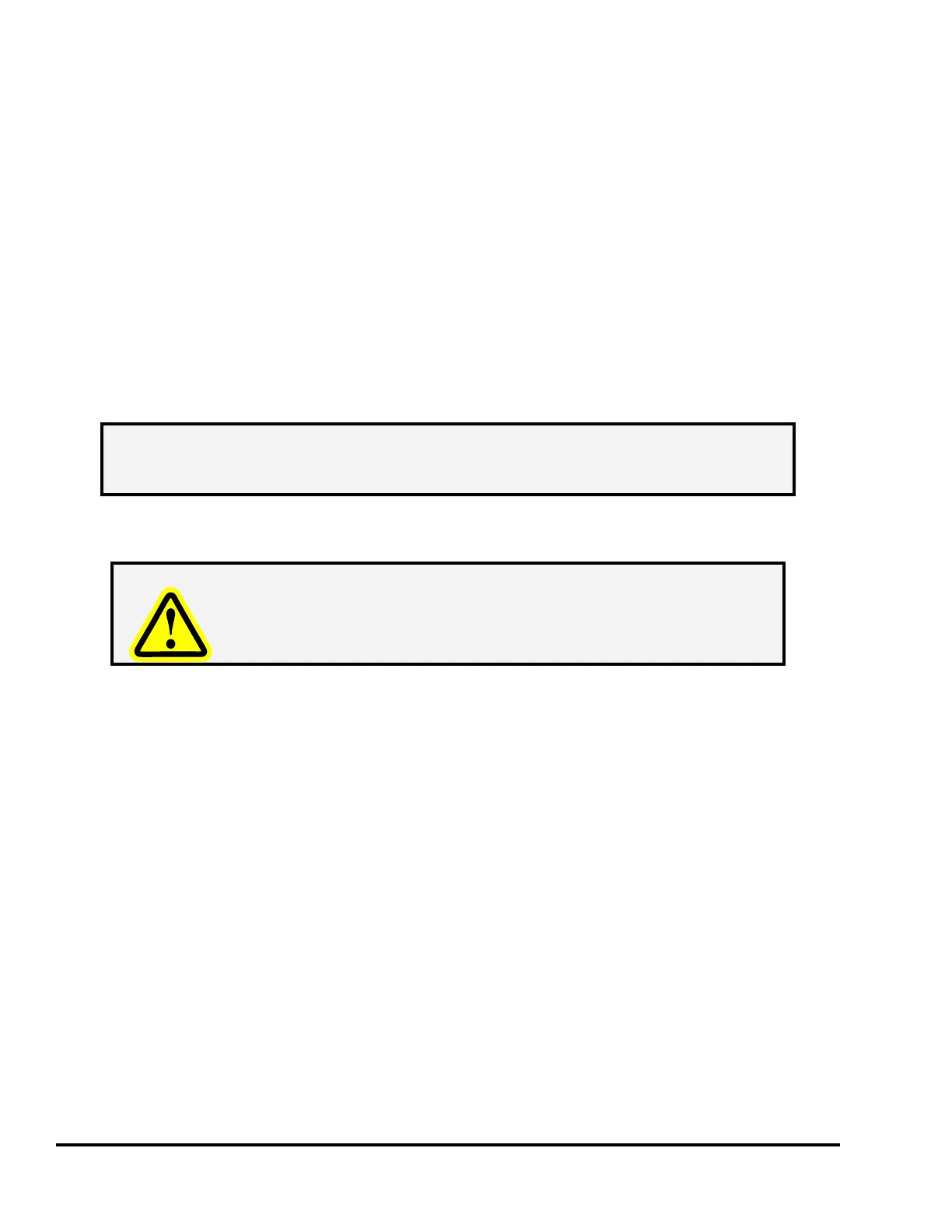Doc #: L-2600-1023 Page 74 Rev. 02
• A new screen will appear that will allow a short description of the backup to be entered. In
addition to this, the serial number of the unit and the date and time (according to the OIT clock)
will automatically be stored with the backup.
• This screen will also show a warning if a backup file for this unit is already present. Multiple
units can be backed up on one SD Card, but only one backup file from each unit can be stored on
a given card.
• After a description has been entered, press the Execute Backup softkey to start the backup.
• A progress bar at the bottom of the screen will indicate the status of the backup, and after
completion a message will appear indicating the success or failure of the operation.
• Hit Exit to go back to the main backup / restore screen.
The main backup / restore should now indicate that is has found a backup file for this unit.
6.2 Restore Procedure
Unlike backups, which make no changes, a restore of a backup file will
completely replace the settings and information contained in the unit.
Make absolutely sure you restore the intended backup file!
To restore the unit, first go to the backup / restore screen. To get there:
• From the main screen (the screen shown when the unit is first turned on), press the Diagnose
softkey.
• Press the SD Card Diagnostics softkey.
• Press the Backup / Restore softkey. Note that this key will not appear unless the RUN/PROG
key is in the PROG position.
• The unit will ask for the Configuration Code. Enter the code and the Backup/Restore screen will
be shown.
The screen will indicate whether an SD card is present and, if so, whether there are any backup files on
it. The screen will also indicate whether there is a backup file that was originally made from the same
operator terminal and/or whether backup files exist that were made from different operator terminals.
Backups made from the same unit show up in the main backup / restore screen. The user entered
description is shown along with the date and time that the backup was made. To restore a backup file to
the same unit that made it:
NOTE: One SD Card can store backup files from many different units, but only one
backup file from each individual unit can be stored on a card. To make
multiple backups of a single unit, use a different card for each backup.