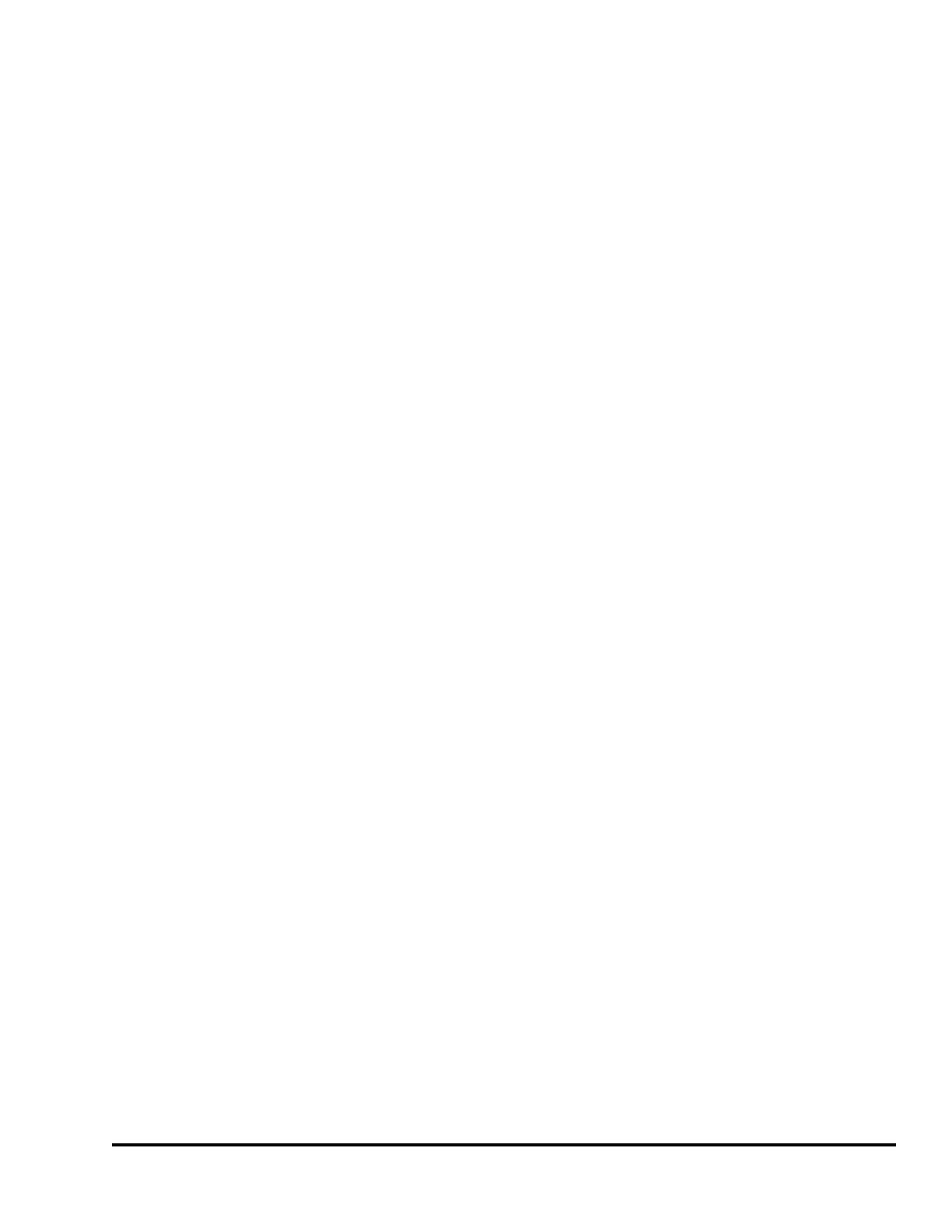Doc #: L-2600-1023 Page 75 Rev. 02
• From the main backup / restore screen press the Execute Restore softkey. Note that this key will
not appear unless the RUN/PROG key is in the PROG position and an SD Card is inserted that
has a backup file that was created from the same unit.
• A warning screen will appear that explains the original information in the unit will not be
recoverable after the restore is started. Press the Execute Restore softkey in this screen and a
progress bar at the bottom of the screen will show the progress of the operation. Do not remove
power from the unit until the operation is finished.
• Press the Exit softkey and the unit will reboot with the new settings.
Sometimes, such as when the original unit has been damaged, it may be necessary to restore a backup
file made from a different operator terminal. To do this:
• From the main backup / restore screen press the View Other Backups softkey. Note that this key
will not appear unless the RUN/PROG key is in the PROG position and an SD Card is inserted
that has a one or more backup files that were created from different unit.
• A screen will appear with the backup files available to choose from. These files are listed with
the serial number of the operator terminal that made them, the date and time they were made, and
the user entered description of the backup. Select a file from this screen by pressing the name of
the file to restore.
• A warning screen will appear that explains the original information in the operator terminal will
not be recoverable after the restore is started. Press the Execute Restore softkey in this screen
and a progress bar at the bottom of the screen will show the progress of the operation. Do not
remove power from the unit until the operation is finished.
• Press the Exit softkey and the operator terminal will reboot with the new settings.