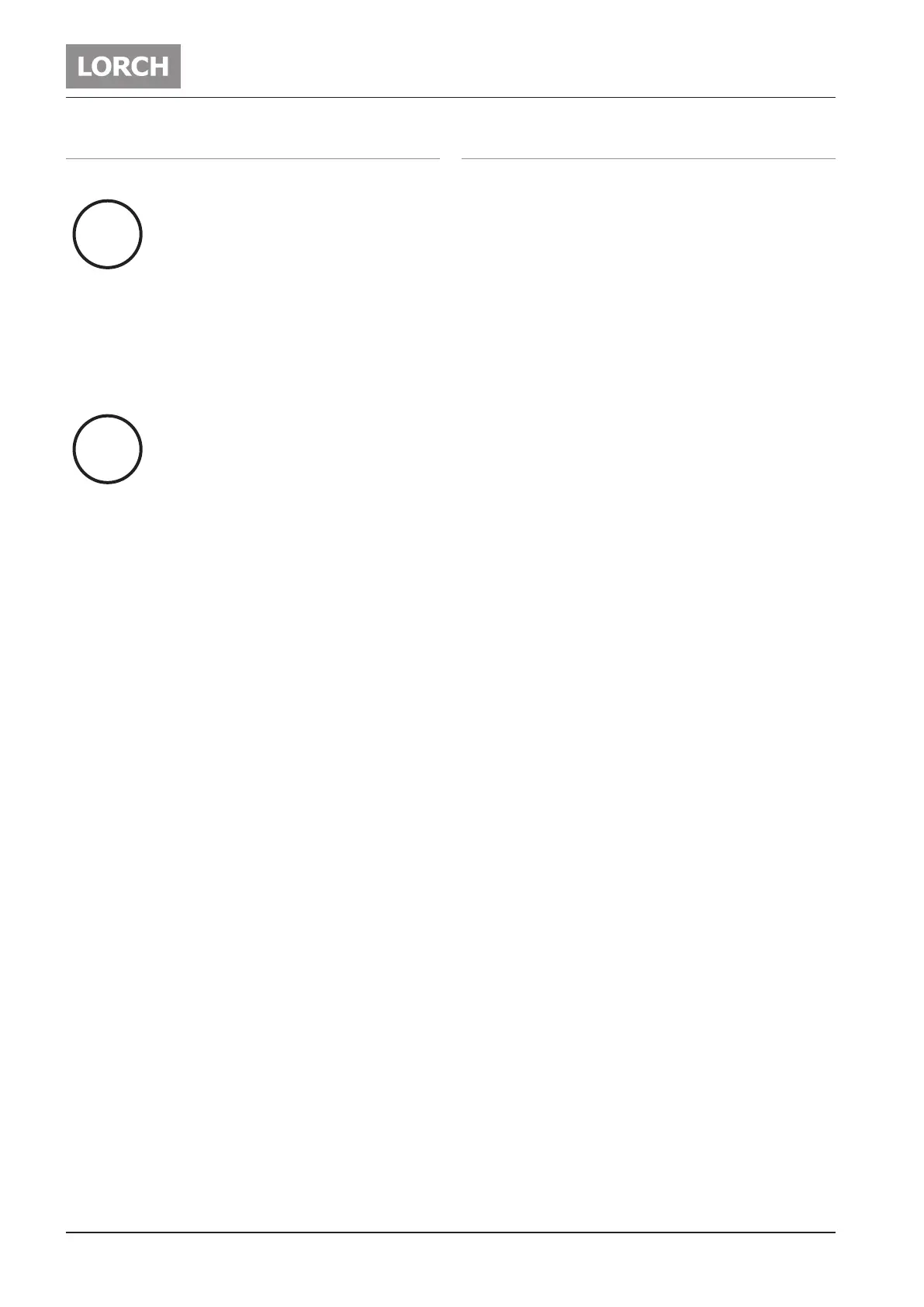Starting up
- 48 -
04.19909.1709.9-05
14.7 Special functions
Soft reset
All welding and secondary parameters are
reset to their factory setting.
 Press the selection button on the left 32 and hold it
down.
 Press the save button 58.
9 As conrmation of the soft reset function, all LEDs
light up briey.
Master reset
Warning!
Tiptronic Jobs will be deleted.
All welding and secondary parameters are
reset to their factory setting.
 Press the selection button on the left 32 and hold it
down.
 Also press the save button 58 and hold it down.
9 All LEDs light up briey (soft reset).
9 After approx. 5 seconds, all LEDs light up again brief-
ly (master reset).
Control panel test
 Press the selection button on the left 32 together with
the selection button on the right 33.
9 All LEDs and 7-segment displays light up for approx.
4 seconds.
Fan test
 Press the selection button on the left 32 together with
the current mode selection button on the bottom left
27.
9 The fans run for approx. 30 seconds.
 If you press the selection button on the left again 32
and the current mode button on the bottom left 27,
the fan test is halted.
Water pump test
 Press the selection button on the right 33 together
with the current mode button on the bottom left 27.
9 A connected pump runs for approx. 30 seconds. If
there is an error or if no pump is connected, the error
message E05-00 is output after approx. 5 seconds.
14.8 Tiptronic
In the TIG mode, up to 100 jobs can be saved (10 jobs
per set in 10 job sets). The jobs sets and job numbers are
depicted with the numbers 0 to 9 (0-0 to 9-9). The rst
number indicates the job set, the second the job number.
Saved jobs can be set optionally active or inactive.
Inactive jobs are skipped during selection with the torch
up/down rocker 77/78 during welding.
Save job
 Set the required welding parameters (see TIG mode).
 Push the save button briey 58.
 Select the job no. with knob 34.
 Hold the save button down 58 until all the LEDs light
up briey (conrmation of the saving process).
You can interrupt the saving process by simply push-
ing the save button 58 briey.
Calling up a job
 With the mode button, activate the tiptronic 20 (LED
24 lights up).
 Select the job no. with knob 34 or with the torch up/
down rocker 77/78.
Setting job inactive
 Push the save button briey 58.
 Select the job no. with knob 34 or with the torch up/
down rocker 77/78.
 Push the gas button briey 59.
9 The job is inactive, the LED “Job active” 57 goes out.
 To leave this mode, briey press the save button 58.
Setting job active
 Push the save button briey 58.
 Select the job no. with knob 34 or with the torch up/
down rocker 77/78.
 Push the gas button briey 59.
9 The job is active, the LED “Job active” 57 lights up.
 To leave this mode, briey press the save button 58.
Copying a Job
 With the mode button, activate the tiptronic 20 (LED
24 lights up).
 Select the job no. to be copied with knob 34 or with
the torch up/down rocker 77/78.
 Push the save button briey 58.
 With knob 34 or with the torch up/down rocker 77/78
select the job no. to which the job should be copied.
 Hold the save button down 58 until all the LEDs light
up briey (conrmation of the saving process).
i
