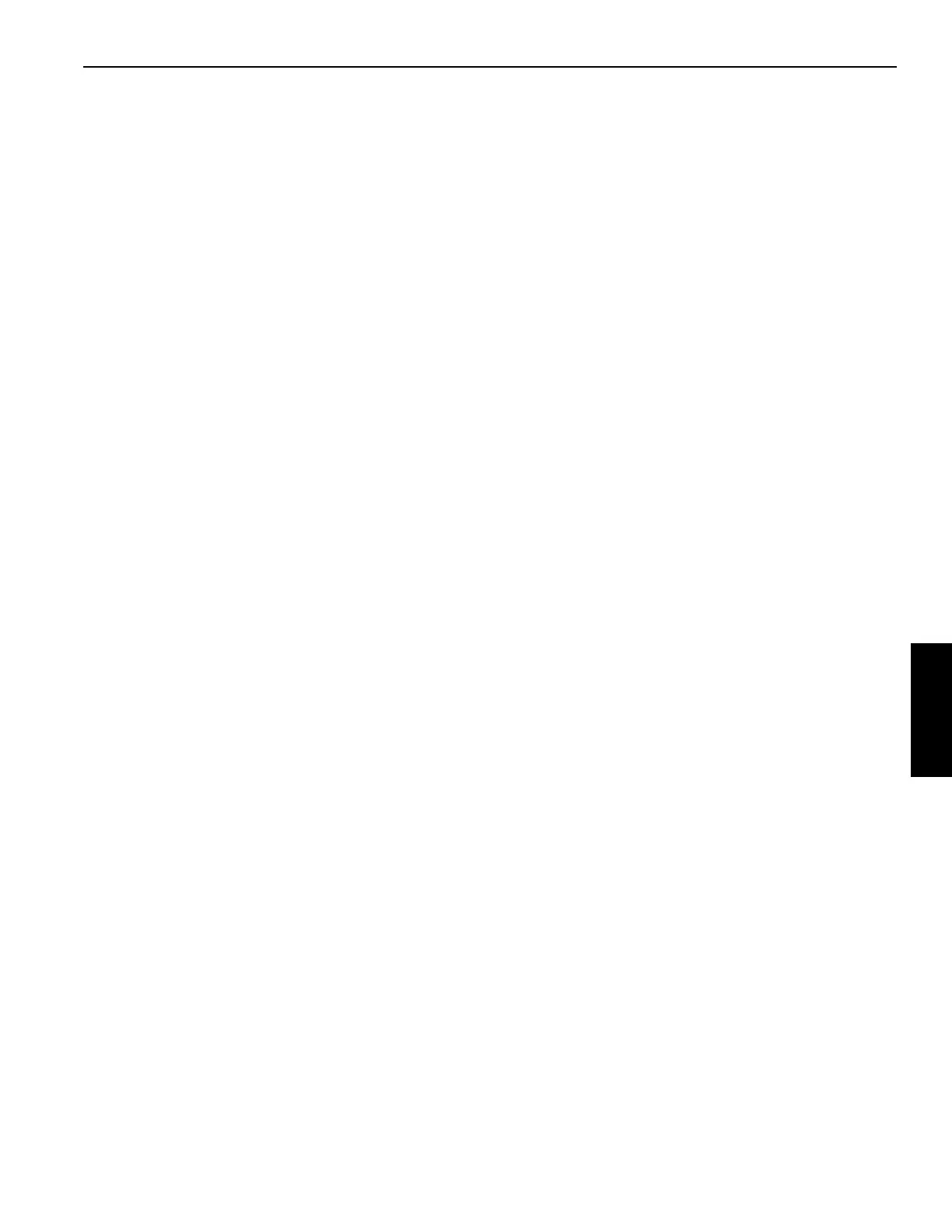Grove Published 3-22-2021, Control # 702-02 4-117
GRT8120 OPERATOR MANUAL OPERATING PROCEDURES
Setting the Boom Up Angle Limitation by Crane
Position
To set parameters and enable the Boom Up Angle Limitation,
the following steps can be used:
1. Set the RDM screen parameters first. Refer to Using the
Rated Capacity Limiter Display Module (RDM), page
4-158.
2. Using the Jog Dial (5, Figure 4-63), go to the ODM Main
Menu Screen (Figure 4-76). Go to the Working Range
Limiter (WRL) Group Menu Icon (3, Figure 4-108) by
using the Arrow keys (4, Figure 4-62) or the Jog Dial (5),
(Figure 4-63).
3. Select the Boom Angle Limitation Menu Screen
(3, Figure 4-108). NOTE: The Boom Up Limitation
Screen (8, Figure 4-110) Icon is shown on the top left
side of the ODM screen.
4. Move the Boom to the desired position. This position will
indicate the boom angle current value A (2) position.
5. Enable the Limitation by using the Jog Dial
(5, Figure 4-63), or the Arrow Keys (4, Figure 4-62) to
move and select the Enable/Disable Switch Symbol
ON/Off (1, Figure 4-110). NOTE: The Switch
(1, Figure 4-110) is a toggle switch. Click OK
(5, Figure 4-62), or the Jog Dial (5, Figure 4-63) to
enable the switch.
6. Use the Jog Dial (5, Figure 4-63) or the Arrow Keys
(4, Figure 4-62) and move to the Limitation Value
(2, Figure 4-110). Click OK to set the current value
Limitation A (2, Figure 4-110) position.
NOTE: The current value in Limitation A (2) will
automatically populate in the value for Limitation A
(3).
NOTE: The boom is now at the limitation, so alarms will
sound. The boom can now be moved away from
the current boom angle to cease the alarm.
Setting the Boom Down Limitation by Crane Position
To set parameters and enable the Lower Boom Angle
Limitation, the following steps can be used:
1. Set the RDM screen parameters first. Refer to Using the
Rated Capacity Limiter Display Module (RDM), page
4-158.
2. Using the Jog Dial (5, Figure 4-63), go to the ODM Main
Menu Screen (Figure 4-76). Go to the Working Range
Limiter (WRL) Group Menu Icon (3, Figure 4-108) by
using the Arrow keys (4, Figure 4-62) or the Jog Dial
(5, Figure 4-63).
3. Select the Boom Angle Limitation Menu
(3, Figure 4-108). NOTE: The Boom Angle Limitation
Icon (8, Figure 4-110) is shown on the top left side of the
ODM screen.
4. Move the Boom to the desired position. This position will
indicate the boom angle current value B (5) position.
5. Enable the Lower Boom Limitation Angle by using the
Jog Dial (5, Figure 4-63), or the Arrow Keys
(4, Figure 4-62) to move and select the Enable/Disable
Switch Symbol ON/Off (4, Figure 4-110). NOTE: The
Switch (4, Figure 4-110) is a toggle switch. Click OK
(5, Figure 4-62), or the Jog Dial (5, Figure 4-63) to
enable the switch.
6. Use the Jog Dial (5, Figure 4-63), or the Arrow Keys
(4, Figure 4-62) and move to the Limitation Value
(5, Figure 4-110). Click OK to set the current value
Lower Boom Angle Limitation B (5, Figure 4-110)
position.
NOTE: The current lower boom angle Limitation B (5) will
automatically populate in the value for Limitation B
(6).
7. The lower boom angle is now at the limitation, so alarms
will sound. The boom can now be moved away from the
current boom angle to cease the alarm.
Setting the Boom Up Limitation by Value
To set parameters and enable the Boom Up Elevation Limits
Menu using a “typed in” value as the limitation, the following
steps can be used:
1. Set the RDM screen parameters first. Refer to Using the
Rated Capacity Limiter Display Module (RDM), page
4-158.
2. Using the Jog Dial (5, Figure 4-63), go to the ODM Main
Menu Screen. Then choose the Working Range Limiter
(WRL) Group Menu Icon (11, Figure 4-76).
3. Select the Boom Angle Limitation Menu Screen
(3, Figure 4-108). NOTE: The Boom Angle Limitation
Icon (8, Figure 4-110) is shown on the top left side of the
ODM screen.
4. Enable the limitation by using the Jog Dial
(5, Figure 4-63) or the Arrow Keys (4, Figure 4-62) and
move to the Enable/Disable Switch (1, Figure 4-110).
NOTE: The Switch (1, Figure 4-110) is the
Enable/Disable Switch and is a toggle switch. Click OK
(5, Figure 4-62), or the Jog Dial (5, Figure 4-63) to set
the switch.
5. Use the Jog Dial (5, Figure 4-63), or the Right Arrow Key
(4, Figure 4-62) to move and select the Maximum Boom
Angle (3, Figure 4-110), Limitation A. Enable the value
entry by clicking on OK (5, Figure 4-62). Enter a value
by using the Jog Dial (5, Figure 4-63) or the upper and
lower arrow keys (4, Figure 4-62) to change the value (in
