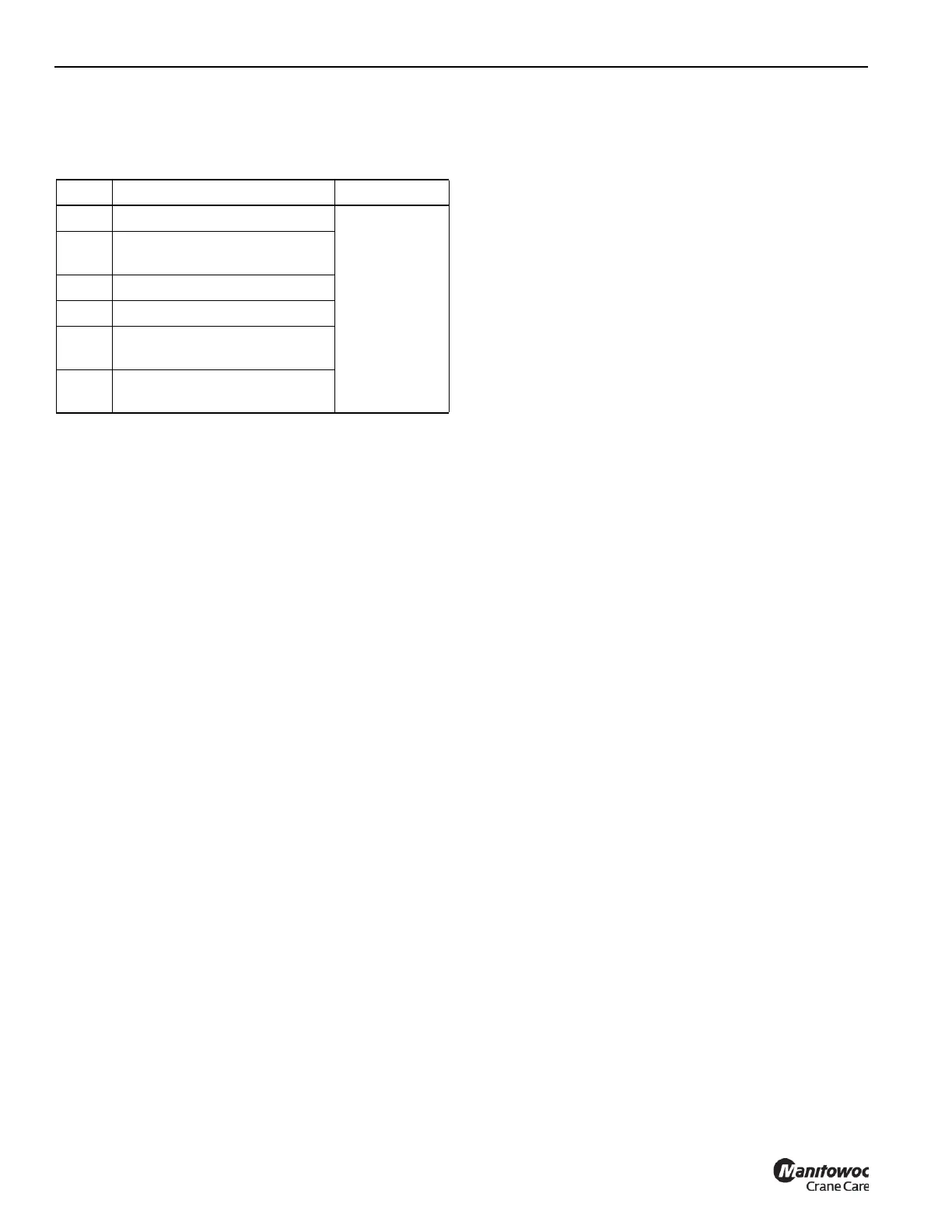OPERATING PROCEDURES GRT8120 OPERATOR MANUAL
4-122 Published 3-22-2021, Control # 702-02
The Swing Angle Limitation Menu
The Swing Angle Limitation Menu allows the operator to set
the limits for the boom to operate within.
Setting Swing Angle Limitation by Crane Position
To set parameters and enable the Swing Angle Limitation,
the following steps can be used:
1. Set the RDM screen parameters first. Refer to Using the
Rated Capacity Limiter Display Module (RDM), page
4-158.
2. Using the Jog Dial (5, Figure 4-63), go to the ODM Main
Menu Screen (Figure 4-76). Then choose the Working
Range Limiter (WRL) Group Menu Icon
(1, Figure 4-108) by using the Arrow keys
(4, Figure 4-62) or the Jog Dial (5, Figure 4-63).
3. Select the Swing Angle Menu Screen (2, Figure 4-108).
NOTE: The Swing Angle Screen (6, Figure 4-112) Icon
is shown on the top left side of the ODM screen.
4. Enable the limitation by using the Jog Dial
(5, Figure 4-63) or the Arrow Keys (4, Figure 4-62) and
move to the Enable/Disable Switch ON/OFF
(3, Figure 4-112). NOTE: The Switch (3, Figure 4-112) is
the Swing Enable/Disable Switch ON/OFF and is a
toggle switch. Click OK (5, Figure 4-62), or the Jog Dial
(5, Figure 4-63) to toggle the switch.
5. Move the Boom to the desired position. This position will
indicate the swing angle current value Limitation A (1)
swing (left) position.
6. Use the Jog Dial (5, Figure 4-63) or the Arrow Keys
(4, Figure 4-62) and move to the Limitation Value
(1, Figure 4-112). Click OK to set the current value
Limitation A (1, Figure 4-112) position.
NOTE: The Limitation is dependent on the accuracy of the
Swing Angle Sensor, which can be ±2 degrees.
NOTE: The current value in Limitation A (1) will
automatically populate the value for Limitation A
(2).
7. Repeat Steps 4 thru 6 to set the Limitation B
(4, Figure 4-112) Swing (Right) Direction value.
NOTE: The boom is now at the limitation so an alarm will
sound. The boom can now be moved away from
the current swing angle to cease the alarm.
8. The Swing Limitation is now defined and enabled.
Setting Swing Angle Limitation by Value
To set parameters and enable the Swing Angle Menu using a
“typed in” value as the limitation, the following steps can be
used:
1. Set the RDM screen parameters first. Refer to Using the
Rated Capacity Limiter Display Module (RDM), page
4-158.
2. Using the Jog Dial (5, Figure 4-63), go to the ODM Main
Menu Screen. Then choose the Working Range Limiter
(WRL) Group Menu Icon (11, Figure 4-76).
3. Select the Swing Angle Menu Screen (12, Figure 4-76).
NOTE: You know you are on the Swing Angle Screen by
looking at the Icon on the top left side of the ODM
screen. The Icon (6, Figure 4-112) at the top of the
screen should show the Swing Angle Limitation Icon.
4. Enable the limitation by using the Jog Dial
(5, Figure 4-63) or the Arrow Keys (4, Figure 4-62) and
move to the Enable/Disable Switch ON/OFF
(3, Figure 4-112). NOTE: The Switch (3, Figure 4-112) is
the Enable/Disable Switch ON/OFF and is a toggle
switch. Click OK (5, Figure 4-62), or the Jog Dial
(5, Figure 4-63) to toggle the switch.
5. Use the Jog Dial (5, Figure 4-63) to move and select the
Swing Angle Left Limitation A (2, Figure 4-112) to set the
Left Angle Limitation value. Use OK to begin changing
the value shown. Enter a value by using the Jog Dial
(5, Figure 4-63) or the upper and lower arrow keys
(4, Figure 4-62) to change the value (in tenths) to the
desired swing angle value. Use the OK Button
(5, Figure 4-62) to finish entering the values.
NOTE: The Limitation is dependent on the accuracy of the
Swing Angle Sensor, which can be ±2 degrees.
NOTE: The current value in Limitation A (1) will
automatically populate in the value for Limitation A
(2).
6. Repeat Steps 5 to set the Limitation B (5, Figure 4-112)
Swing Left Direction value.
NOTE: The boom may now be near the limitation
(depending on the value entered), so alarms may
be active. The boom can now be moved away from
the current boom elevation to cease the alarm, if
needed.
Item Description Refer to
1 Current Swing Angle
Figure 4-112
2
Swing Angle Limit Left
Direction - A
3 Enable / Disable Switch
4 Current Swing Angle
5
Swing Angle Limit Right
Direction - B
6
Screen Icon for WRL Swing
Angle Limitation Menu
