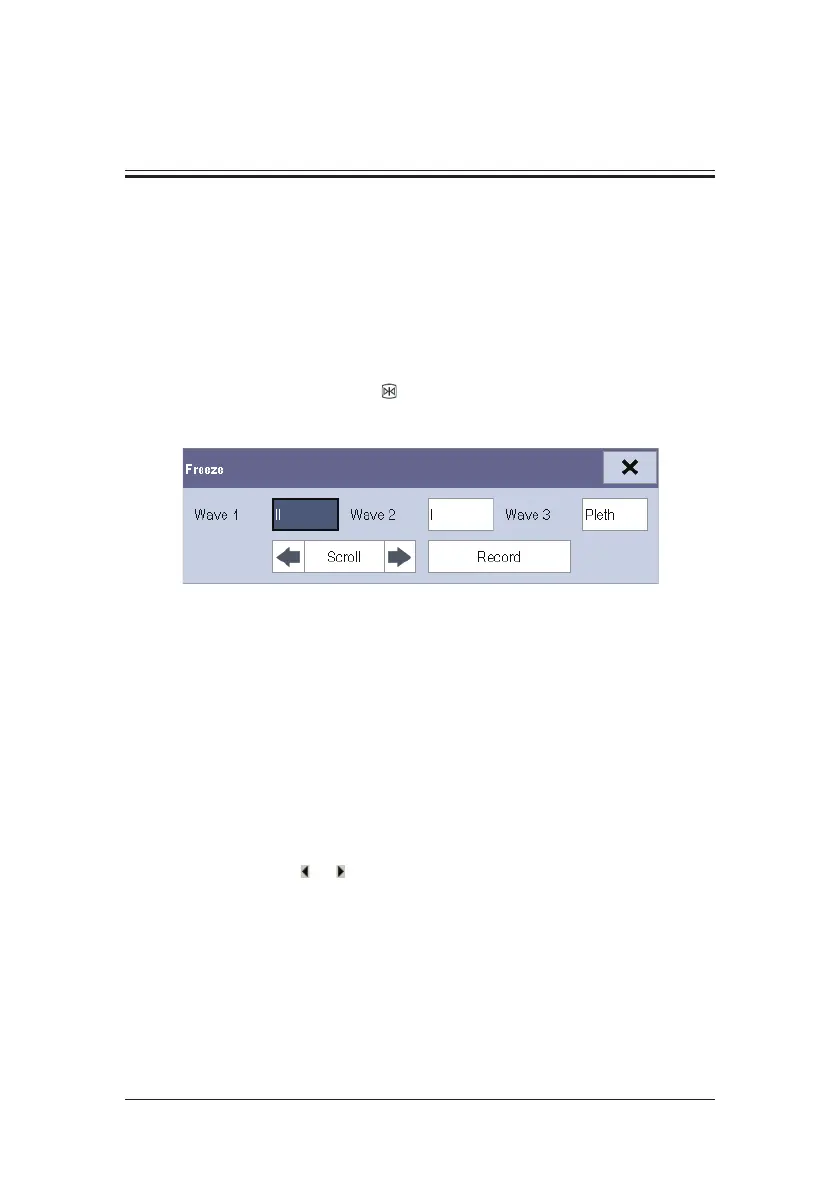17-1
17 Freezing Waveforms
During patient monitoring, the freeze feature allows you to freeze the currently displayed
waveforms on the screen so that you can have a close examination of the patient’s status.
Besides, you can select any frozen waveform for recording.
17.1 Freezing Waveforms
1. To freeze waveforms, select the hardkey on the monitor’s front.
2. The system closes the displayed menu (if any), and opens the [Freeze] menu.
3. All displayed waveforms are frozen, i.e. the waveforms stop being refreshed or
scrolling.
The freeze feature exerts no effect on the split-screen view of minitrends, OxyCRG and other
patients.
17.2 Viewing Frozen Waveforms
To view the frozen waveforms, you can either:
Select the [Scroll] button and then rotate the Knob clockwise or counter-clockwise, or
Directly select the
or beside the [Scroll] button using a mouse or through the
touchscreen.
The frozen waveforms will scroll left or right accordingly. And meanwhile, at the lower right
corner of the bottommost waveform, there is an upward arrow. The freeze time is displayed
below the arrow and the initial frozen time is [0 s]. With the waveforms scrolling, the freeze
time changes at intervals of 1 second. This change will be applied for all waveforms on the
screen.