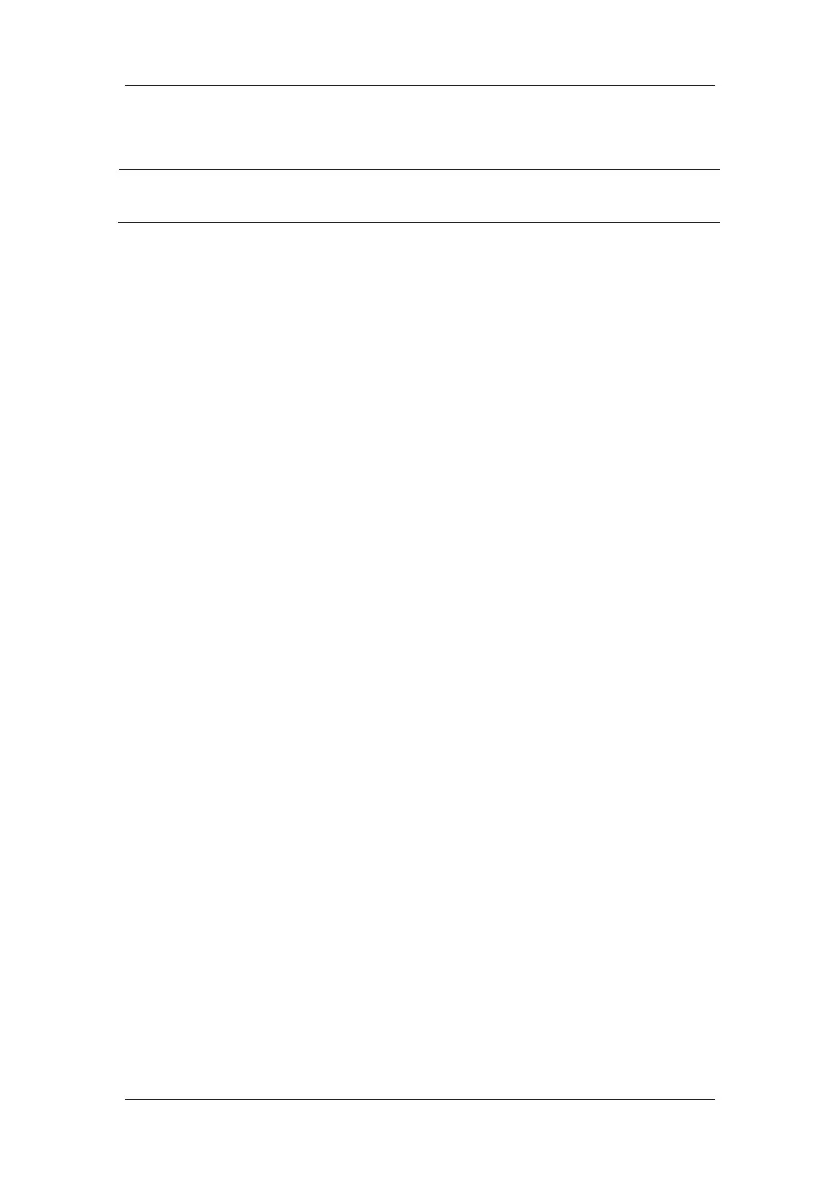22-4
NOTE
z If no setting is selected from [Alm Lev] or [Alarm Cat.], no nurse call signal will be
triggered whatever alarms occur.
22.5 Network Connection
22.5.1 Selecting a Network Type
The patient monitor supports both wired and wireless network. To set the monitor network:
8. Select [Main Menu]ė[Maintenance>>]ė[User Maintenance>>]ėenter the required
passwordė[Network Setup >>]ė[Monitor Network Setup >>].
9. Set [Network Type] to [LAN] or [Wireless AP].
22.5.2 Setting the Wired Network
1. Select [Main Menu]ė[Maintenance>>]ė[User Maintenance>>]ėenter the required
passwordė[Network Setup >>]ė[Monitor Network Setup >>].
2. Set [Network Type] to [LAN].
3. Set [Address Type].
[DHCP]: the monitor can automatically acquire network parameters.
[Manual]: you need to manually input the monitor IP address, subnet mask and
gateway address.
22.5.3 Setting the Wireless Network
The patient monitors can be connected to a wireless network via a built-in Wi-Fi module.
To set the wireless network:
1. Select [Main Menu]ė[Maintenance>>]ė[User Maintenance>>]ėenter the required
passwordė[Network Setup >>]ė[Monitor Network Setup >>].
2. Set [Network Type] to [Wireless AP].
3. Select [Ok]ė[WLAN Setup >>] to access the [WLAN Setup] menu.
Select [WLAN Band] to [5G] or [2.4G] according to the band you are using. The
deault is [Auto], which means the monitor can automatically identify the WLAN
band.
