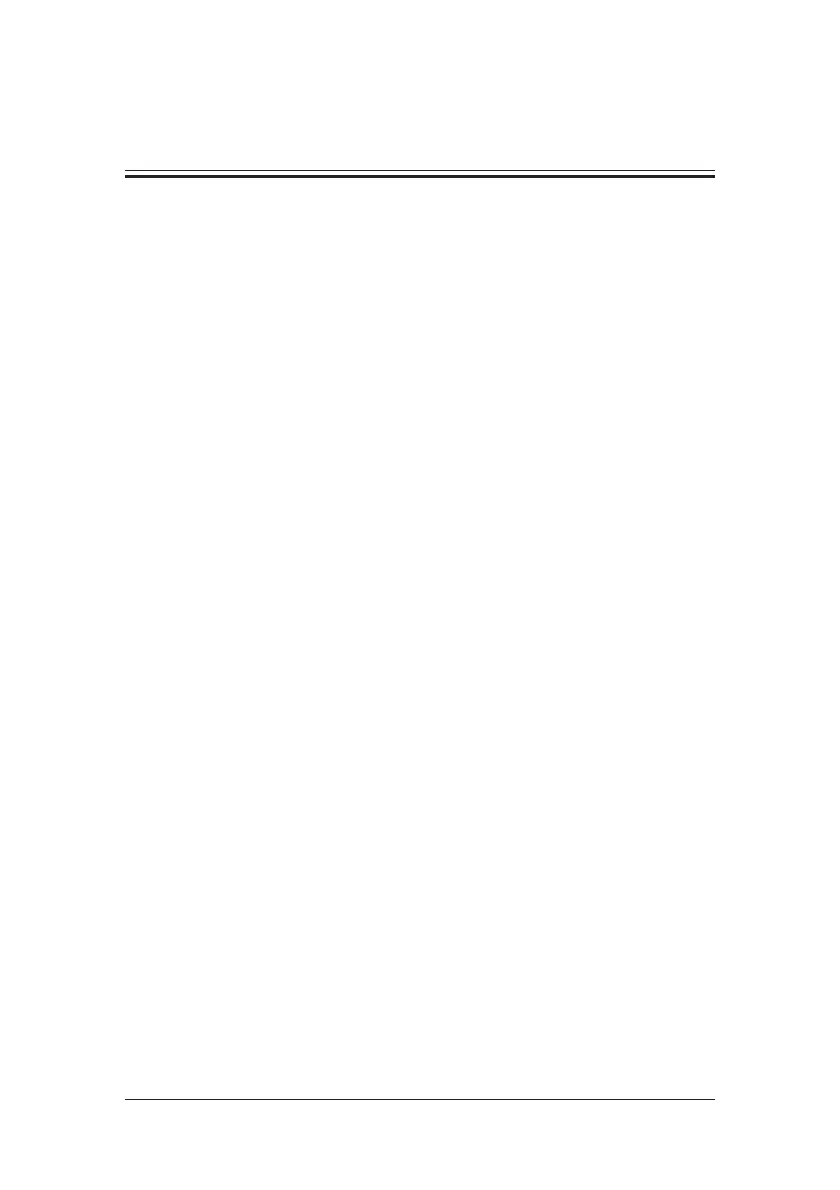6-1
6 User Screens
6.1 Tailoring Your Screens
You can tailor your patient monitor’s screens by setting:
Wave line size
The color in which each measurement’s numerics and waveform are displayed
The parameter to be monitored.
Changing some settings may be hazardous. Therefore, those setting are password-protected
and can be modified by authorized personnel only. Once change is made, those who use the
patient monitor should be notified.
6.1.1 Changing the Wave Line Size
1. Select [Main Menu][Maintenance >>][User Maintenance >>]enter the
required password.
2. Select [Others >>].
3. Select [Wave Line] and toggle between [Thick], [Mediate] and [Thin].
6.1.2 Changing Measurement Colors
1. Select [Main Menu][Screen Setup >>][Measurement Color Setup >>].
2. Select the color box next to your desired measurement and then select a color from the
popup menu.
6.1.3 Changing Screen Layout
Select the [Screens] QuickKey, or [Main Menu][Screen Setup >>][Screen Layout >>]
to enter the [Screens] menu.
You can choose the desired screen type in the [Choose Screen] window.
You can select the parameters and waveforms you want to view in the [Screen Setup]
window. For details, please refer to the section 3.6 Setting the Screen.
You can select the parameters you want to view on big numerics screen in the [Big
Numerics Screen Setup] window.
