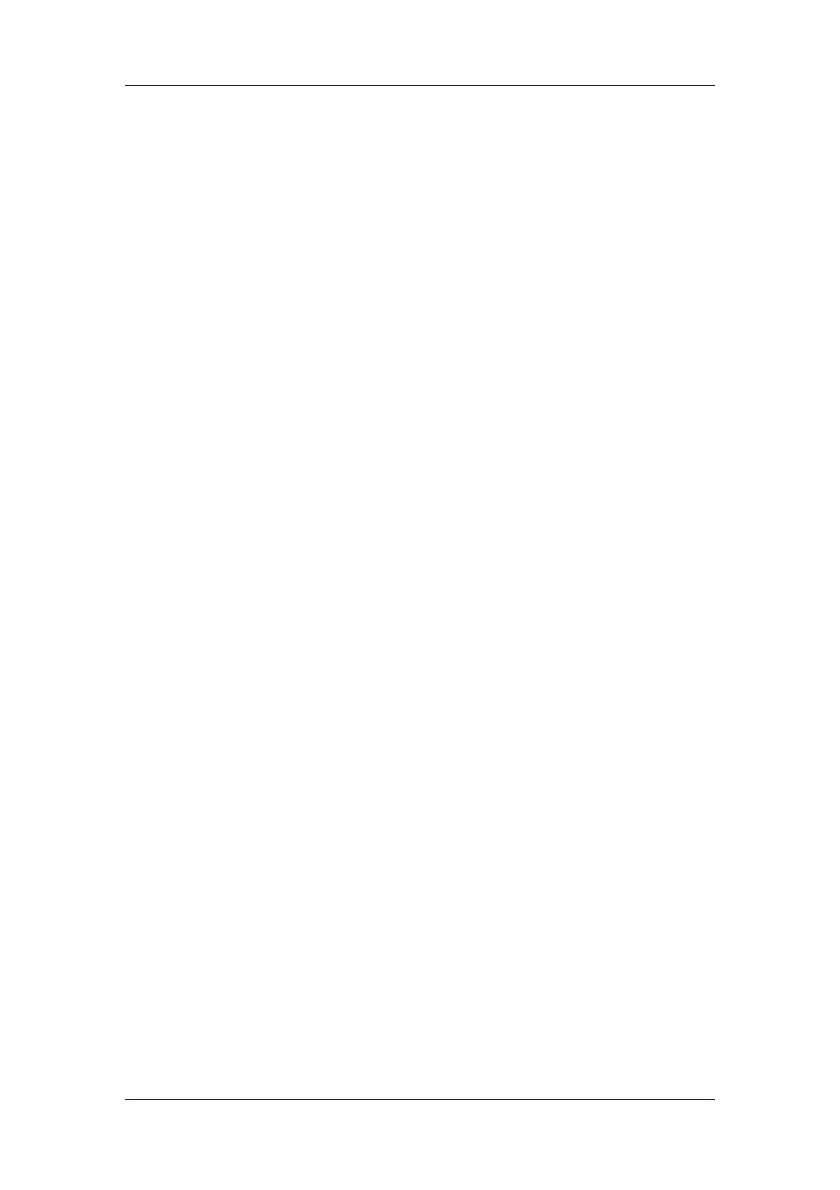20-3
When a recording is stopped, the following markers will be added:
Automatically stopped recording: print two columns of ‘*’ at the end of the report.
Manually or abnormally stopped recording: print one column of ‘*’ at the end of the
report.
20.4 Setting Up the Recorder
20.4.1 Accessing the Record Setup Menu
By selecting [Main Menu][Record Setup >>], you can access the [Record Setup] menu.
20.4.2 Selecting Waveforms for Recording
The recorder can record up to 3 waveforms at a time. You can select, in turn, [Waveform 1],
[Waveform 2] and [Waveform 3] in the [Record Setup] menu, and then select the
waveforms you want. You can also turn off a waveform recording by selecting [Off]. These
settings are intended for realtime and scheduled recordings.
20.4.3 Setting the Realtime Recording Length
After starting a realtime recording, the recording time depends on your monitor’s settings. In
the [Record Setup] menu, select [Length] and toggle between [8 s] and [Continuous].
[8 s]: record 4-second waveforms respectively before and after current moment.
[Continuous]: record the waveforms from the current moment until stopped manually.
20.4.4 Setting the Interval between Timed Recordings
Timed recordings start automatically at preset intervals. Each recording lasts 8 seconds. To
set the interval between timed recordings: in the [Record Setup] menu, select [Interval] and
then select the appropriate setting.
20.4.5 Changing the Recording Speed
In the [Record Setup] menu, select [Paper Speed] and toggle among [12.5 mm/s], [25
mm/s] and [50 mm/s]. This setting is for all recordings containing waveforms.