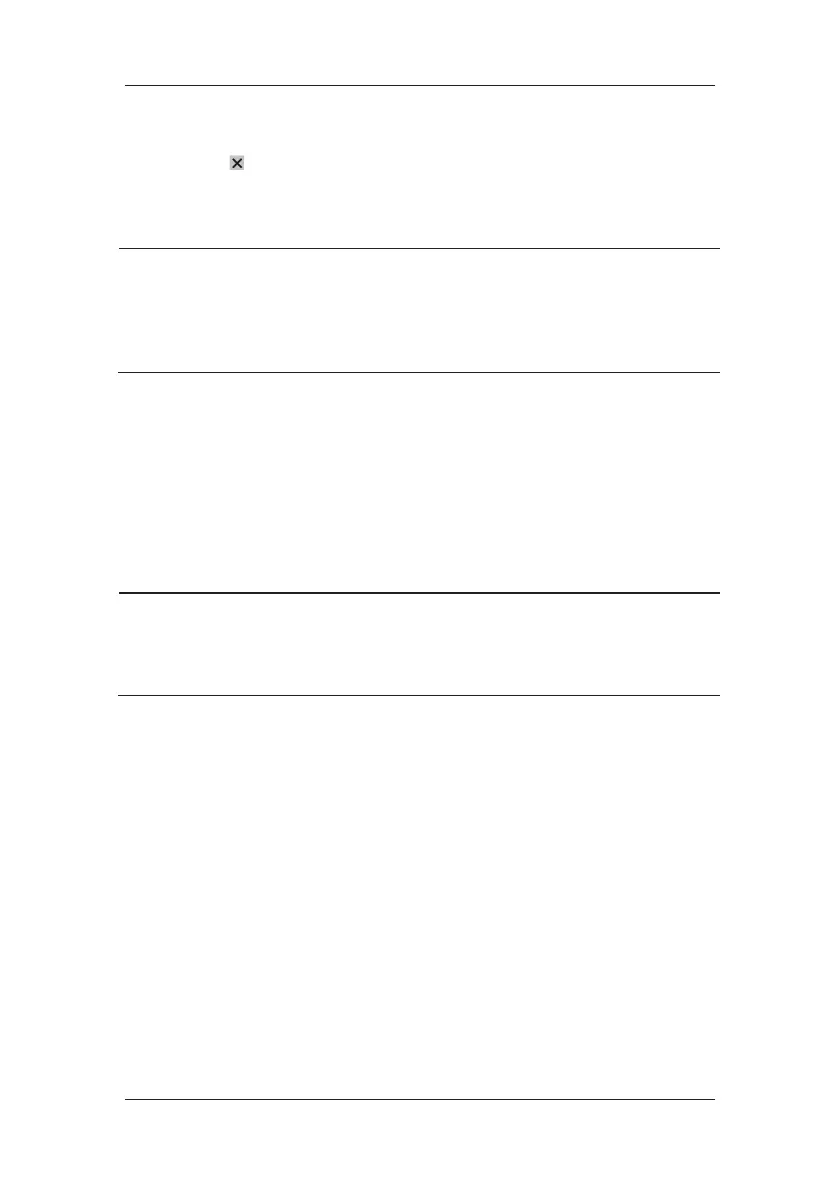4-4
5. Select a patient and then click [Import]. Then the monitor will update the information
of corresponding patient.
6. Select
to exit the [Obtain Patient Information] menu.
NOTE
z The option [Obtain Patient Information] is available in the [Patient Setup] menu
only when [ADT Query] is set to [On].
z When obtaining patient information from HIS, the monitor only update patient
inforamtion. The patient’s monitoring data is not changed and the patient is not
discharged.
4.3.3 Associating Patient Information
After associating patient information with HIS, the monitor will automatically update patient
information if corresponding information in HIS has been changed. The monitor can
associate patient’s MRN, first name, last name, date of birth, and gender with HIS.
NOTE
z A keyword takes effect only when being defined in eGateway. Refer to eGateway
Integration Manager Installation Guide for details.
z The monitor displays corresponding patient information only when all the
keywords have been inputted.
4.4 Transferring Patient Data via USB Drive
You can transfer patient data between monitors with a USB drive without re-entering the
patient demographic information. Transferring of patient data enables you to understand the
patient’s history condition. The patient data that can be transferred includes: patient
demographics, trend data, alarm events and parameters alarm limits.
Select [Others >>] from [User Maintenance] menu. In the popup menu, you can set
[Transferred Data Length]. The default is [4 h]. You can also set [Data Transfer Method].
The default is [Off].