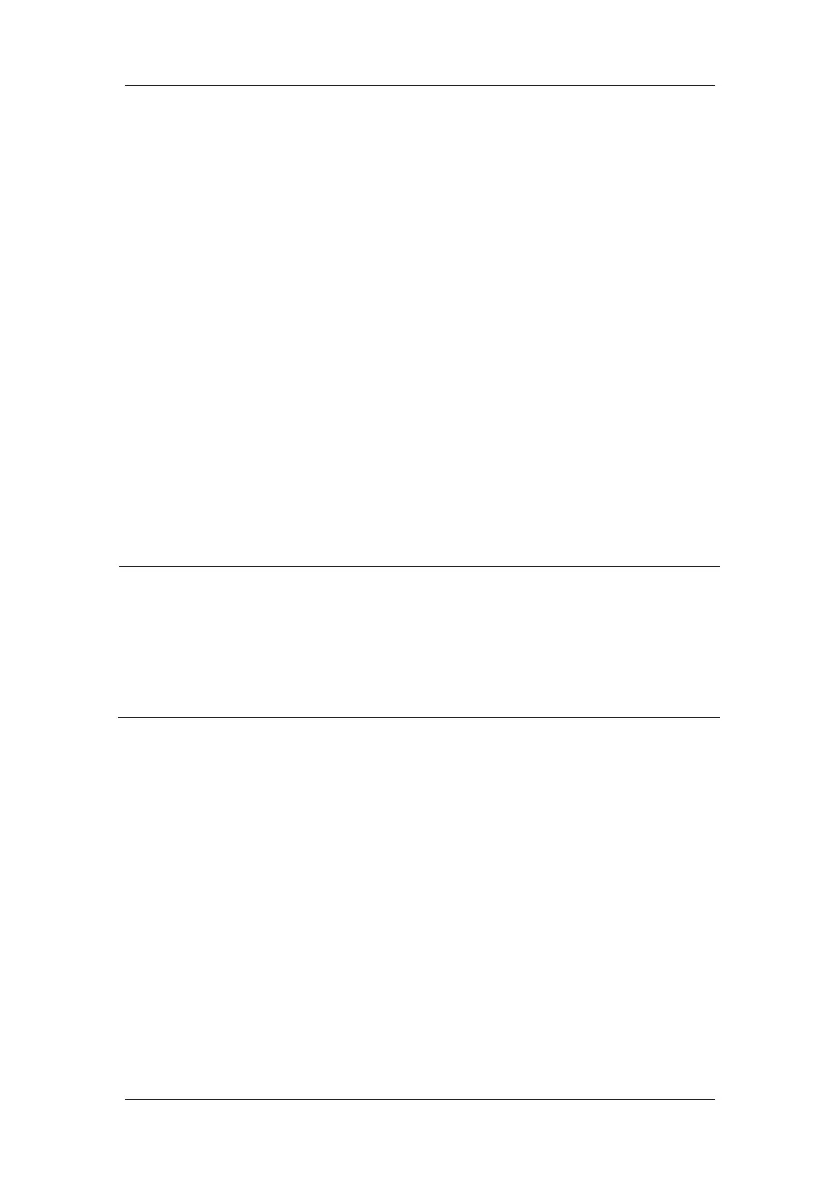22-5
Select [BG Channel] to set the type of B and G channels.
Select [A Channel] to set the type of A channels.
22.5.4 Testing the Wireless Network
To test the availability of the wireless network:
1. Select [Main Menu]ė[Maintenance>>]ė[User Maintenance>>]ėenter the required
passwordė[Network Setup >>]ė[WLAN Test].
2. Enter the [IP Address] of wireless AP.
3. Click [Connection Test].
The Wi-Fi device used in the monitor is in compliance with IEEE 802.11a/b/g/n.
You should not change the patient monitor’s IP address randomly. If you want to know details
about IP address setup, contact the technical personnel in charge of the CMS.
NOTE
z The design, installation, restruction and maintenance of the wireless network’s
distribution shall be performed by authorized service personnel of our company.
z The existence of obstacles (such as wall) will exert impact on data transferring or
even cause network interruption.
z The Central Monitoring System is capable of connecting up to 32 bedside monitors
via the wireless network.
22.5.5 Setting the Multicast Parameters
Whether the equipment is presented by broadcast or multicast is defined before the
equipment leaves the factory. If [Multicast] is selected, you need to set the multicast
parameters.
To set the multicast parameters:
1 Select [Main Menu]ė[Maintenance>>]ė[User Maintenance>>]ėenter the required
passwordė[Network Setup >>]ė[Multicast Setup >>].
2. Set [Multicast Addr] and [TTL].
