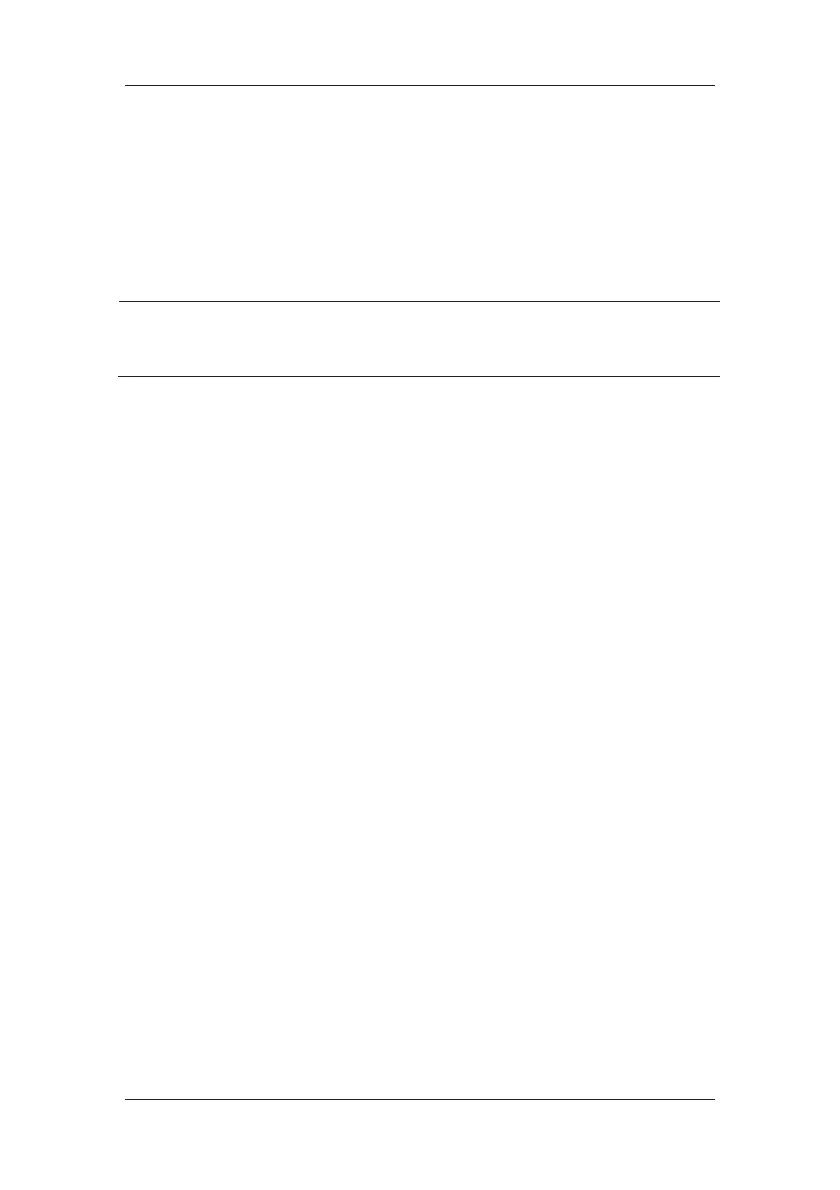22-2
The data transfer feature supports patient management, data review, data format conversion,
print, etc. in addition to data transfer. Refer to the help file of the system software for more
details.
22.3.2 Transferring Data by Different Means
NOTE
z Never enter the data transfer mode when the patient monitor is in normal
operation or performs monitoring. You must re-start the patient monitor to exit
the data transfer mode.
Transfer data via a crossover network cable
Before transferring data using a crossover network cable, do as follows:
1. Connect one end of the crossover network cable to the patient monitor and the other end
to the PC.
2. Set the IP address of the PC. This IP address must be in the same network segment with
that of the patient monitor.
3. Make sure that the data export system is active on the PC.
Then, follow this procedure to transfer data:
1. Select [Main Menu][Patient Data >>][Transfer Data].
2. Select [Yes] from the popup message box.
3. Input the IP address already set on the PC.
4. Select [Start] to start transferring data.
Transfer data within a LAN
Before transferring data within a LAN, do as follows:
1. Connect the patient monitor and the intended PC into the same LAN and acquire the
PC’s IP address.
2. Make sure that the data export system is active on the PC.
Follow the same procedure as via a crossover network cable to transfer data.