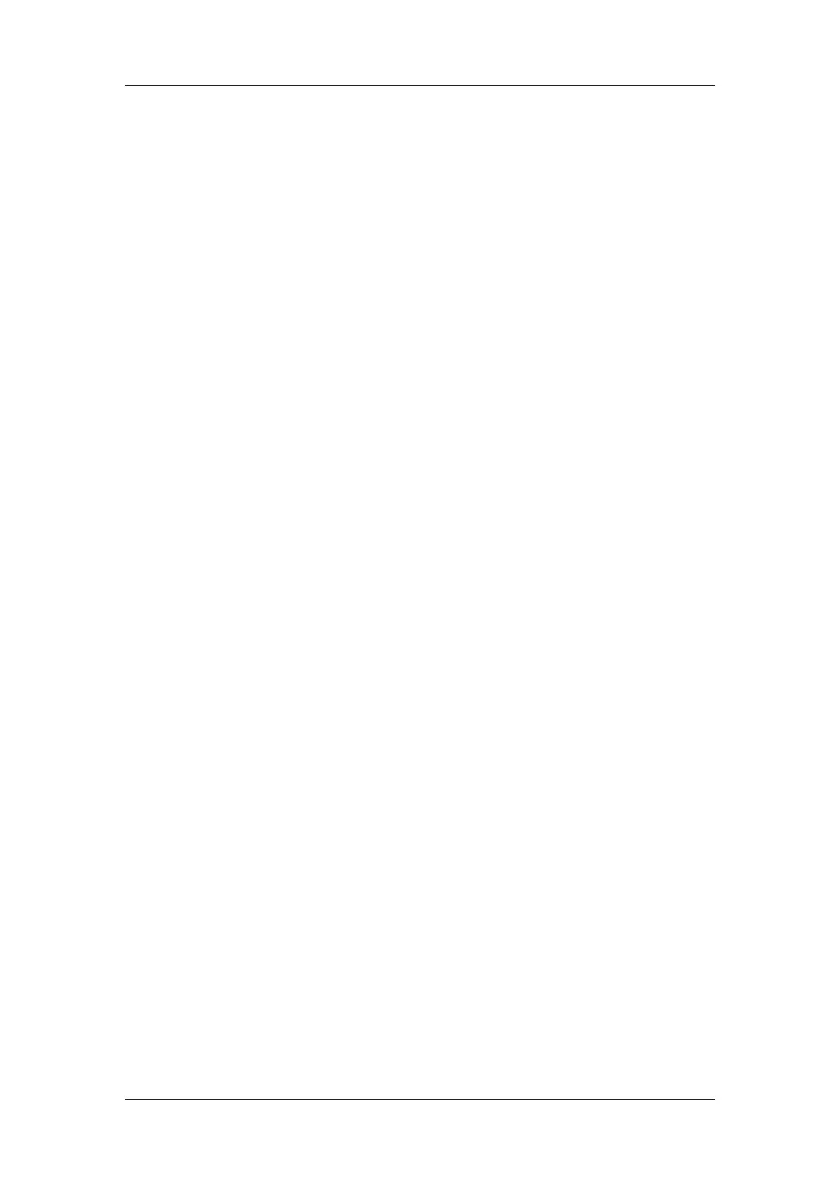22-6
22.5.6 Connecting the monitor to the CMS
To connect the monitor to the CMS, proceed as follows:
1. Select [Main Menu]ė[Maintenance>>]ė[User Maintenance>>]ėenter the required
passwordė[Network Setup >>]ė[Monitor Network Setup >>].
2. Set [Network Type] and [Address Type].
3. Input the monitor IP address, subnet mask and gateway address if the [Address Type] is
set to [Manual]
4. Connect the monitor to the CMS through either of the following methods:
Admit the monitor on the CMS. Refer to the Hypervisor VI Operator's Manual
(PN: H-300B-20-47610) for details of admitting a monitor.
Setting the CMS (refer to 22.5.6.1 Setting the CMS for details), and then selecting
a CMS (refer to 22.5.6.2 Selecting a CMS for details).
22.5.6.1 Setting the CMS
You can configure up to 30 central stations (CMS) for your monitor. To set the CMSs,
1. Select [Main Menu]ė[Maintenance>>]ė[User Maintenance>>]ėenter the required
passwordė[Network Setup >>].
2. Set [Select CMS] to [On].
3. Select [Central Station Setup >>].
4. Set CMS names and corresponding IP addresses.
22.5.6.2 Selecting a CMS
If [Select CMS] is enabled, you can select the CMS for the current monitoring.
To select the CMS, select the prompt message area at the bottom of the screen. Then the
selected CMS name will display.
If the CMS you select does not have a name, this area displays “???”.