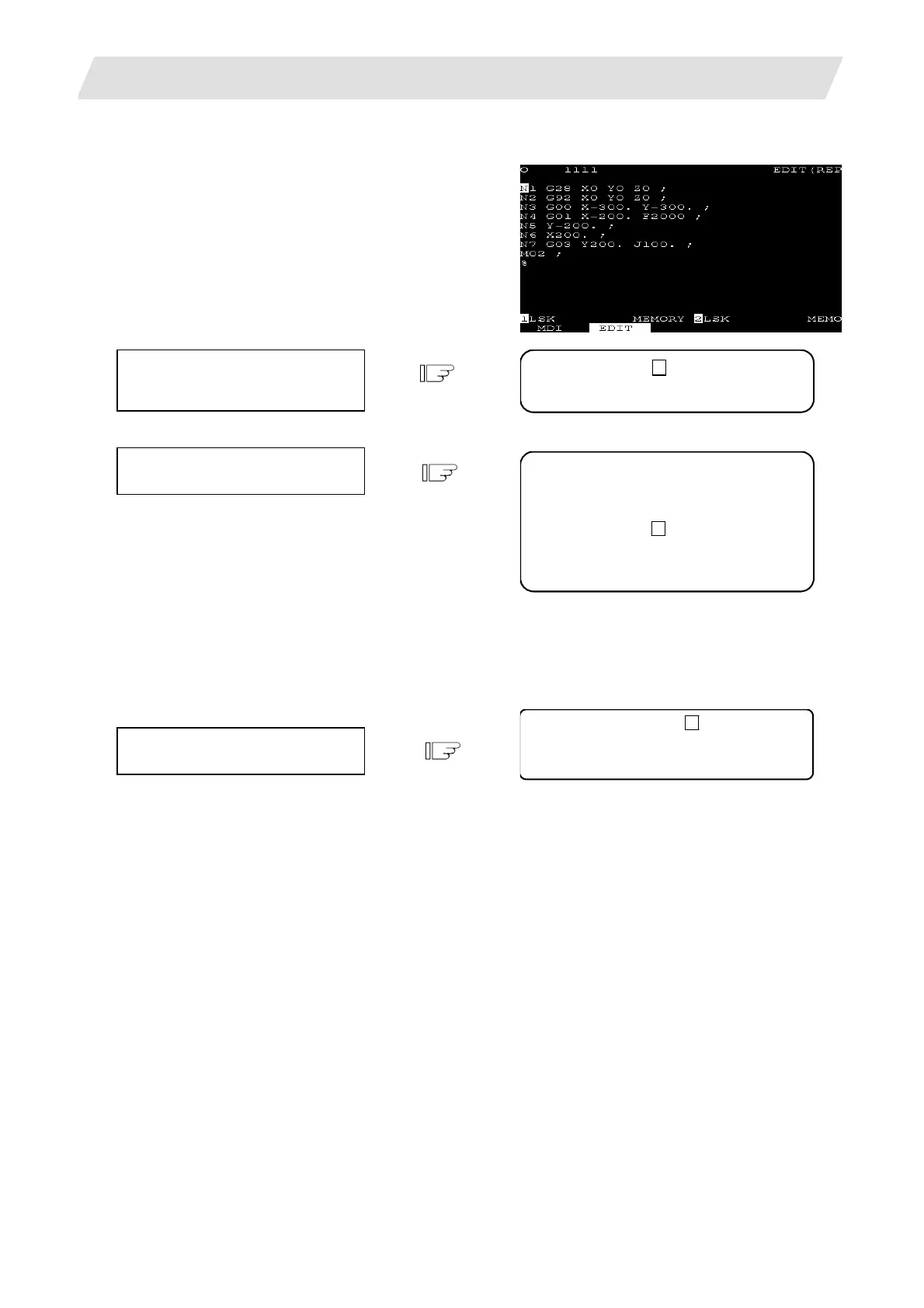2. CNC Monitor Screen
2.5 Program
I - 112
[Data Insertion]
For example, let's try to insert data F500
in the block N7 G03 Y200. J100.;.
Move the cursor to the character
following the position in which the
data is to be inserted.
Press the [INS] key.
1) The characters to the right of the cursor are
moved to the right.
The EDITTING message appears and editing
state turns “EDIT (INS.)”.
2) Data can be inserted in the position indicated
by the cursor.
3) When there is no space in the editing area (the
left half of the display area) after the cursor, no
more data can be inserted. The message
"EDIT(CAN'T INSERT)" appears and the input
keys are ignored.
Insert the data.
F5000
1) When the key for the character to be inserted is
pressed, the character is set in the position
indicated by the cursor.
2) Each time one character is inserted, the cursor
is automatically moved one column to the right
and the characters to the right of the cursor are
also moved to the right.
3) Any number of characters can be consecutively
inserted by repeating 1) and 2) above. However,
when there is no space to the right of the cursor
on the screen, no more data can be inserted.
The input keys are ignored and the message as
“EDIT (CAN’T INSERT)” appears.
4) When a cursor is used while inserting operation,
replace mode is re-entered and the editing
state turns “EDIT (REP.)”.
(1)
(2)
(3)
N7 G03 Y200. J100. ;
M02;
%
EDIT (INS.)
N1 G28 X0 Y0 Z0;
N7 G03 Y200. J100. ;
M02;
% EDITING
N7 G03 Y200. J100. F5000 ;
M02;
% EDITING
