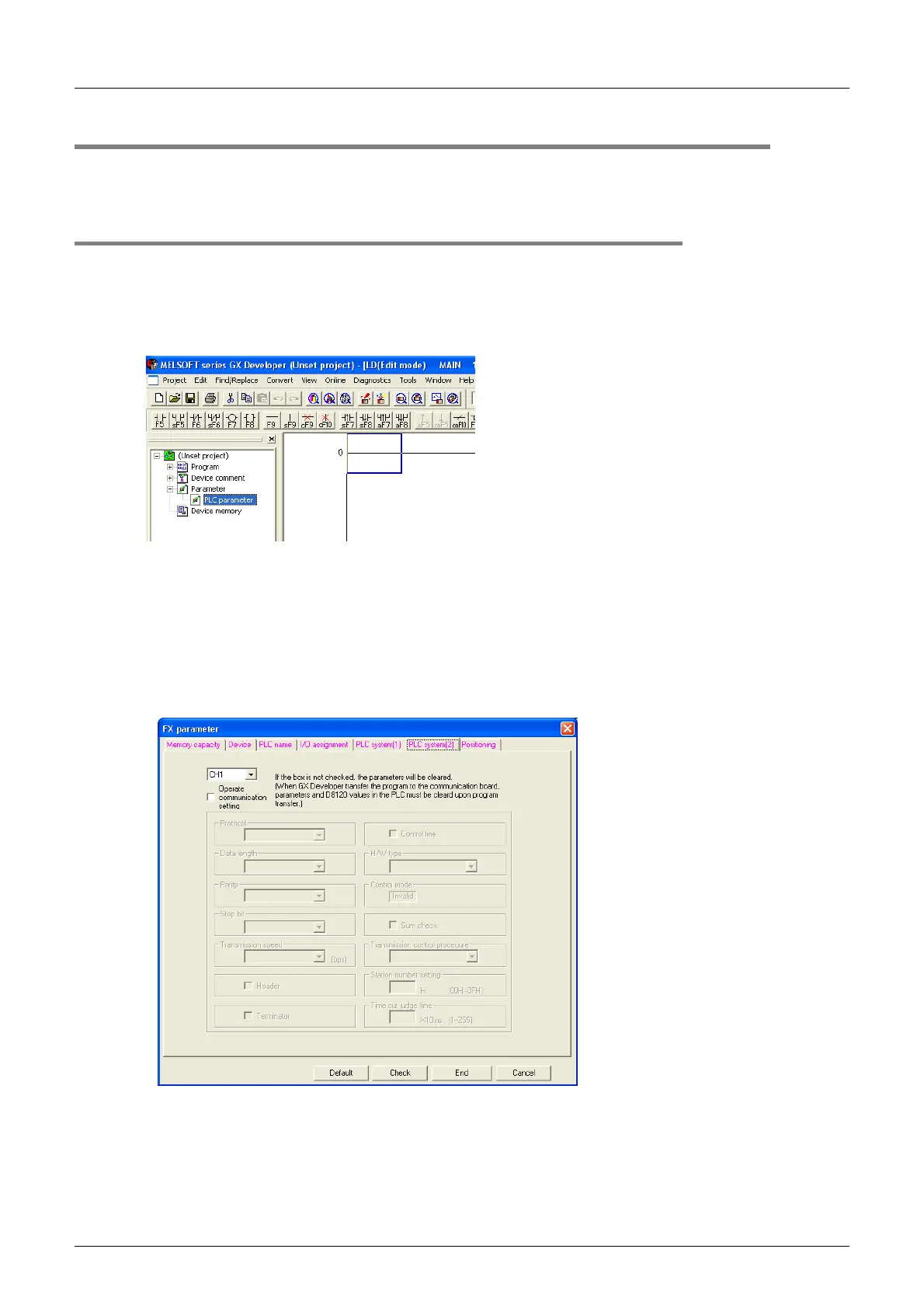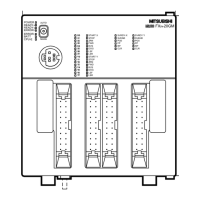C-32
FX Series PLC User's Manual - Data Communication Edition
Parallel Link
5 Communication Setting (Initialization) in FX Programmable Controller
5.2 Communication Setting Using Parameter Method (GX Developer)
5.2 Communication Setting Using Parameter Method (GX Developer)
Communication settings may be changed using the parameter method with GX Developer and FXGP/WIN for
Windows. This section describes how to change parameters with GX Developer.
5.2.1 Operating procedure
With GX Developer open, follow the steps in this section to utilize the serial communication setting method.
1 Opening the parameter setting window
Double-click [Parameter]-[PLC parameter] from the project tree.
If the project tree is not displayed, select [View] - [Project data list] from the toolbar.
2 Setting the serial communication (parameters)
Click the [PLC system(2)] tab in the dialog box.
Select a channel to be used, and make sure that the "Operate communication setting" box is
cleared.
If a check mark is there, clear it.
3 Writing parameters and program to the PLC
Select [Online] - [Write to PLC] from the toolbar, put a check mark () in "Parameter" and
"Program", and then click [Execute].
