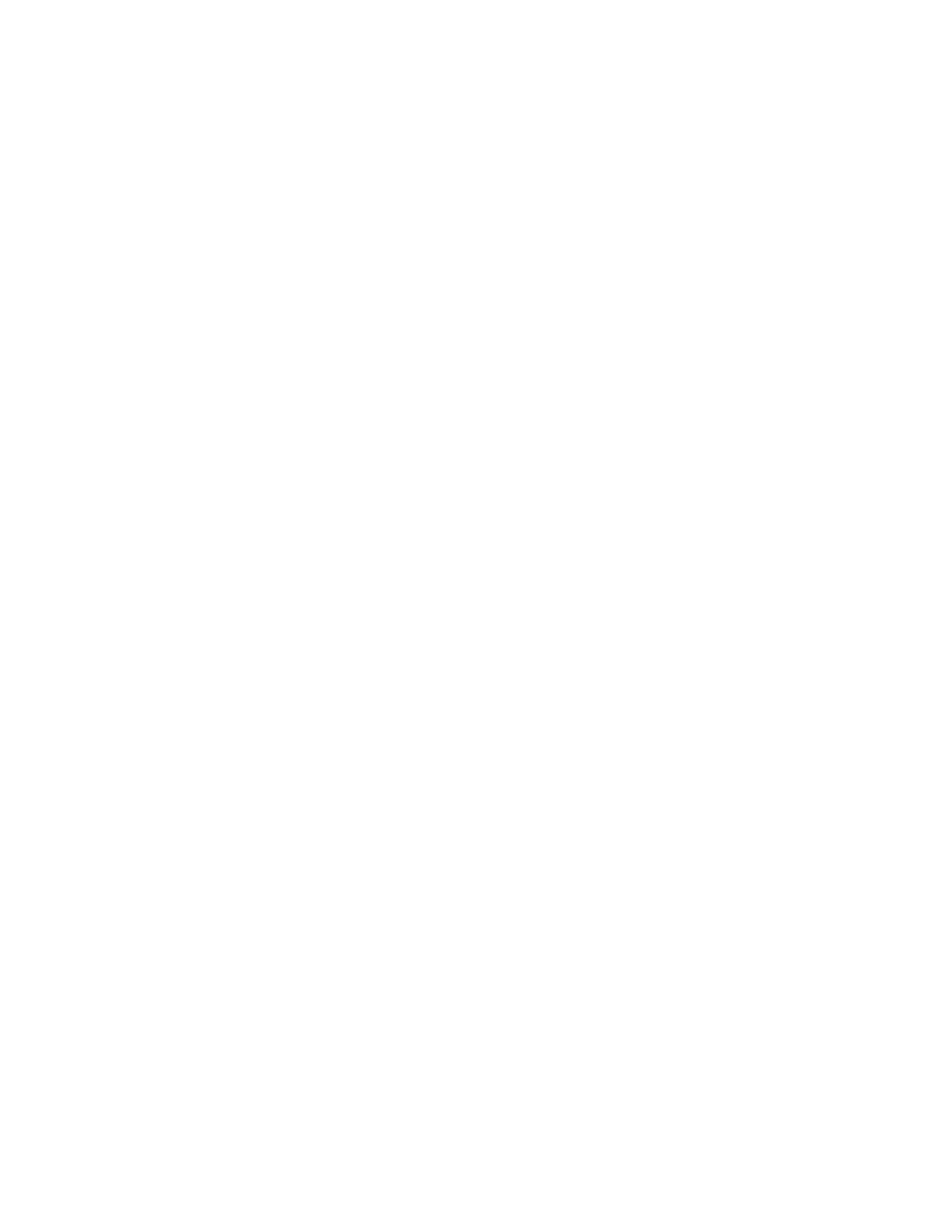• The loaded .elt is not configured for a specific alert tone. Restore the alert tone in the
customized folder and you want to use it in the loaded .elt configuration. After you restore the
alert tone, perform appropriate configuration in the Elite Admin application and reload the .elt file.
When you restore a default alert tone, one of the following scenarios takes place:
• The loaded .elt file is configured for a specific alert tone, but the alert tone is removed both from
the default and customized folder. Restore the alert tone in the default folder. To see it in
the .elt configuration loaded in the Elite Dispatch application, reload the .elt file.
• The loaded .elt file is configured for a specific alert tone which is removed only from the default
folder. Restore the default alert tone and want to use it in the loaded .elt configuration. After you
restore the alert tone, remove the customized alert tone. No reload is necessary for the changes to
be visible in the .elt configuration loaded in the Elite Dispatch application.
• The loaded .elt file is not configured for a specific alert tone. The alert tone is removed both from
the default and customized folder. Restore the default alert and want to use it in the loaded .elt
configuration. After you restore the default alert tone, perform appropriate configuration in the Elite
Admin application and reload the .elt file.
• The loaded .elt file is not configured for a specific alert tone. It is removed from the default but
not from the customized folder. Restore the default alert and want to use it in the loaded .elt
configuration. After you restore the default alert tone, remove the customized alert tone, perform
appropriate configuration in the Elite Admin application, and reload the .elt file.
Provisioning Manager Configuration
Before you launch the console application, establish the following parameters in Provisioning Manager.
Tone Pre-time Delay
The Tone Pre-time Delay parameter is particular to conventional channels. It defines the amount of
time the console waits to send an alert tone to a voice channel after it indicates the call request to
the system for the first time. This pre-time gives the transmitting station and the receiving radios
time to detect that a transmission begins on the selected voice channel. It prevents any front-end
truncation of the audio that can occur on conventional channels.
For example, if the MDC signaling Pre-time Delay parameter of a channel is configured to truncate
alert tones, the Tone Pre-time Delay must be equal to, or greater than the MDC signaling Pre-time
Delay. The default value is 0 with the range between 0 to 3,300 milliseconds, in increments of 100.
Alert Tone Talk Extend Time
The Alert Tone Talk Extend Time (sec) makes it possible to set the amount of time all the resources
remain keyed after the alert tone is generated which allows the dispatcher to transmit a voice
message on the selected channels. By setting the Alert Tone Talk Extend Time parameter, you
determine the amount of time the console keeps the voice channel or talkgroup keyed before it
automatically dekeys. During this time, the dispatcher can press the transmit button on the console
and begin speaking without having to re-initiate the transmission. The Alert Tone Talk Extend Time
keeps the resources keyed for the dispatcher after they send the alert tones out. The default time is
1.2 seconds, the range is 0-7.
For more information about setting the parameters, see the Provisioning Manager manual.
Elite Admin Configuration
After you create the audio files and save them in the appropriate folder on the console dispatch client,
make them available for dispatchers by using the Elite Admin application.
When you launched the Elite Admin application, the alert tones are mapped to the application in the
following way:
• If there are no custom files, only the available Motorola alert tones are mapped.
MN000672A01-E
Appendix B: Enhanced Alert Tones
162 Send Feedback
