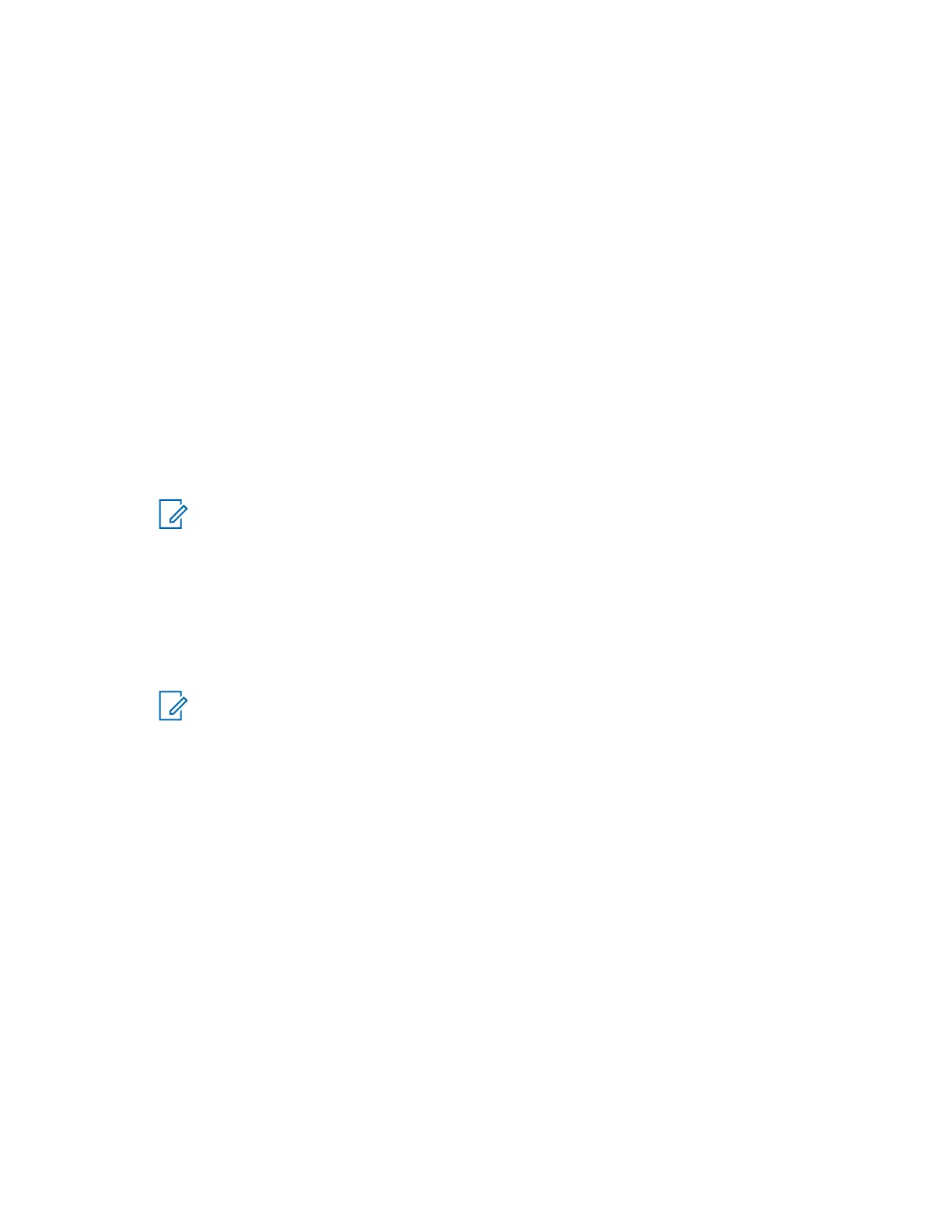Procedure:
1 Obtain updated configuration files for all the following devices:
• Console site LAN switch. See the System LAN Switch manual.
• Site routers. See the System Gateways – GGM 8000 manual or the System Routers –
S6000/S2500 manual.
• Zone Core Protection (ZCP) firewall. See the Fortinet Firewall manual.
• Control room firewall if equipped. See the Fortinet Firewall manual.
2 Update the Group Policies Objects (GPO) on the domain controllers for the MCC 7100 IP
Dispatch Consoles. See the Authentication Services manual.
3 Set up the MCC 7100 IP Dispatch Console in Provisioning Manager to ensure the console
authentication with the Lightweight Directory Access Protocol (LDAP) database.
4
Install the PRX 7000 Console Proxy. See Setting Up the PRX 7000 Console Proxy on page 89.
In an ASTRO
®
25 7.14 system, you can install the PRX 7000 Console Proxy on a dedicated
standalone client running Windows 7 or cohabited with one of the following applications:
• ASTRO
®
25 7.15 MCC 7500 Dispatch Console
• ASTRO
®
25 7.14 or ASTRO
®
25 7.15 MKM 7000 Console Alias Manager (CAM) client
NOTICE: When you install the ASTRO
®
25 7.15 PRX 7000 Console Proxy on an
ASTRO
®
25 7.14 system, it must use the ASTRO
®
25 7.14 version of the Windows
supplemental configuration (secure) kit. The ASTRO
®
25 7.15 application installed on an
ASTRO
®
25 7.14 system can utilize the ASTRO
®
25 7.14 version of the antivirus
software.
5 Install the MCC 7100 IP Dispatch Console (and anti-virus software). See Setting Up the MCC
7100 IP Dispatch Console on page 42.
6
Update the Customer Enterprise Network (CEN) to support the MCC 7100 IP Dispatch Consoles
outside the ASTRO
®
25 Radio Network Infrastructure (RNI).
NOTICE: The VPN network in the CEN must be configured to allow the MCC 7100 IP
Dispatch Console deployed outside the ASTRO
®
25 RNI to access the VPN.
7 Transfer security keys to the MCC 7100 IP Dispatch Console. See Load Secure Keys and
Algorithms on page 55.
8 Set up the MCC 7100 IP Dispatch Console peripherals:
•
If you use the Motorola peripherals, see USB Audio Interface Module on page 101 and MCC
7100 Peripheral Configuration Tool on page 127.
• If you use non-Motorola peripherals only, see MCC 7100 Peripheral Configuration Tool on
page 127.
9 If you use the Instant Recall Recorder (IRR) software, see Instant Recall Recorder on page 141.
Other System Updates and Considerations
When you install the MCC 7100 IP Dispatch Console in a release earlier than ASTRO
®
System
Release 7.15 , review the relevant features for any updates and considerations related to the backward
compatibility feature.
Audio Logging
See the ASTRO
®
25 7.15 MCC 7500 Dispatch Console with Voice Processor Module manual for
details.
MN000672A01-E
Appendix C: MCC 7100 IP Dispatch Console System Release Compatibility
168 Send Feedback
