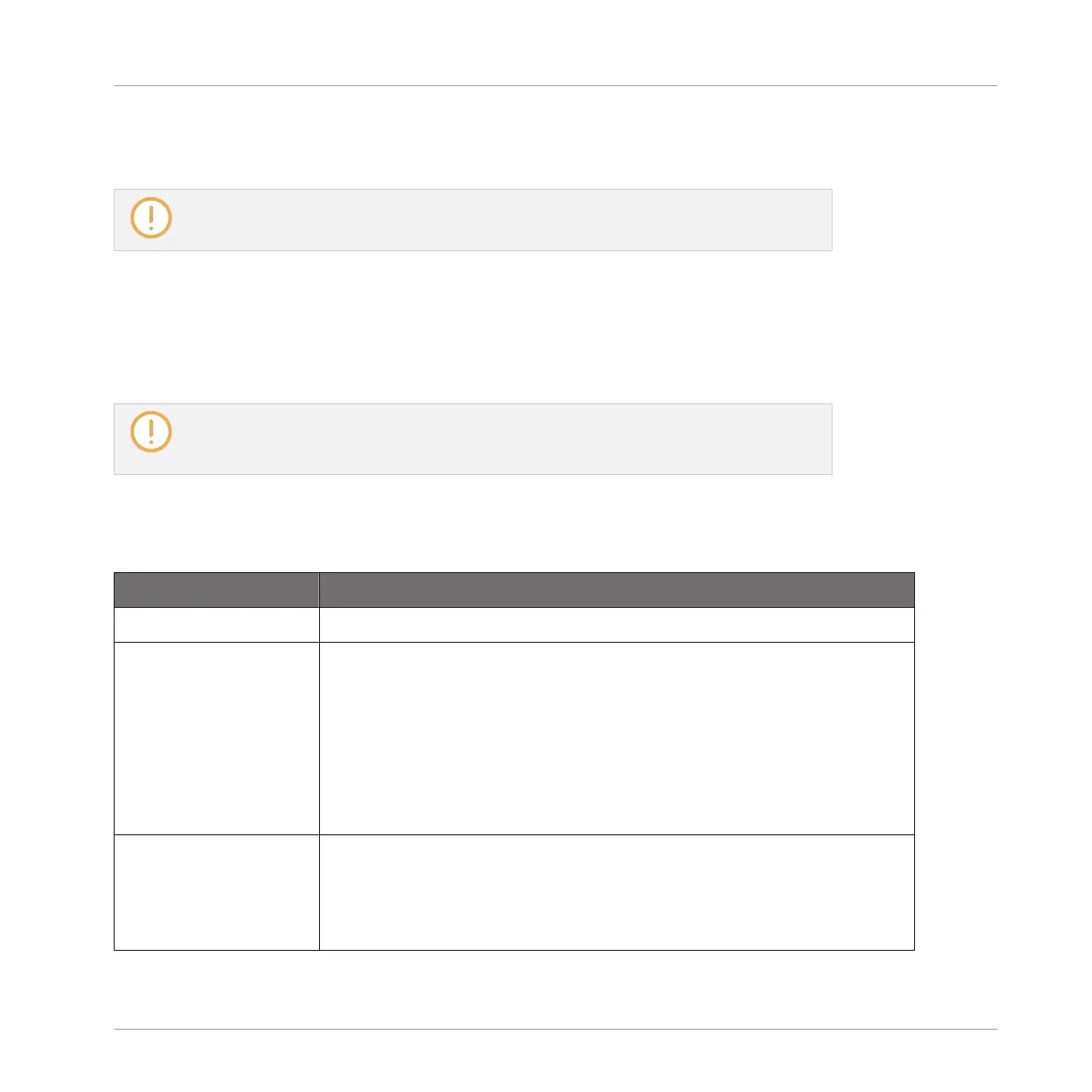►
Press any fully or dim lit pad to play back the corresponding Slice on the Cue bus (see
section ↑9.2.6, Using the Cue Bus for more information).
For more information on the Cue channel, please refer to section ↑9.2.6, Using the Cue
Bus.
If there are more than 16 Slices, you can select which set of 16 Slices should be triggered by
your pads:
►
If there are more than 16 Slices, press SHIFT + Button 7 or 8 to switch your pads to the
previous/next 16 Slices, respectively.
Note that we haven’t applied any slicing yet: For now your pads only allow you to prelis-
ten how the proposed would sound after you apply the slicing. Applying the slicing will
be described in section ↑14.4.5, Applying the Slicing.
Slicing Parameters
Following parameters are available:
Parameter
Description
TIME Section
MODE Here you can select either DETECT, SPLIT, GRID, or MANUAL:
Detect mode: The Sample will be sliced according to its transients.
Split mode: The Sample will be sliced into equally spread Slices.
Grid mode: The Sample will be sliced according to note values.
Manual mode: Manually enter slice points using the pads on your
controller, and edit the start and end points of a slice.
SLICES (Split and
Grid mode only)
When MODE is set to SPLIT (see above), SLICES lets you choose the
amount of Slices: 4, 8, 16 or 32.
When MODE is set to GRID (see above), SLICES lets you choose the
length of the Slices in note values: 4th, 8th,16th or 32nd notes.
Sampling and Sample Mapping
Slicing a Sample
MASCHINE STUDIO - Manual - 844
