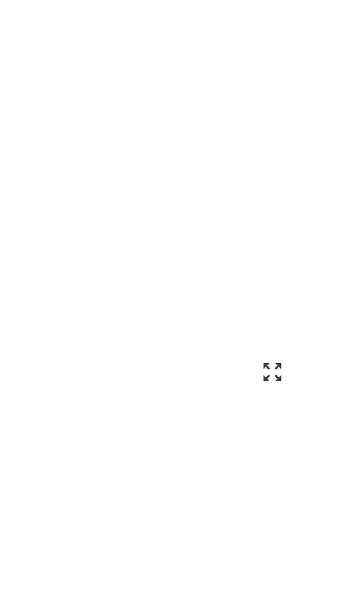l
To pan, or move backward and forward in
time, touch and drag (swipe) left and right on
each graph.
l
To zoom in on a specific point, double tap
the point on the graph. The view zooms in 2x
(or displays half the amount of time) for each
double tap.
l
To zoom in or out, decreasing or increasing
the time interval displayed, drag the slider or
tap the slider bar below the graphs.
⸰
The largest time interval (maximum zoom
out) is the total time data has accu-
mulated.
l
To reset the graph to the default time
interval, tap the zoom reset icon .
⸰
The zoom reset icon appears after you
zoom or pan on the graph.
⸰
The default time interval varies across
different apps.
The following apps and screens contain trending
graphs:
l
AutoTest Wi-Fi Profiles – Link and Channel
l
Ping/TCP – Ping Test
General Settings and Tools
111
