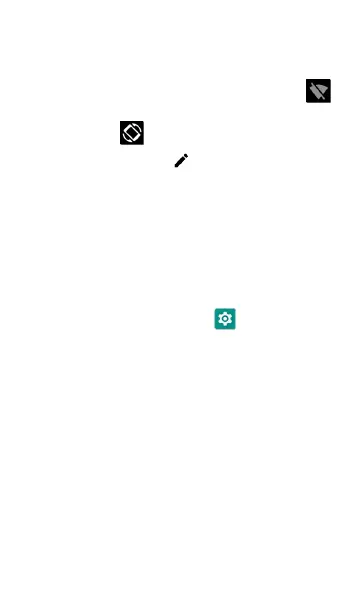l
Touch and hold an icon to open the relevant
device setting screen, if there is one. For
example, touch and hold the Wi-Fi icon
to open system's Wi-Fi settings or the Auto-
Rotate icon to open Display settings.
l
Tap the pencil icon at the bottom of the
Quick Settings Panel to configure the icon
controls that appear in the panel.
Auto Power Off
Activating the Auto Power Off function helps to
extend the battery run time.
1. From the Device Settings , select Display.
2. On the Display settings screen, tap Device
auto power off.
3. In the pop-up dialog box, select how long
you want the unit to remain On with no
activity occurring. The unit automatically
powers off after the selected period of
inactivity has passed.
Similarly, you can adjust the setting that
controls when the display goes into Sleep mode
from the Display settings screen.
Home and System Interface
53
