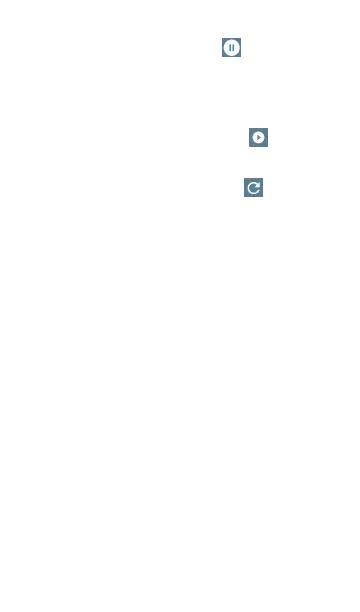l
Pause: Tap the Pause icon to stop
updates of the display. This can help you
examine patterns and anomalies without
updated data overriding your current view.
l
Resume: Tap the Resume icon to cancel a
pause and continue live data updates.
l
Refresh: Tap the Refresh icon to clear the
graph and start acquiring new data. (A
refresh also cancels a pause.)
l
Display markers: (Frequency Spectrum and
Real Time views only)Tap the graph at a
particular frequency that you want to
examine. This displays a pink vertical marker
at that frequency and lists the frequency's
numerical details above the graph.
o
The Frequency Spectrum view displays
the frequency and its maximum value.
o
The Real Time view displays the
frequency, the frequency's current value,
the average value, and the highest
measured value (Max-Hold).
Spectrum Test App
670
