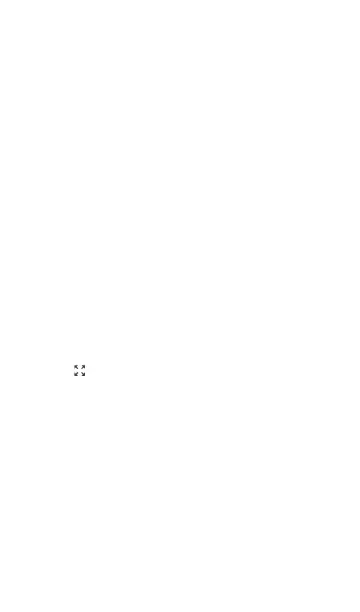o
If you have a specific frequency detail
marker, double-tapping on the marker
erases it. (You can reset the marker by
single-tapping the graph again.)
l
Zoom in: Double-tap the view graph to zoom
in to a narrower band around a particular
frequency.
o
For the 2.4 GHz band, the graph centers
on a 40 MHz range around the channel
closest to the frequency you tapped.
o
The 5 GHz band the graph centers on an
80 MHz range around the nearest of
several predefined frequency ranges.
l
Restore to normal view: Tap the Restore
icon to close the zoomed-in view, return
to the full display for the frequency band,
and refresh the graph with new data.
l
Saving results: see "Uploading Results to
Link-Live" on page675.
Spectrum Test App
671
