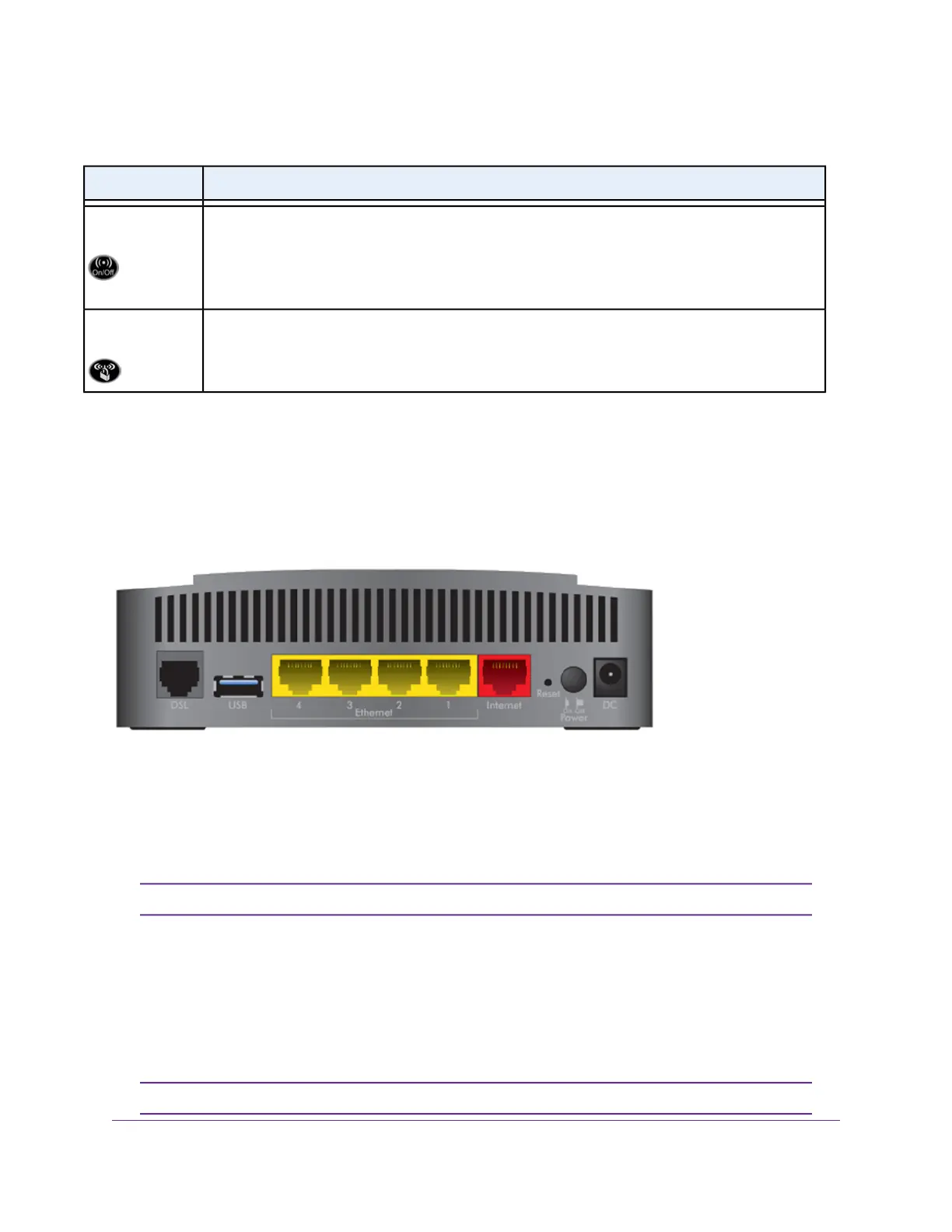Table 1. LED and button descriptions (Continued)
DescriptionLED
Pressing this button for two seconds turns the 2.4 GHz and 5 GHz WiFi radios on and off.
If this LED is solid white, the WiFi radios are on. If this LED is off, the WiFi radios are turned off and
you cannot use WiFi to connect to the modem router.
For more information, see Control the WiFi Radios on page 100 and WiFi LED Is Off on page 253.
WiFi On/Off button
with WiFi LED
This button lets you use WPS to join the WiFi network without typing the WiFi password. The WPS
LED blinks white during this process and then lights solid white.
For more information, see Use WPS to Add a Device to the WiFi Network on page 94.
WPS button with
WPS LED
For information about turning off the LEDs, see Disable LED Blinking or Turn Off LEDs on page 200. If you
turn off the LEDs, the Power LED remains on.
Back Panel With Ports, Buttons, and a DC Connector
The back panel of the modem router provides ports, buttons, and a DC power connector.
Figure 2. Modem router back panel
Viewed from left to right, the back panel contains the following components:
• DSL port. One RJ-11 DSL port for connecting the modem router to an ADSL or VDSL line.This port is
colored gray.
Use either the DSL port or the Internet port for WAN connectivity.Note
• USB port. One USB 2.0 port to connect a storage device.
• Ethernet LAN ports. Four Gigabit Ethernet RJ-45 LAN ports to connect the modem router to LAN
devices. These ports are colored yellow.
• Internet port. One Gigabit Ethernet RJ-45 WAN port to connect the modem router to a cable modem.
This port is colored red.
Use either the Internet port or the DSL port for WAN connectivity.Note
Hardware Overview of the Modem Router
12
AC1200 WiFi VDSL/ADSL Modem Router Model D6220
