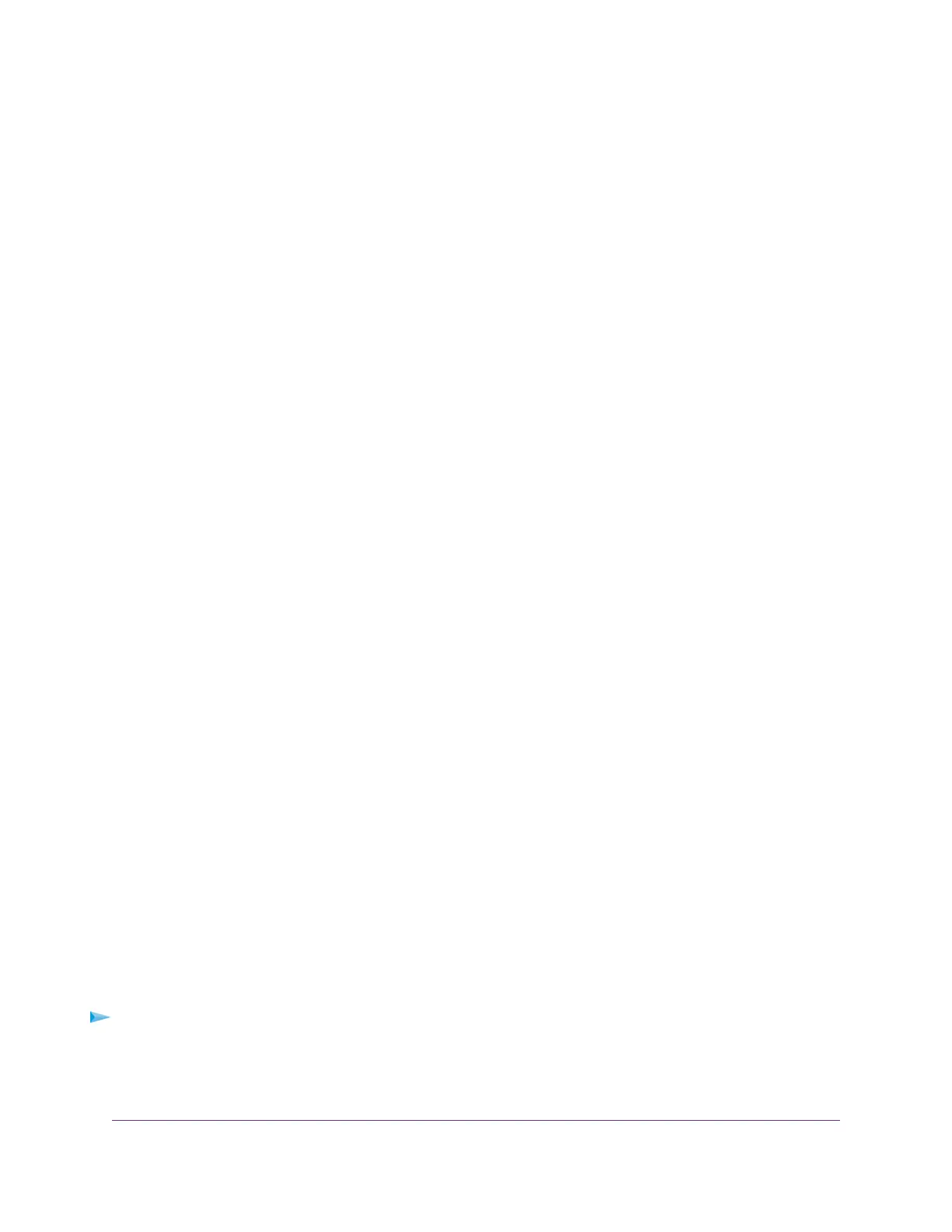• For 64-bit WEP, enter 10 hexadecimal digits (any combination of 0–9, A–F). The key values are not
case-sensitive.
• For 128-bit WEP, enter 26 hexadecimal digits (any combination of 0–9, A–F). The key values are
not case-sensitive.
To join the modem router’s WiFi network, a user must enter the key value for the key that you specified
as the active key.
11. Click the Apply button.
Your settings are saved.
12. Make sure that you can reconnect over WiFi to the network with its new security settings.
If you cannot connect over WiFi, check the following:
• If your WiFi-enabled computer or mobile device is already connected to another WiFi network in your
area, disconnect it from that WiFi network and connect it to the WiFi network that the modem router
provides. Some WiFi devices automatically connect to the first open network without WiFi security
that they discover.
• If your WiFi-enabled computer or mobile device is trying to connect to your network with its old
settings (before you changed the settings), update the WiFi network selection in your WiFi-enabled
computer or mobile device to match the current settings for your network.
• Does your WiFi device display as an attached device? (See View Devices Currently on the Network
on page 210.) If it does, it is connected to the network.
• Are you using the correct WiFi network name (SSID) and password?
Use WPS to Add a Device to the WiFi Network
WPS (Wi-Fi Protected Setup) lets you connect a WiFi-enabled computer or mobile device to the modem
router’s network without entering the WiFi network passphrase or key. Instead, you use a WPS button or
enter a PIN to connect.
If you use the push button method, the computer or device that you are trying to connect must provide either
a physical button or a software button. If you use the PIN method, you must know the PIN of the computer
or device that you are trying to connect.
WPS supports WPA and WPA2 WiFi security. If your modem router network is open (no WiFi security is
set, which is not the default setting for the modem router), connecting with WPS automatically sets WPA +
WPA2 WiFi security on the modem router network and generates a random passphrase.You can view this
passphrase (see Manage the Basic WiFi Settings and WiFi Security of the Main Network on page 85).
Use WPS With the Push Button Method
For you to use the push button method to connect a WiFi device to the modem router’s WiFi network, the
WiFi device that you are trying to connect must provide either a physical button or a software button.You
can use the physical button and software button to let a WiFi device join only the main WiFi network, not
the guest WiFi network.
To let a WiFi device join the modem router’s main WiFi network using WPS with the push
button method:
1. Launch a web browser from a WiFi-enabled computer or mobile device that is connected to the network.
2. Enter http://www.routerlogin.net.
Manage the Basic WiFi Network Settings
94
AC1200 WiFi VDSL/ADSL Modem Router Model D6220