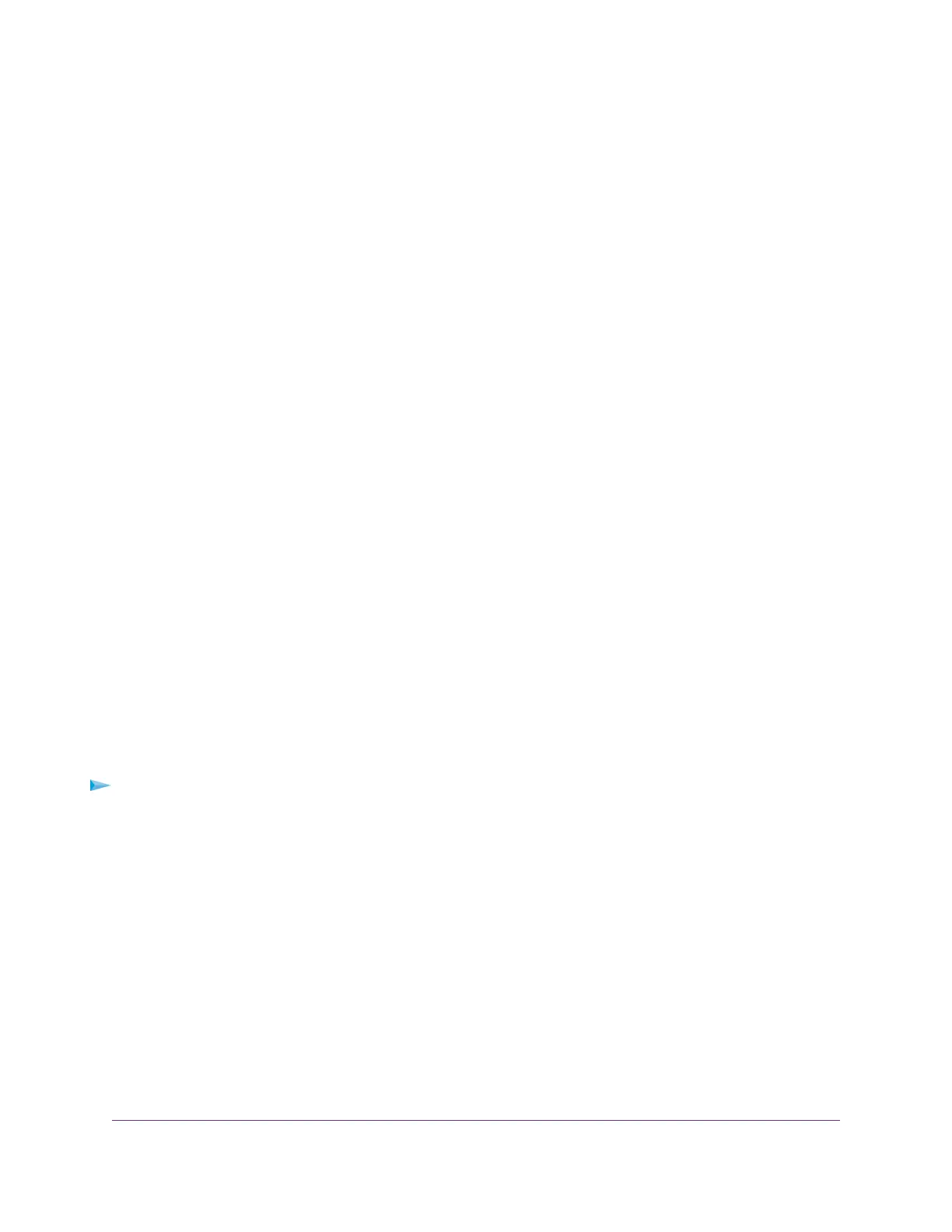Set Up and Manage Custom Static Routes
Static routes provide detailed routing information to your modem router.Typically, you do not need to add
static routes.You must configure static routes only for unusual cases such as when you use multiple routers
or multiple IP subnets on your network.
As an example of when a static route is needed, consider the following case:
• Your primary Internet access is through an ADSL modem to an ISP.
• You use an ISDN router on your home network for connecting to the company where you are employed.
This router’s address on your LAN is 192.168.0.100.
• Your company’s network address is 134.177.0.0.
When you first configured your modem router, two implicit static routes were created. A default route was
created with your ISP as the gateway and a second static route was created to your local network for all
192.168.0.x addresses.With this configuration, if you attempt to access a device on the 134.177.0.0 network,
your modem router forwards your request to the ISP.The ISP forwards your request to the company where
you are employed, and the request is likely to be denied by the company’s firewall.
In this case, you must define a static route, instructing your modem router that 134.177.0.0 is accessed
through the ISDN modem router at 192.168.0.100. Here is an example:
• Through the destination IP address and IP subnet mask, specify that this static route applies to all
134.177.x.x addresses.
• Through the gateway IP address, specify that all traffic for these addresses is forwarded to the ISDN
modem router at 192.168.0.100.
• A metric value of 1 works fine because the ISDN modem router is on the LAN.
Set Up a Static Route
You can add a static route to a destination IP address and specify the subnet mask, gateway IP address,
and metric.
To set up a static route:
1. Launch a web browser from a WiFi-enabled computer or mobile device that is connected to the network.
2. Enter http://www.routerlogin.net.
A login window opens.
3. Enter the modem router user name and password.
The user name is admin.The default password is password.The user name and password are
case-sensitive.
The BASIC Home page displays.
4. Select ADVANCED > Advanced Setup > Static Routes.
The Static Routes page displays.
Manage the WAN and LAN Network Settings
189
AC1200 WiFi VDSL/ADSL Modem Router Model D6220
