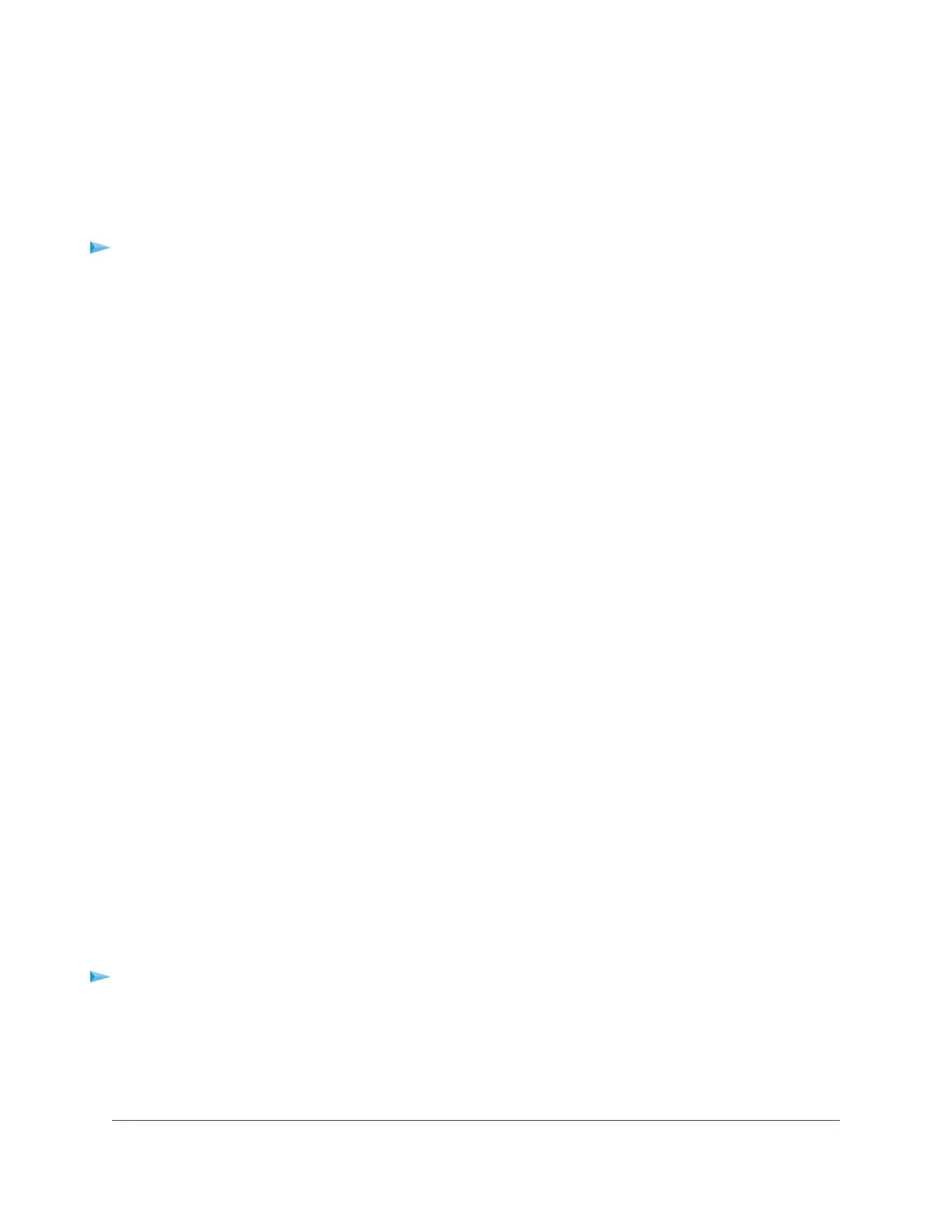Your settings are saved.
Remove a Reserved IP Address Entry
You can remove a reserved IP address entry.
To remove a reserved IP address entry:
1. Launch a web browser from a WiFi-enabled computer or mobile device that is connected to the network.
2. Enter http://www.routerlogin.net.
A login window opens.
3. Enter the modem router user name and password.
The user name is admin.The default password is password.The user name and password are
case-sensitive.
The BASIC Home page displays.
4. Select ADVANCED > Setup > LAN Setup.
The LAN Setup page displays.
5. In the Address Reservation section, select the radio button for the reserved address.
6. Click the Delete button.
The address entry is removed.
Manage the DHCP Server Address Pool
By default, the modem router acts as a Dynamic Host Configuration Protocol (DHCP) server. The modem
router assigns IP, DNS server, and default gateway addresses to all computers that are connected to its
LAN and WiFi networks.The assigned default gateway address is the LAN address of the modem router.
These addresses must be part of the same IP address subnet as the modem router’s LAN IP address.The
default DHCP address pool is 192.168.0.2–192.168.0.254.
The modem router delivers the following parameters to any LAN device that requests DHCP:
• An IP address from the range that you define
• Subnet mask
• Gateway IP address (the modem router’s LAN IP address)
• DNS server IP address (the modem router’s LAN IP address)
To specify the pool of IP addresses that the modem router assigns:
1. Launch a web browser from a WiFi-enabled computer or mobile device that is connected to the network.
2. Enter http://www.routerlogin.net.
A login window opens.
3. Enter the modem router user name and password.
Manage the WAN and LAN Network Settings
186
AC1200 WiFi VDSL/ADSL Modem Router Model D6220
