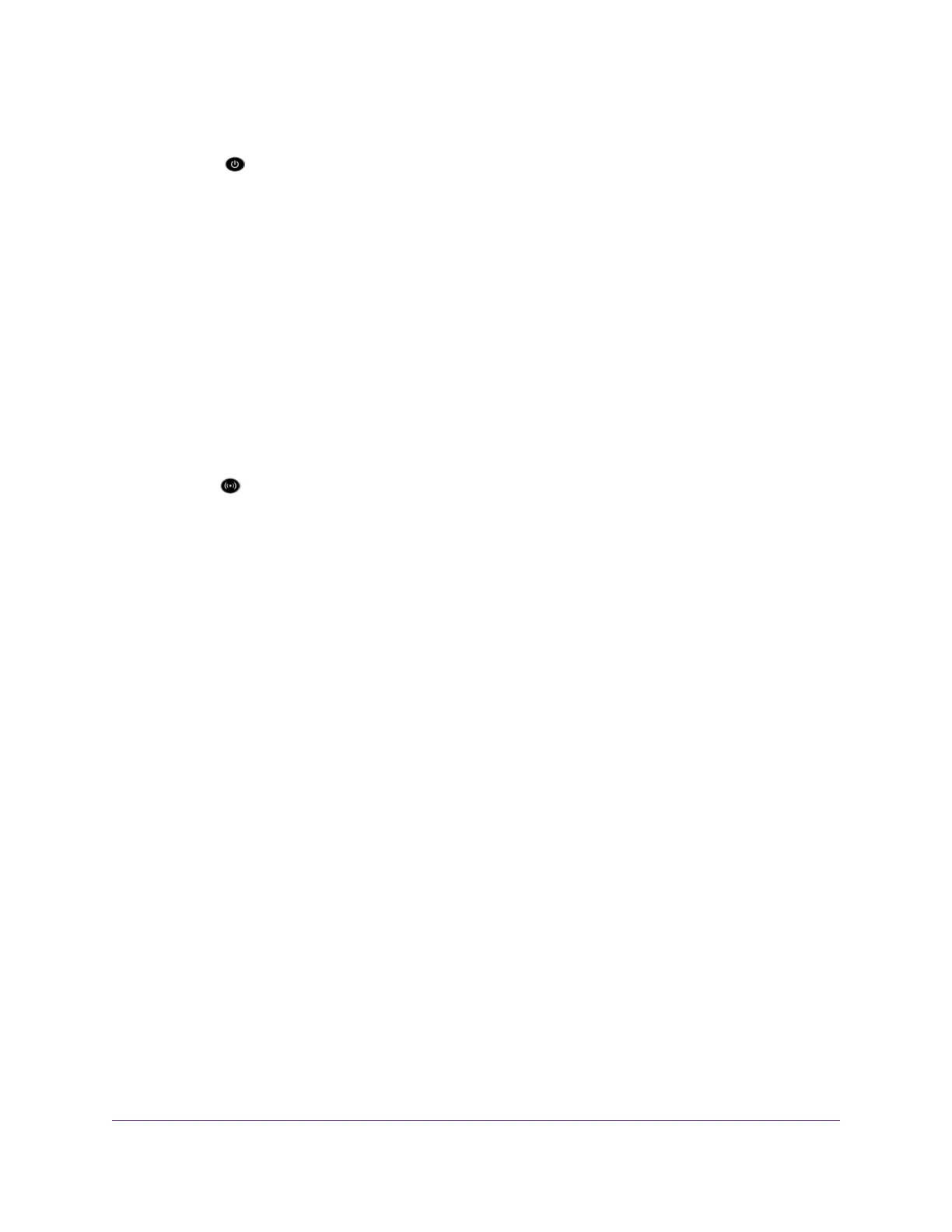Power LED Remains Solid Amber
The Power LED lights solid amber for about 1 minute and then turns solid green, indicating that the
startup procedure is complete and the modem router is ready.
If the Power LED remains solid amber and does not turn solid green, a failure occurred or the modem router
is malfunctioning.
If the Power LED does not turn solid green, do the following:
1. Turn the power off and back on and wait several minutes to see if the modem router recovers.
2. If the modem router does not recover, press and hold the Reset button to return the modem router to
its factory settings.
If the error persists, a hardware problem might exist. For recovery instructions or help with a hardware
problem, contact technical support at netgear.com/support.
WiFi LED Is Off
If the WiFi LED remains off, check to see if both radios on the modem router are disabled (see Control
the WiFi Radios on page 100). By default, both radios are enabled and the WiFi LED lights solid green.
You Cannot Log In to the Modem Router
If you are unable to log in to the modem router from a computer on your local network and use the modem
router web pages, check the following:
• If you are using an Ethernet-connected computer, check the Ethernet connection between the computer
and the modem router.
• Make sure that the IP address of your computer is on the same subnet as the modem router. If you are
using the recommended addressing scheme, your computer’s address is in the range of 192.168.0.2
to 192.168.0.254.
• Make sure that your computer can reach the modem router’s DHCP server. Recent versions of Windows
and Mac OS generate and assign an IP address if the computer cannot reach a DHCP server.These
autogenerated addresses are in the range of 169.254.x.x. If your IP address is in this range, check the
connection from the computer to the modem router and reboot your computer.
• If your modem router’s IP address was changed and you do not know the current IP address, use an
IP scanner application to detect the IP address. If you still cannot find the IP address, clear the modem
router’s configuration to factory defaults. This sets the modem router’s IP address to 192.168.0.1. For
more information, see Return the Modem Router to Its Factory Default Settings on page 198 and Factory
Settings on page 262.
• Make sure that Java, JavaScript, or ActiveX is enabled in your browser. If you are using Internet Explorer,
click the Refresh button to be sure that the Java applet is loaded.
• Try quitting the browser and launching it again.
Troubleshooting
253
AC1200 WiFi VDSL/ADSL Modem Router Model D6220
