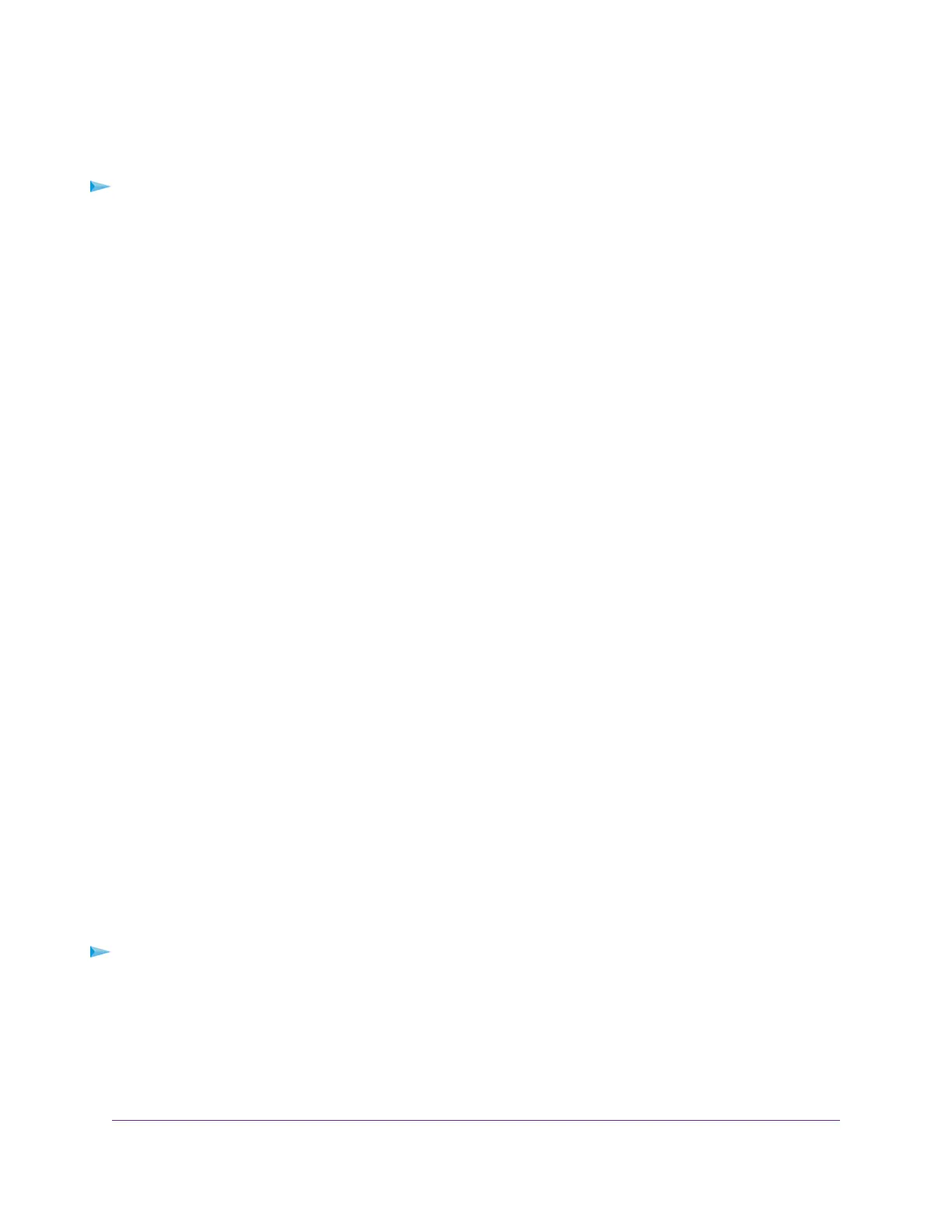must be enabled for both it and the client running that application. Legacy applications that do not support
WMM and applications that do not require QoS are assigned to the best effort category, which receives a
lower priority than voice and video.
To disable WMM QoS:
1. Launch an Internet browser from a WiFi-enabled computer or mobile device that is connected to the
network.
2. Type http://www.routerlogin.net.
A login window opens.
3. Enter the modem router user name and password.
The user name is admin.The default password is password.The user name and password are
case-sensitive.
The BASIC Home page displays.
4. Select ADVANCED > Setup > QoS Setup.
The Quality of Service page displays.
5. Click the WMM tab.
6. Clear the Enable WMM (Wi-Fi multimedia) settings check box.
7. Click the Apply button.
Your changes are saved.
Manage Beamforming
The modem router supports beamforming to enhance the WiFi range and performance for your WiFi devices.
With beamforming, when you connect to the WiFi network, the modem router actively tracks your device
and directs WiFi to your device, rather than just blasting it out in all directions.
The modem router uses explicit and implicit beamforming to improve WiFi performance. Explicit beamforming
requires the devices to support beamforming. (Typically, 802.11ac devices support beamforming.) Implicit
beamforming means that the modem router supports beamforming even with devices that do not support
beamforming.
The modem router supports implicit beamforming for both 2.4 GHz and 5 GHz devices, which means that
the modem router can provide beamforming benefits of better range and performance for all WiFi devices,
even older 802.11a/b/g/n devices and not just the latest WiFi devices.
Both explicit and implicit beamforming are enabled by default. Explicit beamforming is always enabled (you
cannot disable it), but you can disable implicit beamforming.
To manage beamforming:
1. Launch a web browser from a WiFi-enabled computer or mobile device that is connected to the network.
2. Enter http://www.routerlogin.net.
A login window opens.
3. Enter the modem router user name and password.
Optimize Performance
132
AC1200 WiFi VDSL/ADSL Modem Router Model D6220
