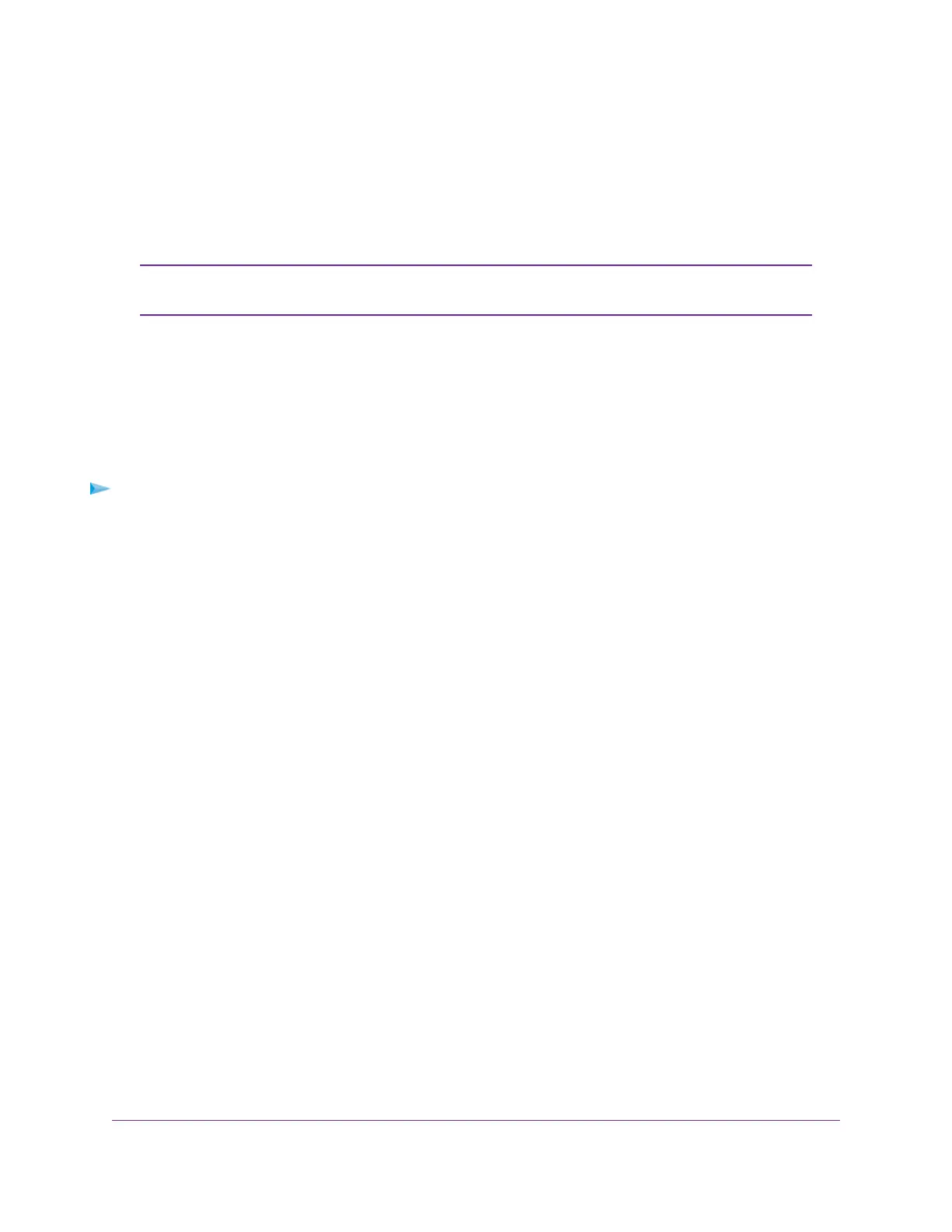Set Up a Bridge for a Port Group or VLAN Tag Group
Some devices, such as an IPTV, cannot function behind the modem router’s network address translation
(NAT) service or firewall. Based on what your Internet service provider (ISP) requires, for the device to
connect to the ISP’s network directly, you can enable the bridge between the device and the modem router’s
Internet port or add new VLAN tag groups to the bridge.
If your ISP provides directions on how to set up a bridge for IPTV and Internet service,
follow those directions.
Note
Set Up a Bridge for a Port Group
If the devices that are connected to the modem router’s Ethernet LAN port or WiFi network include an IPTV
device, your ISP might require you to set up a bridge for a port group for the modem router’s Internet interface.
A bridge with a port group prevents packets that are sent between the IPTV device and the modem router’s
Internet port from being processed through the modem router’s network address translation (NAT) service.
To configure a port group and enable the bridge:
1. Launch a web browser from a WiFi-enabled computer or mobile device that is connected to the network.
2. Enter http://www.routerlogin.net.
A login window opens.
3. Enter the modem router user name and password.
The user name is admin.The default password is password.The user name and password are
case-sensitive.
The BASIC Home page displays.
4. Select ADVANCED > Advanced Setup > VLAN/Bridge Settings.
The VLAN/Bridge Settings page displays.
5. Select the Enable VLAN/Bridge Group check box.
The page expands.
Manage the WAN and LAN Network Settings
176
AC1200 WiFi VDSL/ADSL Modem Router Model D6220
