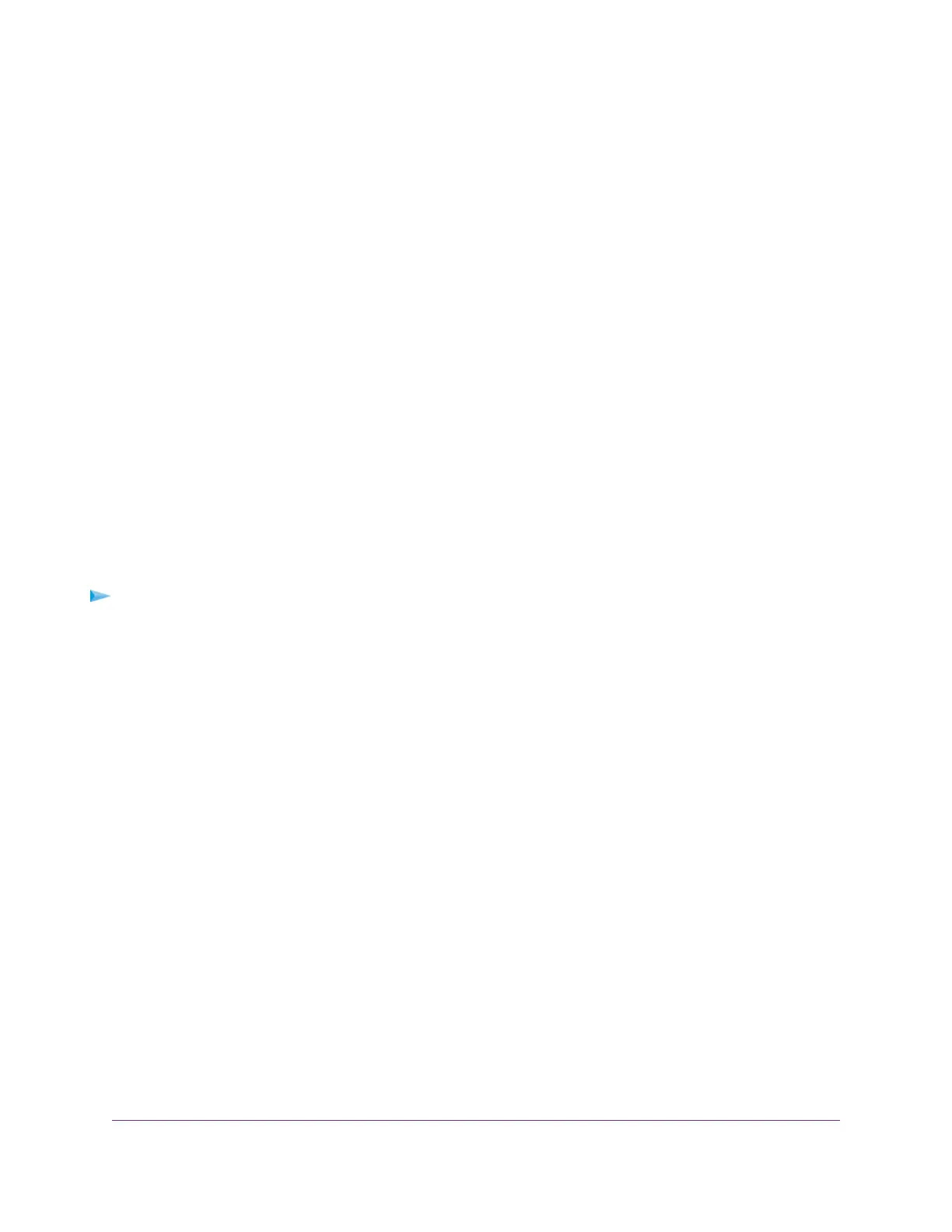• Your ISP might check for your computer’s host name. Assign the computer host name of your ISP
account as the account name. For more information, see one of the following sections:
- Manually Set Up an ADSL Internet Connection on page 41
- Manually Set Up a VDSL Internet Connection on page 51
- Manually Set Up a Cable Internet Connection on page 60
• If your ISP allows only one Ethernet MAC address to connect to Internet and checks for your computer’s
MAC address, inform your ISP that you bought a new network device and ask them to use the modem
router’s MAC address.
• Configure your modem router to clone your computer’s MAC address. For more information, see one
of the following sections:
- Manually Set Up an ADSL Internet Connection on page 41
- Manually Set Up a VDSL Internet Connection on page 51
- Manually Set Up a Cable Internet Connection on page 60
Verify the PPPoE or PPPoA Connection
If you use a PPPoE or PPPoA connection to your ISP, make sure that the connection works.
To verify that your PPPoE or PPPoA connection is working:
1. Launch a web browser from a WiFi-enabled computer or mobile device device that is connected to the
network.
2. Enter http://www.routerlogin.net.
A login window opens.
3. Enter the modem router user name and password.
The user name is admin.The default password is password.The user name and password are
case-sensitive.
The BASIC Home page displays.
4. Select ADVANCED > ADVANCED Home.
The ADVANCED Home page displays.
5. In the Internet Port pane, check to see that the IP Address field shows a valid IP address and that the
Connection field shows PPPoE or PPPoA.
6. In the Internet Port pane, click the Connection Status button.
The Connection Status page displays.
7. Check the following:
• The Connection Status field shows Connected.
• The Connection Time field does not show 00:00:00.
Troubleshooting
256
AC1200 WiFi VDSL/ADSL Modem Router Model D6220
