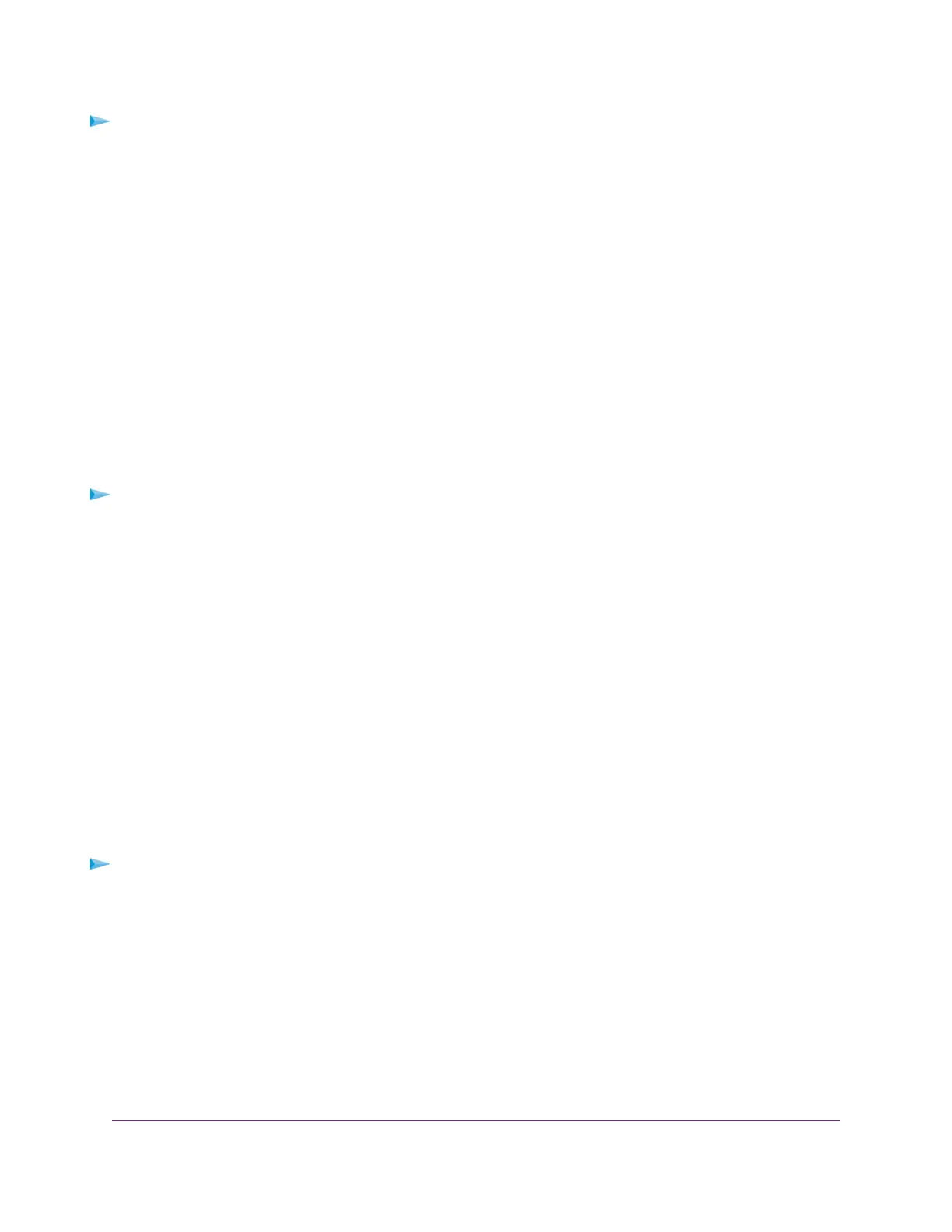To connect a USB device:
1. Insert your USB storage drive into the USB port on the rear panel of the router.
2. If your USB device uses a power supply, connect it.
You must use the power supply when you connect the USB device to the router.
When you connect the USB device to the router USB port, it might take up to two minutes before it is
ready for sharing. By default, the USB device is available to all computers on your local area network
(LAN).
Access a Storage Device Connected to the Modem Router
From a computer or device on the network, you can access a storage device that is connected to the modem
router.
Access the Storage Device From a Windows Computer
To access the storage device from a Windows computer:
1. Connect a USB storage device to a USB port on the modem router.
2. If your USB device uses a power supply, connect it.
You must use the power supply when you connect the USB device to the modem router.
When you connect the storage device to the modem router’s port, it might take up to two minutes before
the storage device is ready for sharing. By default, the device is available to all computers on your local
area network (LAN).
3. On a Windows computer that is connected to the network, select Start > Run.
4. Enter \\readyshare in the dialog box.
5. Click the OK button.
A window displays the files and folders on the device.
Access the Storage Device From a Mac
To access the storage device from a Mac:
1. Connect a USB storage device to a USB port on the modem router.
2. If your USB device uses a power supply, connect it.
You must use the power supply when you connect the USB device to the modem router.
When you connect the storage device to the modem router’s port, it might take up to two minutes before
the storage device is ready for sharing. By default, the device is available to all computers on your local
area network (LAN).
3. On a Mac that is connected to the network, launch Finder and select Go > Connect to Server.
The Connect to Server window displays.
Share a Storage Device Attached to the Modem Router
137
AC1200 WiFi VDSL/ADSL Modem Router Model D6220
