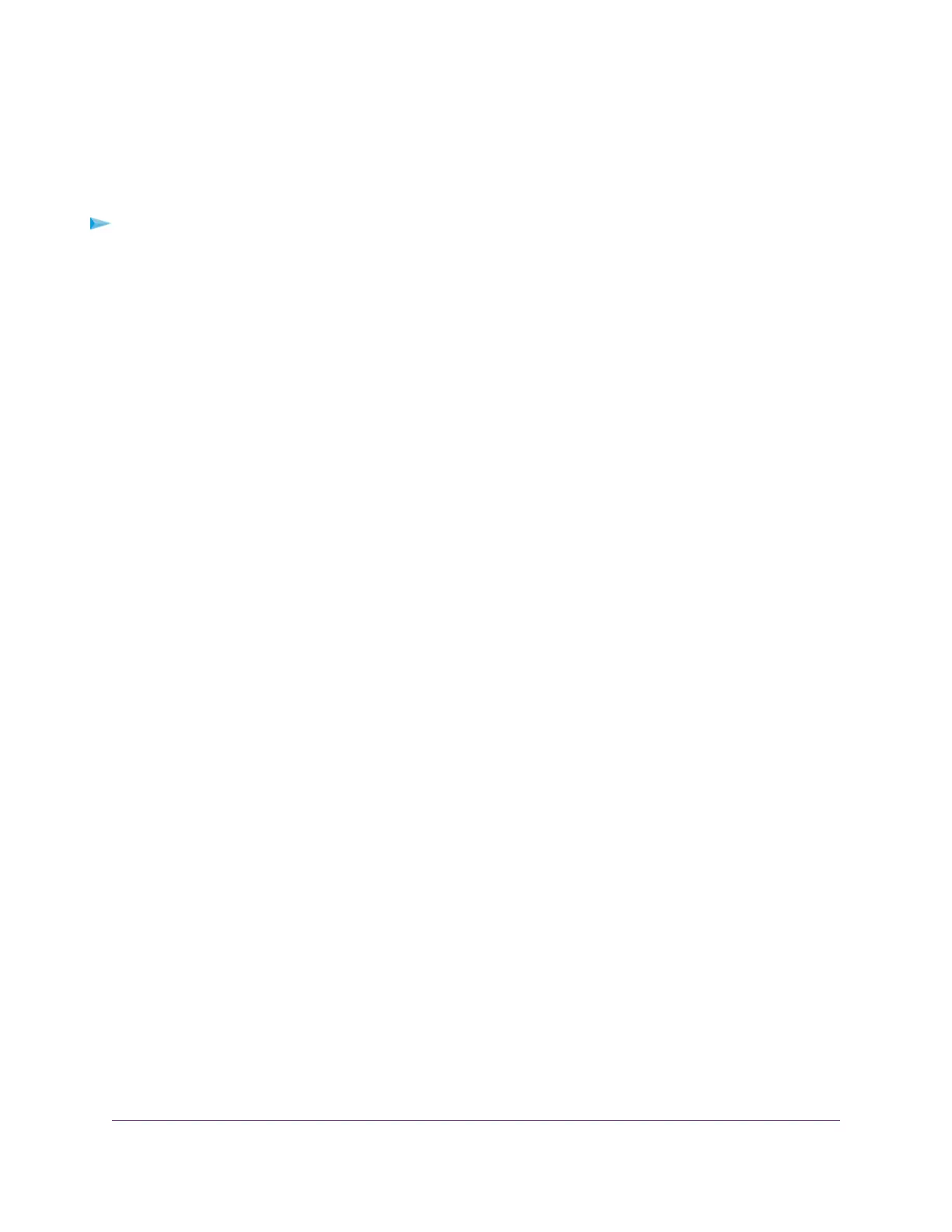Specify ReadyDLNA Media Server Settings
By default, the router functions as a ReadyDLNA media server, which lets you view movies and photos on
DLNA/UPnP AV-compliant media players, such as Xbox360, Playstation, and NETGEAR media players.
To specify media server settings:
1. Launch a web browser from a WiFi-enabled computer or mobile device that is connected to the network.
2. Enter http://www.routerlogin.net.
A login window opens.
3. Enter the router user name and password.
The user name is admin.The default password is password.The user name and password are
case-sensitive.
The BASIC Home page displays.
4. Select ADVANCED > USB Functions > ReadySHARE Storage.
The USB Storage (Advanced Settings) page displays.
5. Click the Media Server tab.
The Media Server (Settings) page displays.
6. Specify the settings:
• Enable Media Server. Select this check box to enable the modem router to function as a media
server.
• Enable TiVo support. Select this check box if you want to play USB or ReadyNAS media on your
TiVo device. See Play Media From a USB Device on TiVo on page 161.
7. To change the name of the media server, in the Media Server Name field, type a new server name.
By default, the server name is D6220.
8. Click the Apply button.
Your settings are saved.
Play Media From a USB Device on TiVo
You can set up your TiVo to access media files stored on a USB device that is connected to your modem
router.The TiVo must be on the same network as the modem router. This feature supports the following
file formats:
• Video. See and play MPEG1, and MPEG2 files.
• Music. See and play MP3 files.
• Pictures.View images in .JPG format.
You can use the TiVo (Series 2 and up) Home Media Option to play photos and music on your Windows or
Mac computer in your TiVo user interface.
Use the Modem Router as a Media Server
161
AC1200 WiFi VDSL/ADSL Modem Router Model D6220
