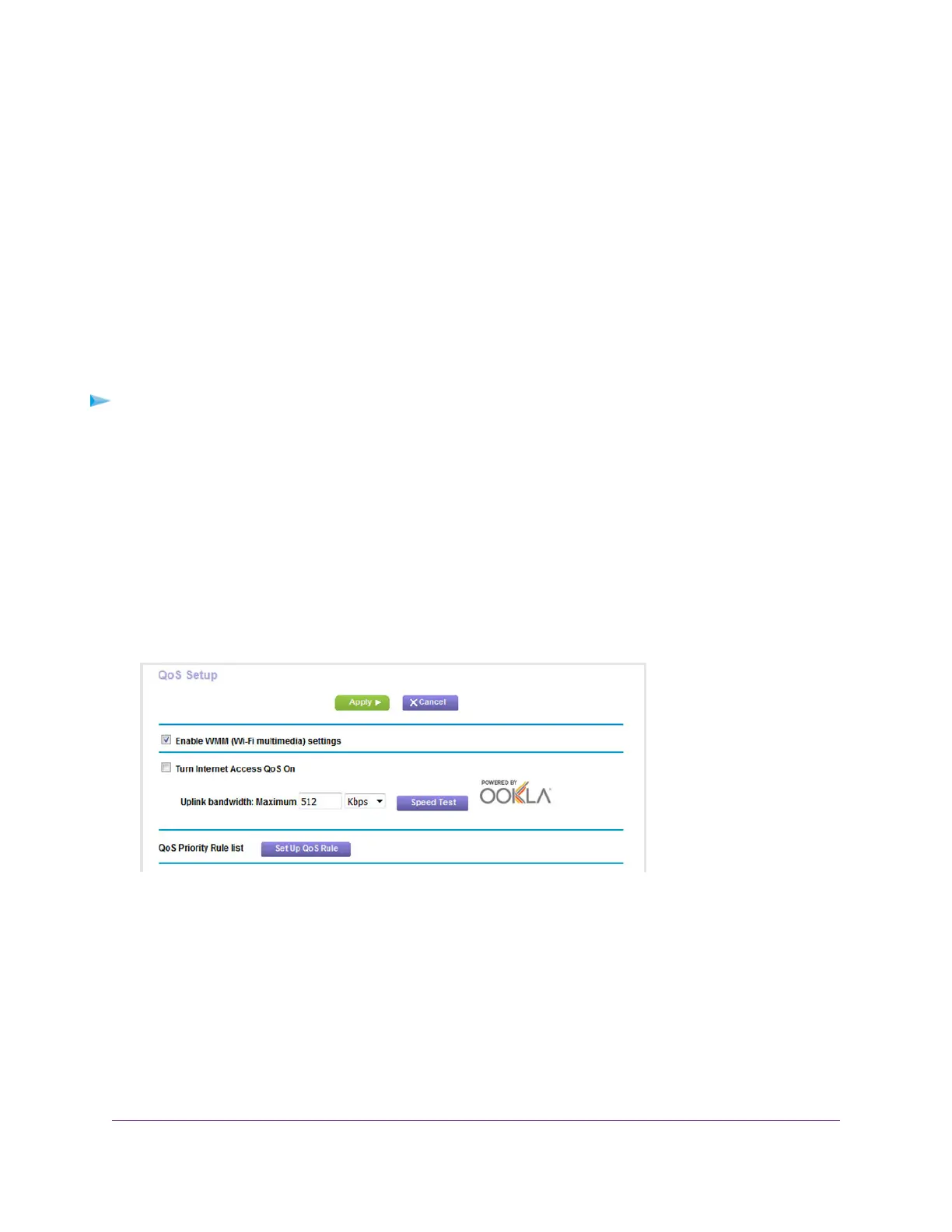Optimize Traffic with QoS
You can use Quality of Service (QoS) to assign a high priority to gaming and streaming video from the
Internet.
With QoS, you assign different priorities to Internet traffic, applications, and services.The modem router
provides default QoS rules.You can add custom QoS rules and manage both default and custom QoS rules
(see Manage Custom and Default QoS Priority Rules on page 124).
We recommend that you enable QoS if you use streaming Internet. However, when QoS assigns a high
priority to streaming video, it also assigns lower priority to the rest of your Internet traffic. That means that
other tasks such as downloading content from the Internet take longer.
Uplink bandwidth control lets you check the maximum uplink bandwidth that your Internet connection can
support and specify the maximum uplink bandwidth, which is essential for QoS to function correctly.
To check and specify the maximum uplink bandwidth and turn on QoS:
1. Launch a web browser from a WiFi-enabled computer or mobile device that is connected to the network.
2. Enter http://www.routerlogin.net.
A login window opens.
3. Enter the modem router user name and password.
The user name is admin.The default password is password.The user name and password are
case-sensitive.
The BASIC Home page displays.
4. Select ADVANCED > Setup > QoS Setup.
5. To find out what uplink bandwidth your Internet connection supports, click the Speedtest button.
The speed test checks your uplink bandwidth and the supported uplink bandwidth displays.
6. In the Uplink bandwidth Maximum field, enter the maximum uplink bandwidth that you want to specify.
If the speedtest is successful, the maximum uplink bandwidth is automatically entered in the field.
7. From the associated menu, select Kbps or Mbps.
If the speedtest is successful, Kbps or Mbps is automatically selected.
8. Select the Turn Internet Access QoS On check box.
9. Click the Apply button.
Optimize Performance
123
AC1200 WiFi VDSL/ADSL Modem Router Model D6220
